Kenwood KRF-V8881 D User Manual
Kenwood, Instruction manual
Attention! The text in this document has been recognized automatically. To view the original document, you can use the "Original mode".
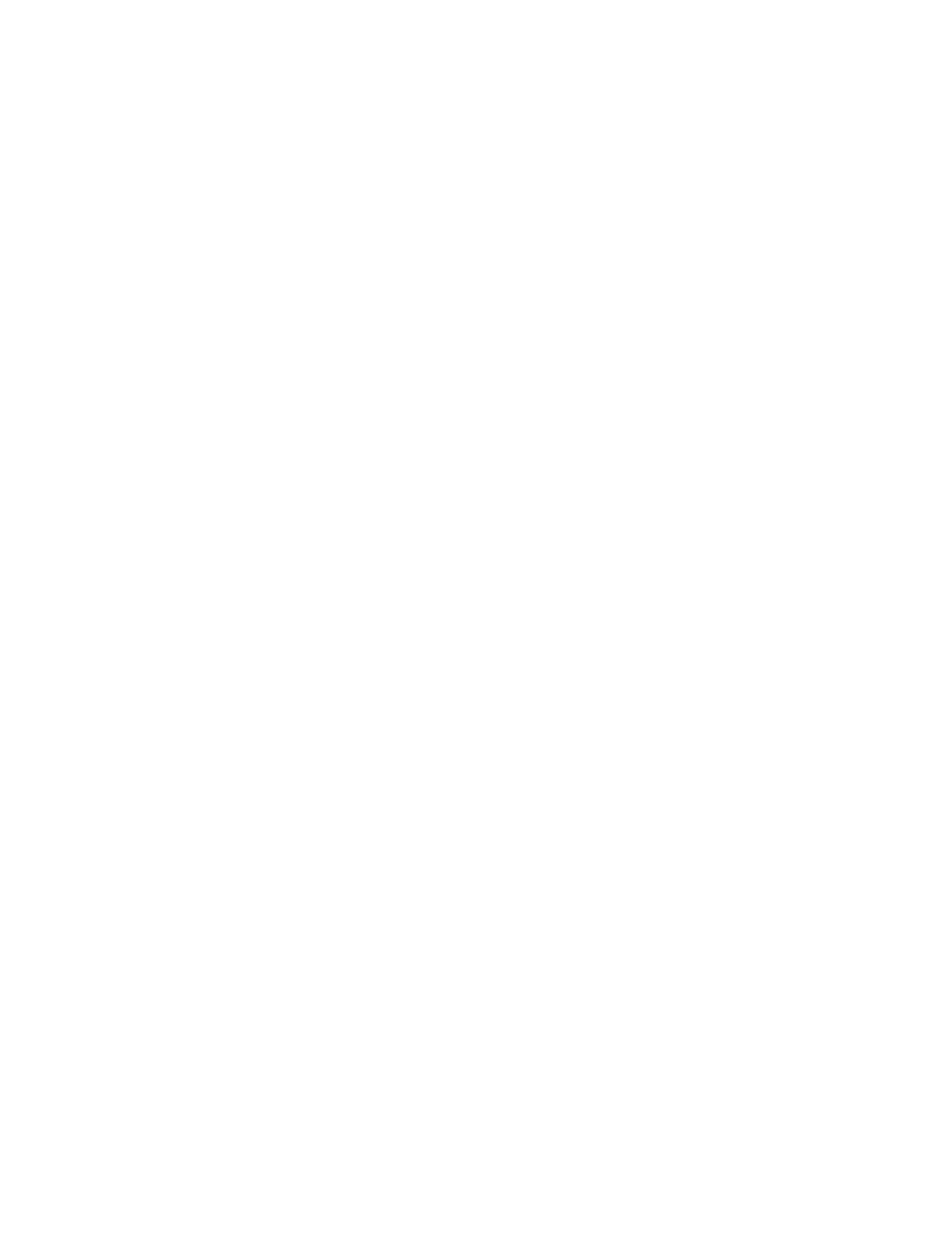
KENWOOD
AUDIO - VÍDEO RECEIVER
VR-2090
VR-2080
KRF-V8881D
KRF-V7771D
INSTRUCTION MANUAL
KENWOOD CORPORATION
0)
c;
o
This manual contains instructions for four models.
Model availability and features {functions} may differ depending on country and sales
area.
About the DTS multi-channel audio format
The DTS multi-channei audio format is available on CD, LD and DVD software. DTS Is a strictly
digital format and can not be decoded inside most CD, LD or DVD players. For this reason, if you
attempt to listen to DTS encoded software through the analog output of your new CD, LD or DVD
player, you will experience digital noise In most cases. This noise can be quite loud if the analog
output is connected directly to a high power amplification system. Proper measures for playing the
digital output as described below should be taken to avoid this situation. To enjoy DTS Digital
Surround playback, an external 5.1 channel DTS Digital Surround decoder system or an amplifier
with a built-in DTS Digital Surround decoder must beconnected to the digital output [S/PDIF. AES/
EBU or TosLinkI of a CD, LD or DVD player.
I
5
%,
■Q
a
important: Set Up the Remote Control First
To operate your audio system correctly, it is important to first set up the remote control
The operation modes on your remote enable control over the receiver and other components in
your system. Read and understand the instructions for the remote, especially how to switch
operation modes
Quick Start
To
enables
surround-sound
in
the
shortest
amount
of
time,
follow
the
steps
that
are
highlighted by a (start
B60-3576-00 01 fQH/ {K, P, M, C, Y) jMCj
98/1211 1 0 9 8 7 6 5 4
Document Outline
- KENWOOD
- INSTRUCTION MANUAL
- Âk
- A
- A
- Contents
- introduction^
- Setup
- SC Operatiom
- Listenning fa^ Audio
- Connections ^
- Other
- lie incorporates a variety of high quality adjustable sound fields,
- like Arena , Jazz Club , Stadium . Cathedral and "Theater", to add the "presence" associated with an arena J8ZZ club or stadium ¡etc.) to the original signal. arena.
- set upprocedure.lThemacrosetupcoverstheAVcomponentsfrom both KEWWOODandothermanufacturersas well asnon-audio/
- with LCD
- How to use this manual
- Connection of audio components
- Connection of video components
- DTS disclaimer clause
- Make connections as shown below.
- lioSicLiryr“® ***^'^’ '*'■ ^'9"^' ^yp® detected
- When connecting the related system components, be sure to also refer to the instruction manuals supplied with the components you are connecting. ^
- Do not connect the power cord to a wail outlet until all connections are completed.
- To connect an DVD player with a DIGITAL OUT
- LASER DISC RF DEMODULATOR DEM-999W (Optional)
- DTS disclaimer clause
- Connecting the system control
- Connecting system control cords after connecting a KENWOOD audio component system lets you take advantage of convenient system control operations.
- There are two KENWOOD system control modes. Make connections according to the groups of terminal symbols shown below.
- EXAMPLE: IXSB] mode connections
- EXAMPLE; [XS16I mode connections
- [SL161 iXSS]
- ISL161
- [SL16]
- [SL16][MHKS8HXS1 [SL161 [XS] IXS81 [XS]
- Receiver
- Cassette deck
- CD player
- Record player
- rSLiS!
- SrST£M CONTROL OPERATIONS
- SWITCHING FROM [SL W] TO [XS8]
- Registering setup codes for KENWOOD audio components
- Speaker connections/PRE OUT connections
- Connecting the antennas
- Installina the remote control transceiver
- The following connections (ilXl)®) are only available for VR-2090 sold in the U.S.A. and Canada.
- Connect the remote control transceiver, sensor and controller as shown in the illustration.
- IR RECEIVER : {Optional, to be released in future)
- IR RECEIVER IN (®), IR OUT FOR REMOTE [i|)| :
- RELAY CONTROL (®); (Optional)
- ©POWER key
- ©POWER key
- ©ON/STANDBY key
- ©STANDBY indicator
- ®RC sensor
- ©PHONES jack
- ©SPEAKERS keys
- ©indicators
- ©MUTE key
- ©indicator
- ©VOLUME control knob
- ©VIDEO input jack
- ©AUDIO (L, R} input jacks
- ©C02/TAPE2 MONITOR indicator
- ©DISPLAY MODE key
- ©INPUT SELECTOR key
- STANDBY indication
- Turning the power on for the first time
- Switching the display mode (DISPLAY MODE key)
- Switching the IR RECEIVER mode (DISPLAY MODE key)
- IR RECEIVER setting
- Controls and indicators
- Hnttinn iia the BC according to vour receiver
- Perform the following procedure after inserting batteries for
- the first time or when the remote control back-up data has been lost.
- Preparations
- Model Type Setup
- To change "Model Type Setup
- The remote control unit is given with a hierarchical structure so that it can display a large number of functions. For instance, the menu screen for use in setup can be accessed from the menu screen as shown below.
- *1 : Communication status display El Transmitting iTj Receiving
- |x| Transmission/ reception inhibited
- To return to higher hierarchy level
- WtüpíórWnMlM^
- if one of your connected components is not listed in the Setup Codes chart, its setup code can be downloaded through a telephone line,
- Futureset codes are stored in memory, Each time a "Eutureset Upgrade" is performed, any previous information in the Futureset memory location is erased. Please inform your customer service representative if FutureSet has been previously used.
- Write down the brand name and model number of your component in the space provided before your call.
- Call our Free-Phone Consumer Help-Line and explain which components you would like to add to yo ur remote c ontrol.
- Open the "Setup"menu.
- Perform icon selection in the "Setup ” menu.
- Perform icon selection in the "Futureset Upgrade " menu.
- Receive the setup codes through the telephone.
- Code selection after mode download
- To delete a setup code
- Setup of Room A and Room B
- Setup of Input Level
- Set “CD2/Tape2"
- Ofwri^gn in the “Function " menu
- 'Accessories" control
- 'Home Automation " control
- Perform selection in the "Function" menu.
- X-W control
- Perform selection in the "Home Automation"menu.
- Perform selection in the "X-10 (1-8)" menu.
- ': ■■' yf ":^»,Sewp forrembte^onirolling otherequipmehi than AVcomponents
- Perform selection in the "Home Automation"menu.
- Perform selection in the "Lutron (Spacer)"menu.
- Perform selection in the “Lutron (GRAFIK Bye)" menu.
- Setup
- forrehiéte contfoUing'óitíér^üiprnenmáhmc0iipm^
- Makita control
- Perform selection in the "Home Automation"menu.
- Perform selection in the "Makita (1}"menu.
- Perform selection in the "Makita (2)" menu.
- Perform selection in the "Makita (3A)" menu.
- Perform selection in the “Makita (38)" menu.
- Select the “Main Menu" icon from the fixed segments.
- Select the “Macro"icon.
- Perform operation in the "Custom 1", “Csiom2”or "Cstom 3“ screen.
- Perform operation in the “Macro Edit: Custom 1“ screen.
- Operation in the "Custom 0 Edit: VCR" screen.
- Operation in the "Wkey Pad (Macro}"screen.
- Custom 1 Edit 1: ACC
- Custom 1 Edit 1: TV
- i Macro Execute
- Perfect Macro (For VR-2m/KRF-
- VR-Z090/VR-2080/KRF-V8881D/KRF-V7771D CORRECTION
- Perfect Macro (For VR-2090/KRF- V8881D)
- 'LCD FutureSet ' remote ‘‘Home AuUitnatioii^MM^
- Control "Home Automation"products
- "Automatic Power Sensing" and “SmartButton Macros”
- General operation flow
- Remote control of tuner
- Remote control of MD recorder
- Remote control of DVD player
- Remote control of LD player
- Remote control of cassette deck player
- Remote control of satellite tuner
- Remote control of DSS
- Remote control of Phono input
- Remote control of AVAUX
- Remote control of TV
- Remote control of VCR
- Remote control of cable TV
- General operation flow
- Remote controlling a Multi-room capabiiity CD player or a 200-disc changer CD player
- Preparation
- CD1 remote control (Control of “Room A “)
- CD2 remote control (Control of “Room B")
- CD Text playback
- Single CD remote control
- Remote control of non-KENWOOD CD player
- Carrousel CD remote control
- Controffing a Multi-room capability CD Pfuyer
- Controlling other CD players than the Multi-room capability CD Player (When 2players are connected)
- Controlling other CD players than the Multi-room capability CD Player men one co player is connected)
- Display on the receiver main unit
- Midnight mode i/TJ Off
- (Dolby Digital (AC-3) mode only)
- FL Dimmer, FL Display
- Back light
- Preparation
- Switching between digital input and analog input
- Select the speakers
- Setting up the IR RECEIVER
- Listening through headphones
- Muting audio temporarily
- To cancel muting
- Recording a music source
- Copying tape (TAPE1 -► fÀPÙj
- Caution for recording
- Digital -*• digital recording
- Digital -*■ analog recording
- Note on CD2/ Tape2 (Monitor) .
- "Tape! (Monitor)" setup menu screen
- Using "CD2/Tape2”
- inputs/Outputs and CD2/ Tape2 (Monitor)'
- Functions of RDS
- RDS Disp. icon
- Manual memory of broadcast stations
- Receiving a manually preset station
- Receiving preset stations in the preset order (P. CalU
- TP Search
- Receiving a station by specifying the frequency
- Presetting radigstatimsrnm^lly
- Receivina preset gf^figug
- Receiving preset stations in order (R Call)
- Sound modes
- Available play mode£
- Playback of digital input / playback of analog input
- Checking the surround alav status
- Aoolvina surround effect in DSP mode
- Select the "Main Menu" icon.
- Perform operation in the "Lstn Mode " menu screen.
- Select the mode from the "DSP Mode " menu screen.
- Adjust the DSP mode.
- Seiectthe "Main Menu" icon.
- Perform operation in the "Sound" menu screen.
- Adjust the "Tone".
- Adjust the "SP Level"
- How to reset the microcomputer
- Memory backup function
- Please note that the following items will be deleted from this unit's memory if the power cord is disconnected from the AC outlet for approximately three days,
- Although each setup code is designed to work with a number of different models, certain codes may not work with some models. (Also, certain codes may only operate some of the functions available on a given model.}
- With some models, be sure to keep the ENTER key pressed for a while.
- If there is any inquiry related to these setup codes, please contact the following services.
- U.S.A. ; 1-800-753-9860 Canada : 1-800-644-0073
- TV Setup codes (continued)
- Codes de configuration pour fes téléviseurs (suite) Códigos de preparación de televisores (continuación)
- Satellite Setup codes
- Codes de configuration pour les récepteuts d'émission par satellite Códigos de preparación de satélite
- DSS Setup codes
- Codes de configuration pour les DSS Códigos de preparación de DOS
- VCR Setup codes (continued)
- Codes de configuration pour les magnétoscopes (suite) Códigos de preparación de videograbadoras (continuación)
- LD Setup codes
- Codes de configuration pour les lecteurs de LD Códigos de preparación de reproductores de discos láser
- Home Automation Home Automation Home Automation
- DVD Setup codes
- Codes de configuration pour ies lecteurs de DVD
- Códigos de preparación de reproductores de videodiscos digitales
- DAT Setup codes
- Codes de configuration pour ies platines DAT
- Códigos de preparación de platinas de casetes audiodigitales
- Casset deck Setup codes
- Codes de configuration pour les platines à cassette Códigos de preparación de platinas de casetes
- CD Player Setup codes # 8***
- Codes de configuration pour les lecteurs de CD # 8***
- Códigos de preparación de reproductores de discos compactos # 8***
- Mise, audio Setup codes
- Codes de configuration pour divers appareils audio Códigos de preparación de otros aparatos de audio
- MD Setup codes
- Codes de configuration pour les MD
- Códigos de preparación de reproductores de minidiscas
- Cable Setup codes
- Codes de configuration pour le câble
- Códigos de preparación de televisión por cable
- Non-IR codes Codes Non-IR Códigos Non-IR
- Contents
