General operation flow, Preparation, Cd1 remote control (control of “room a “) – Kenwood KRF-V8881 D User Manual
Page 41: N select the "cd1" icon, S select the icon to be controlled, Cd2 remote control (control of “room b"), Select the "cd2" icon, Is select the icon to be controlled, Cd text playback, O select the "cd1" icon
Attention! The text in this document has been recognized automatically. To view the original document, you can use the "Original mode".
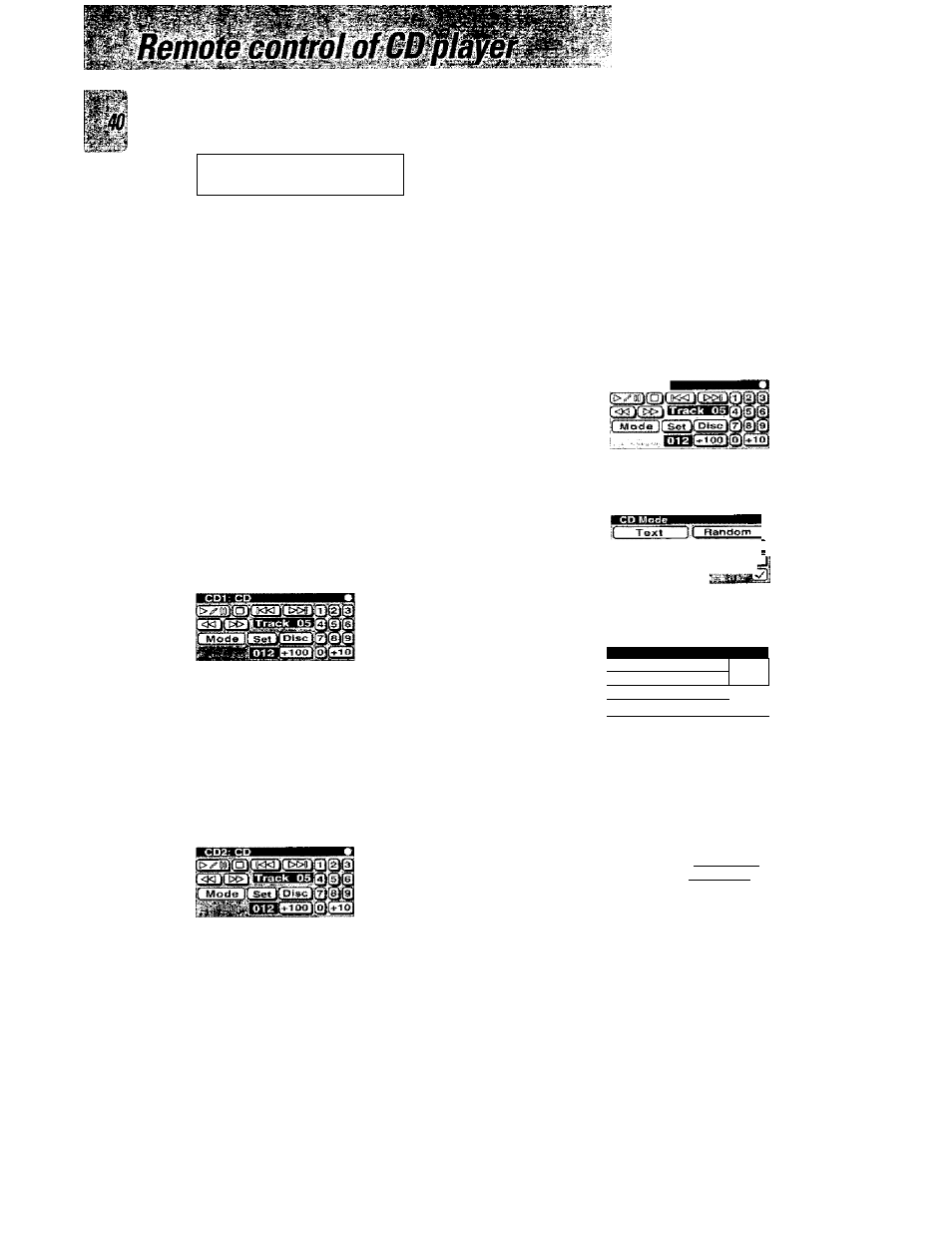
v*^ii -
•>■1 ' -'■ ' *■''•■ * '■ '-
м
'
м
-
м
: ■ -, _-
VP-2QS0,-VR-^OeU/KHi-VBee ’ D/KRF-V??’? 1 B [bn/ General operation flow □ Selecting the icon of the component to be controlletHrom the fixed segments M m. MO> coaf Jwet^ [inpuij Sepal taoat HI H TVt CQ Oil S3 Vkleol UKtiMS VtdwxS vS 1'^“] [^1 The marketed models are variable depending on countries and areas. Please find the operation descriptions that are applicable to your model. • The selected input changes according to the selection, El Performing operation in the menu screen of the selected component • Compiote the operation in "Assigning theconnected components to the selected inputs" beforehand. • Refer to the instruction manual of each component for details. Remote controlling a Multi-room capabiiity CD player or a 200-disc changer CD player By connecting the Multi-room capability CD Player frorn KENWOOD, two CDs can be played as "CD1" and "CD2" Preparation I Some preparatory setups are required if you are going to use tire Multi-room capability CD Player or a 200-disc changer CD Player. CD1 remote control (Control of “Room A “) n Select the "CD1" icon. • The "CD1" input is selected. S Select the icon to be controlled. Example of menu I The same menu screen is displayed also with a 200-disc changer CD player. CD2 remote control (Control of “Room B") □ Select the "CD2" icon. • The "CD2" input is selected, "Room B" setup capability. IS Select the icon to be controlled. 1 Tolistentothe"CD2"sourcefrom ' "Subout Monitor" icon ¡Only with "Input Analog") Room A", select the • »1 : Title Data React When the "Title Data Read" icon is selected, the indicator on the receiver main unit lights up. Do not displace the remote control unit • When a Multi-room capable CD player is used, the CO Text can be read by connecting the IR RECEIVER, CD Text playback O Select the "CD1" icon. • The "CD1" input IS .SBlected. & Select the "Mode "icon. ■anHsu OThe “CD Modfi“ misnu app^drs when the “Mode**^ icon is selected. EiOperation in the “CD Mode"menu screen. 1 I O Select the '"More" icon to display ttie "CD Mode (More)" menu screen. □ Operation in the “CD Mode (More)"menu screen. 1 CD t^ode (More) # f Subout Monitor t Ait 1 AM oata Read 1 Info, f Continuous Plav i. i Title Data Read I »0] 1 Only "Title Data Read" is available in "Room B", Q Complete "All Data Read" on the CD player before execut ing "Title Data Read". © Select the "Title Data Read" icon to read the disc title data. *1 • Select the ” [3 " tcheckmark) icon to return to the screen in El. S Operation in the "CD Mode" menu screen, wrssm ]jj [ RePferiat'IIjl '‘ihOjspiay.Lj O Select the "Text" icon to display the CD text display screen. S Read the CD text display screen. (Playing the CD) © D : Disc No. T ; Track No. C^ o SS v " h 6 u I o ¥ i ♦ : Track title read *2 • Section "D" shows the disc number and section "T" shows the title number, O Select the disc, © Select the playback icon. • The CD can also be played by selecting one of the titles being displayed.
• To read the CD text, see *2 in "Connection of audio components".
Perform the operations in the sections listed below
"Assigning the connected components to the selected inputs",
"Setup for multi-room operation”
screen :
When the system setup
code is input
• This specification is available only for the model with the
during this. The read time is variable depending on the data quantity,
but it may sometimes take as long as a few minutes,
*2 ; Track Title Read
If the track title cannot be displayed properly, select the "Track Title
Read” icon,
