Select the "main menu" icon, Display the component control screen, D software – Kenwood KRF-V8881 D User Manual
Page 62: Adjust the volume, Fflj£!22j=ssi£jiaa, Software
Attention! The text in this document has been recognized automatically. To view the original document, you can use the "Original mode".
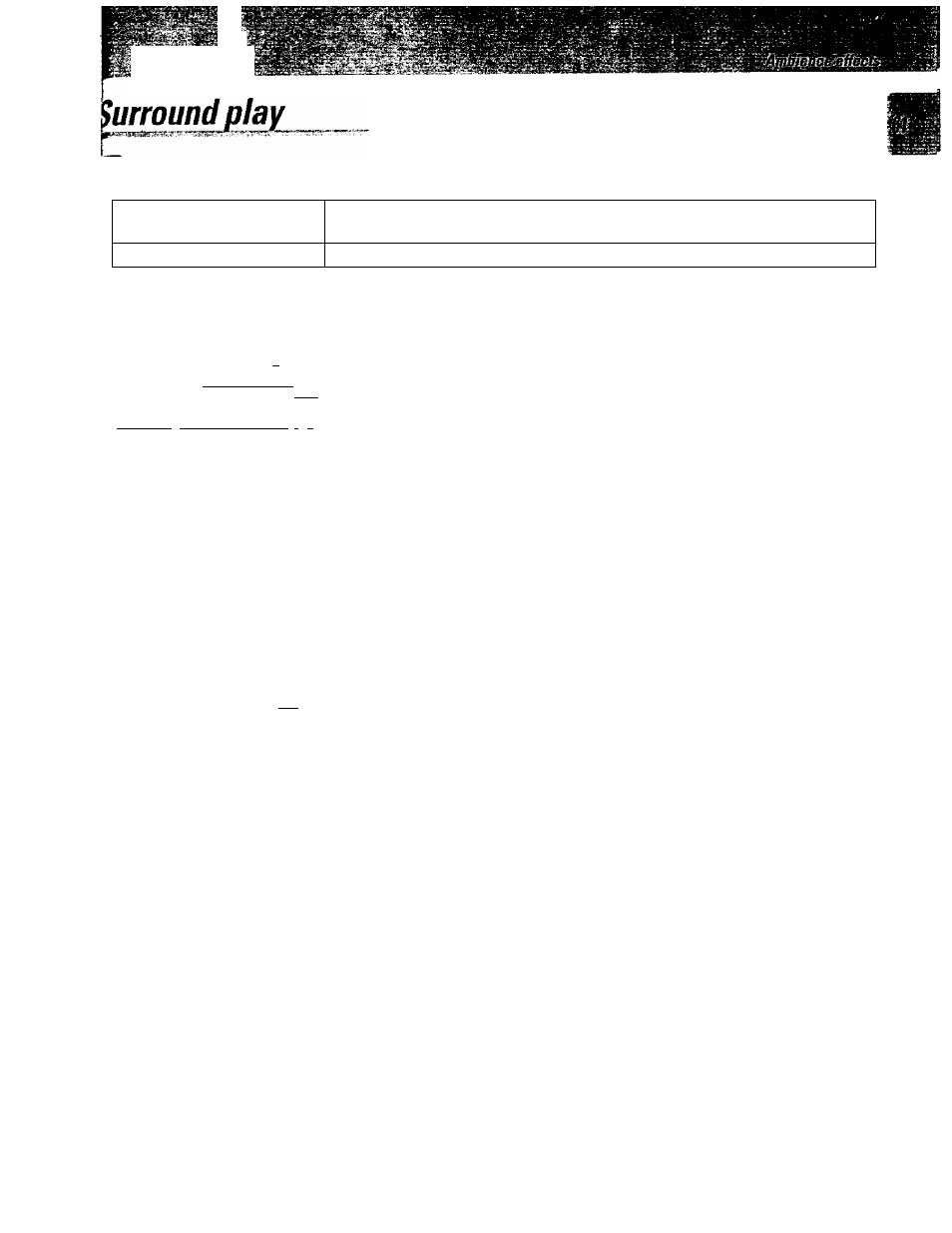
£•«•№« ^ •'
.W’ .»»-I ■ •• • r
VR-2Q9O/VR-20BO/KRF-VB881 D/KRF-V77710 [En/K]
Select the "Main Menu" icon.
Ql
Select the Input Digital" icon so that "Auto" is displayed.
S -f..
MW ctja/
Og 03 03 ‘inr
VM«o2 №at>a VidM>* IkVAlii I J
'^Esl№'^M&ae"^TSnWFri&TSta~lJ
..... ^
"Digital....... If.....
OD
J"........................
>
m
"
...................... ‘
• ^|•'^^-^ ..■iHtM
fflj£!22j=SSi£Jiaa~
O O S ^ ^ e r e o j ]
"Auto" should be displayed in normal use. If you want to set the
"Lstn Mode" to "Manual", verify the surround play is still possible
by referring to the table on the previous page. By setting the "Lstn
Mode" to "Manual", you can always use a fixed surround mode or
select the desired surround mode every time, iWith "Manual", the
surround mode can be selected whenever there is an input signal.!
Display the component control screen.
MOf sov
03 gg £Q 03 Hit
VUMI V
um
A VldMd Vldra* «V «l/t 1
. J
d
software.
Q Select the play key of the component to be played.
!SI
^ M
t
S.
r"z
sss
H srafflBsraHiiQB
TV1
Wi
yiiieol yiii»»* * viflinrj Vtiee-s AV*«* 1 , , i 1---------------1
O ifthe"Lstn Mode"iconlsnotd
5
spiayed^select"Lsn fromthe
menu screen to display the "Lstn Mode" menu screen.
Lstn Mode iSndlFnciSt pl«
..
O Select the "input Digital" icon from the fixed segmertts so
that “Auto” is displayed,
• When "Input Digital" is seieetsd, the "Input Sound Status"
menu screen appears.
The display is alternated every time the “Input Digital" icon
is selected.
Auto *—► Manual
• When "Auto" is displayed by seieciing the "Input Digital" icon,
tha playback is switched automaticaliy when the output signal
froon the source changes from a DTS or Dolby Digital signal to a
PCM signal,
• If the digital input is not connected to the rnein unit, select
"Input Artalog"
O Select the icorr of the component to be played from the fixed
segments.
(Example)
To play a DVD disc, make sure that the DVD player is assigned
to "Videos" and select the "Videos" icon.
• Select the icon of the component which has beeh assigned in
"Assigning
the
connected
components
to
the
selected
inputs"
Adjust the volume.
