Using av8or ace, Understanding terms, Using av8or ace -8 – BendixKing AV8OR Ace - Users Guide User Manual
Page 36: Understanding terms -8, Table 1-4: battery charge level -8
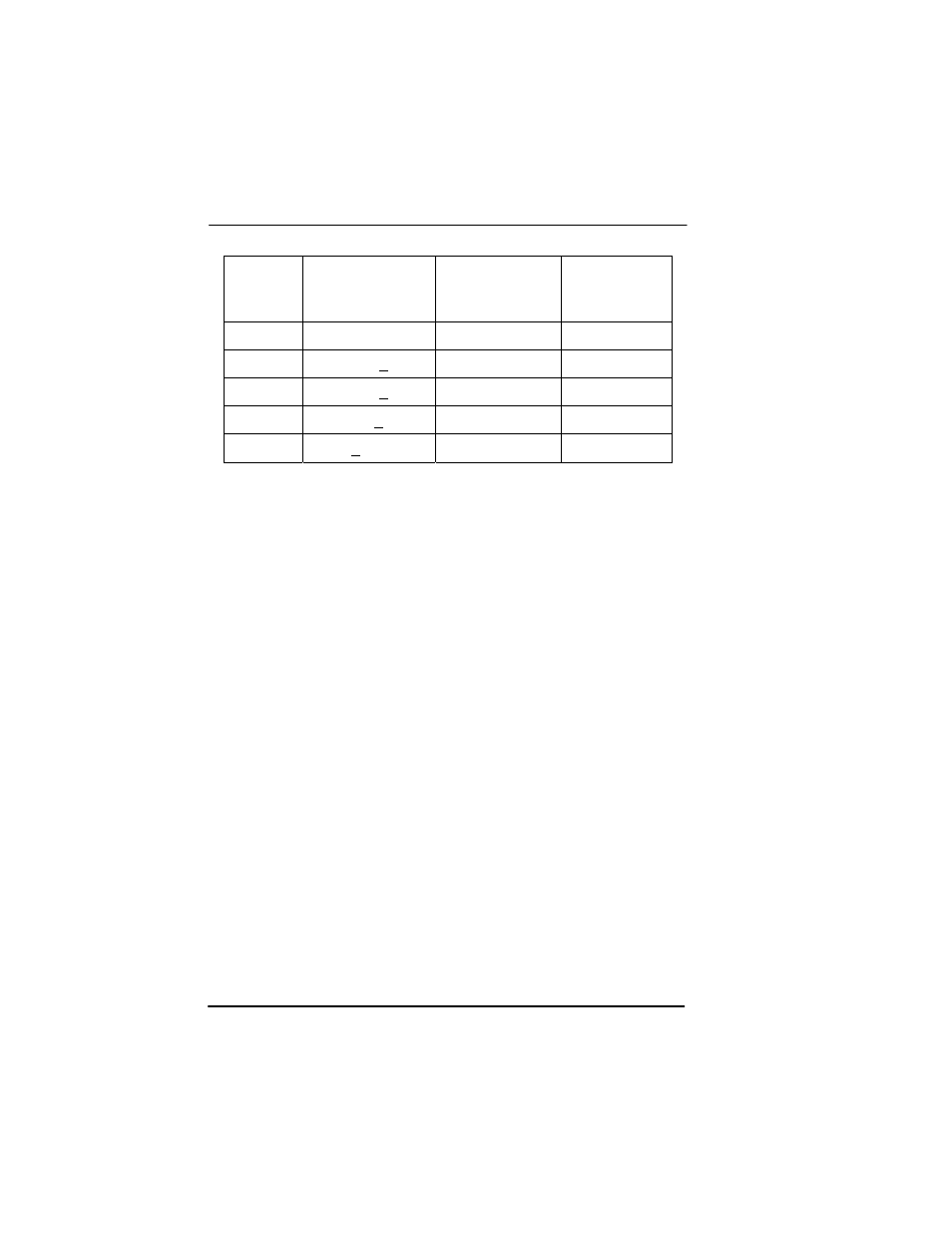
Honeywell Bendix/King AV8OR Ace User’s Guide
Getting Started
D200904000003
Page 1-8
Rev 3 Mar 2012
©
Honeywell International Inc. Do not copy without express permission of Honeywell
Table 1-4: Battery Charge Level
STATUS CHARGE
LEVEL
NUMBER OF
BARS ON
ICON
COLOR
Full >
75%
5
Green
Good
> 50% & < 75%
4
Green
Medium
> 25% & < 50%
3
Yellow
Low
> 5% & < 25%
2
Yellow
Critical < 5%
1
Red
NOTE: Battery recycling is encouraged. When replacing the battery,
dispose the old battery in accordance with Local and
National Disposal Regulations
.
USING AV8OR ACE
This section explains how to enter and select information with the
AV8OR ACE.
Understanding Terms
The AV8OR ACE unit is designed to allow quick, convenient
selection of navigation options and data entry. As you progress
through this user’s manual, you are directed to tap a specific soft key
or highlight a field on the screen. In order to highlight a field, just
touch the field on the screen.
Touch or Tap:
Use your finger or the AV8OR ACE stylus to touch
the screen on the soft key and remove it quickly
Double tap:
Use your finger or the stylus to touch the screen twice
on a field. The double tap is used to open a menu selection box.
Pan:
Touch the screen and move your finger or stylus across the
screen while continuing to touch the screen. This allows you to move
the map and change settings.
Highlight:
Touch on the screen to select the desired individual
fields. Moving the highlight to a desired location allows the user to
make a selection, begin data entry, or scroll through a list.
