Selecting the cursor as the destination, Selecting the cursor as the destination -37 – BendixKing AV8OR Ace - Users Guide User Manual
Page 295
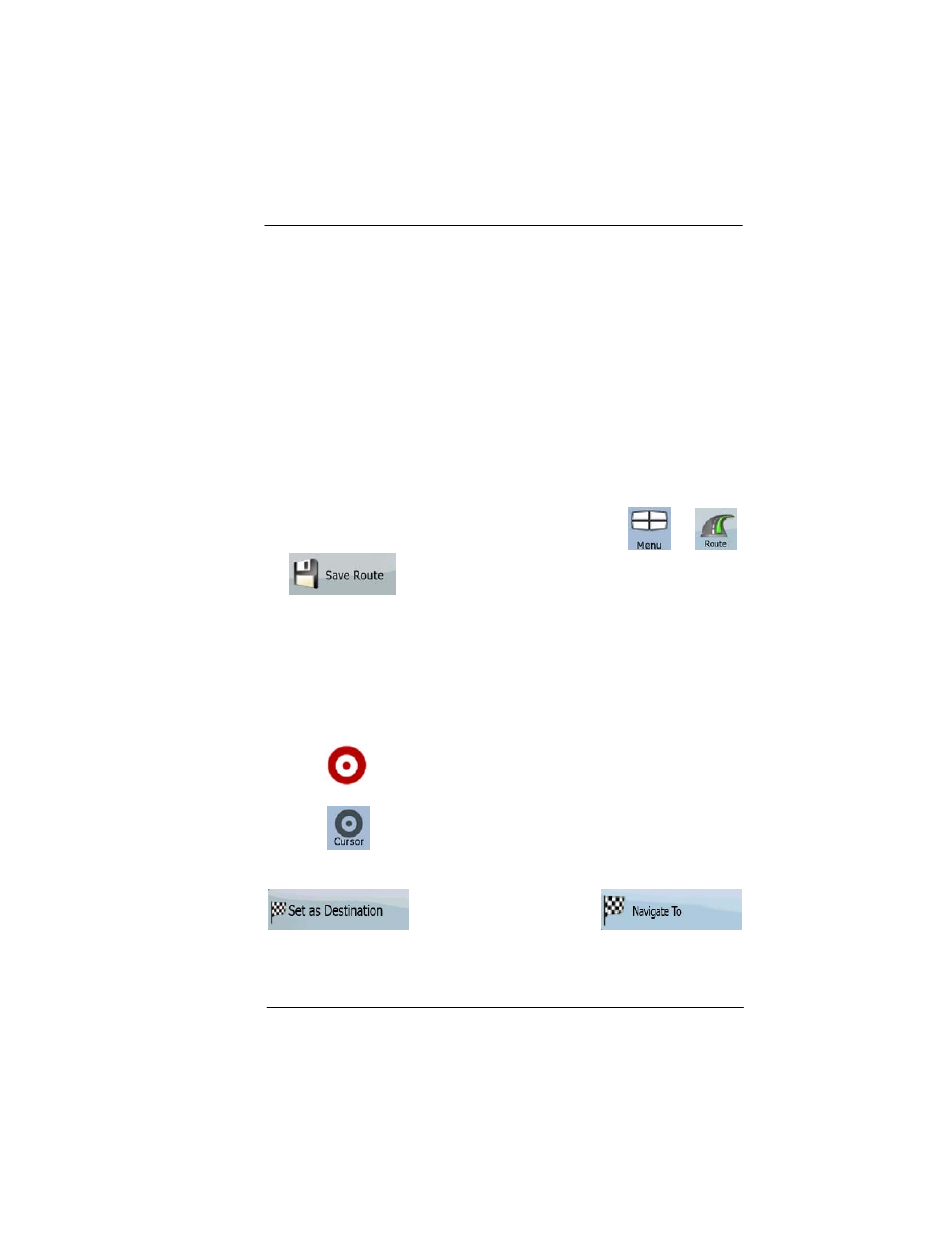
Honeywell Bendix/King AV8OR Ace User’s Guide
D200904000003
Automotive Mode Operation
Rev 3 Mar 2012
Page 3-37
©
Honeywell International Inc. Do not copy without express permission of Honeywell
via points (intermediate destinations):
•
Use the selected location on the map.
•
Enter a full address or a part of an address, for example a street
name without a house number or the names of two intersecting
streets.
•
Enter an address with postal code. This way you do not need to
select the name of the settlement and the search for street
names might be faster as well.
•
Use a coordinate.
•
Use a saved location:
o
A Favorite
o
A POI
o
The History of previously set destinations and waypoints.
Tip!
If you are going to use a route later, save it before you start
navigating. Tap the following soft Keys:
,
,
.
SELECTING THE CURSOR AS THE DESTINATION
1. Locate your destination on the map: move and scale the map as
needed.
2. Tap the location that you want to select as your destination. The
Cursor (
) appears.
3. Tap
to open the Cursor menu.
4. The map appears with the selected point in the middle. Tap
(Simple mode) or
(Advanced mode) from the Cursor menu. The route is then
automatically calculated, and you can start navigating.
