Using track logs, Simulating a track log on the map, Using track logs -60 – BendixKing AV8OR Ace - Users Guide User Manual
Page 318: Simulating a track log on the map -60
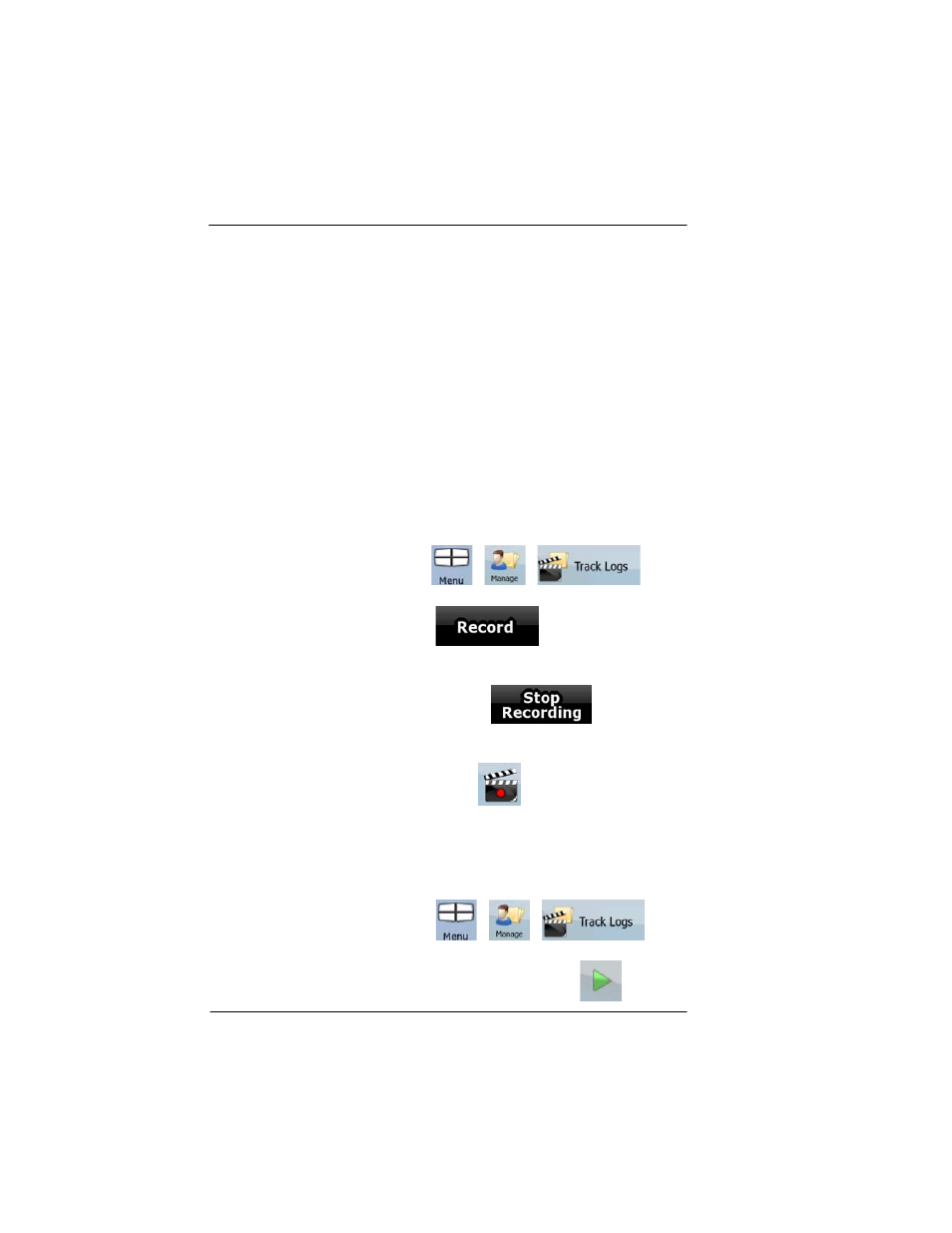
Honeywell Bendix/King AV8OR Ace User’s Guide
Automotive Mode Operation
D200904000003
Page 3-60
Rev 3 Mar 2012
©
Honeywell International Inc. Do not copy without express permission of Honeywell
Key appears. Tap it to cancel the whole route.
Using Track Logs
GoDrive
can record the track (how your GPS position changed) that
you drive.
Tip!
You do not need to select a destination and create a route for this;
you can also record your driving path while cruising.
This feature is available in Advanced mode only. The procedure is
explained starting from the Map screen.
RECORDING THE TRAVELLED PATH (CREATING A TRACK
LOG)
1.
Start driving.
2.
Tap the following soft Keys
,
,
3.
Start the recording: tap the
soft Key. You return
to the map and you can continue driving.
4.
Repeat the above steps, then tap
later to stop
the recording.
GoDrive
labels the Track Log with a time stamp.
(As an alternative, you can tap the
soft Key in the Quick
menu to start, and later to stop the Track Log recording.)
SIMULATING A TRACK LOG ON THE MAP
1.
Tap the following soft Keys:
,
,
2.
Locate the desired Track Log, and then tap the
soft Key
