Selected location (cursor), Original position in the cursor menu, Selected location (cursor) -25 – BendixKing AV8OR Ace - Users Guide User Manual
Page 283: Original position in the cursor menu -25
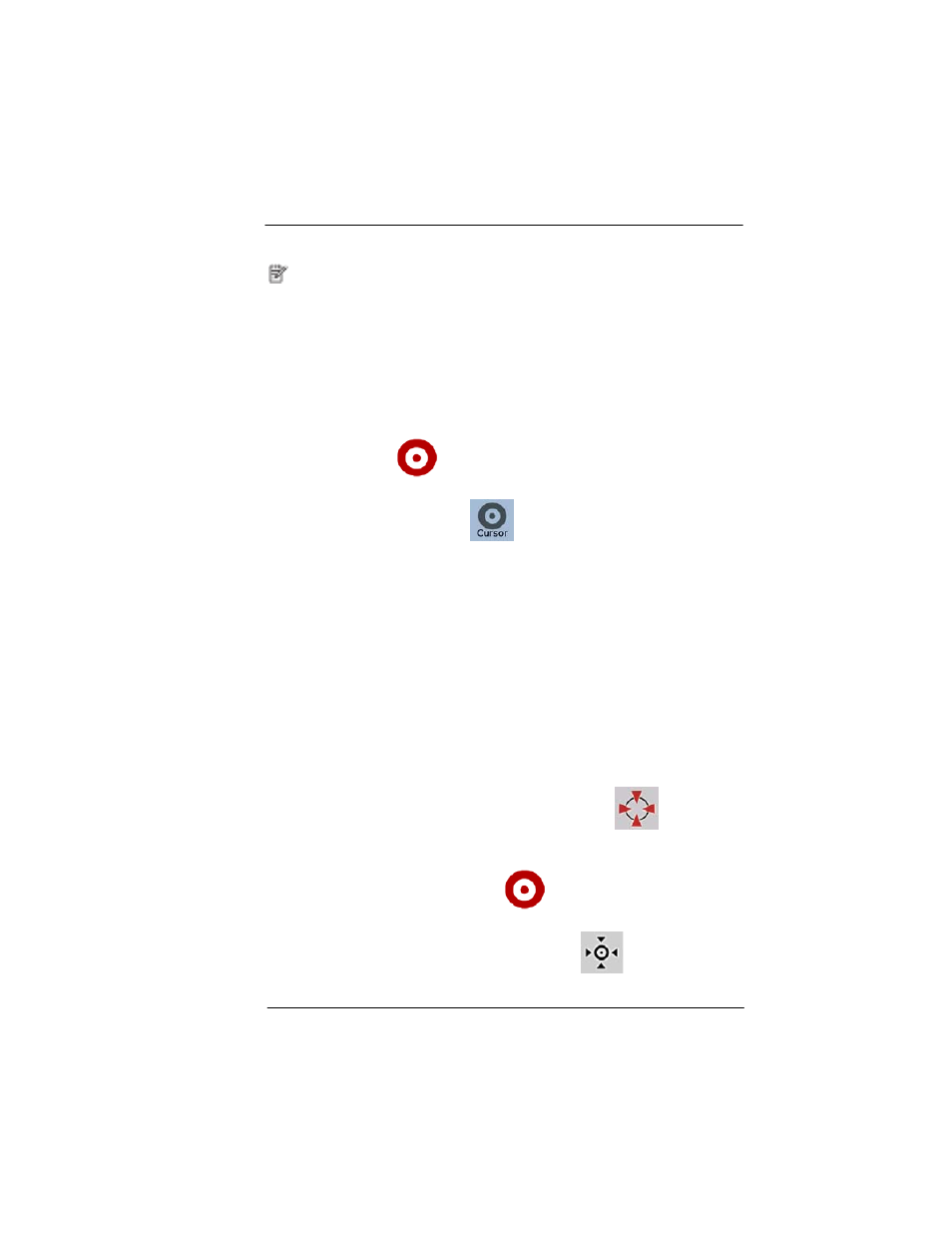
Honeywell Bendix/King AV8OR Ace User’s Guide
D200904000003
Automotive Mode Operation
Rev 3 Mar 2012
Page 3-25
©
Honeywell International Inc. Do not copy without express permission of Honeywell
orientation (automatic map rotation).
Note
!
Even if you move the map while you are driving,
GoDrive
continues navigating if there is an active route: it plays the
voice instructions and displays the turn preview icons
according to your current GPS position.
SELECTED LOCATION (CURSOR)
If you select a location in the Find menu, or you tap the map when
the map control soft Keys are visible, the Cursor appears at the
selected point on the map.
GoDrive
displays the Cursor with a
radiating red dot (
) to make it visible at all zoom levels, even
when it is in the background of a 3D map view.
When the Cursor is set, tap
. The Cursor menu appears and
you can use the Cursor as one of the following:
•
The start point of a route
•
A via point in a route
•
The destination of a route
You can also search for POIs around the Cursor. Or you can save
the location of the Cursor as:
•
A Favorite
•
A Road Safety Camera
•
A POI
•
A map marker Pin
ORIGINAL POSITION IN THE CURSOR MENU
When the Cursor menu is open, a special icon (
) shows the
Cursor position the menu was opened with.
You can move and zoom the map, and you can set the Cursor to a
different place. The usual cursor (
) appears, and the soft Keys
of the Cursor menu initiate actions for this new location.
To return to the original Cursor position, tap
. The map jumps
back to the position with which the Cursor menu was opened, and
