Resizing the columns, Context menus, Resizing the columns context menus – Bio-Rad Bio-Plex Software® Upgrades and Conversions User Manual
Page 174
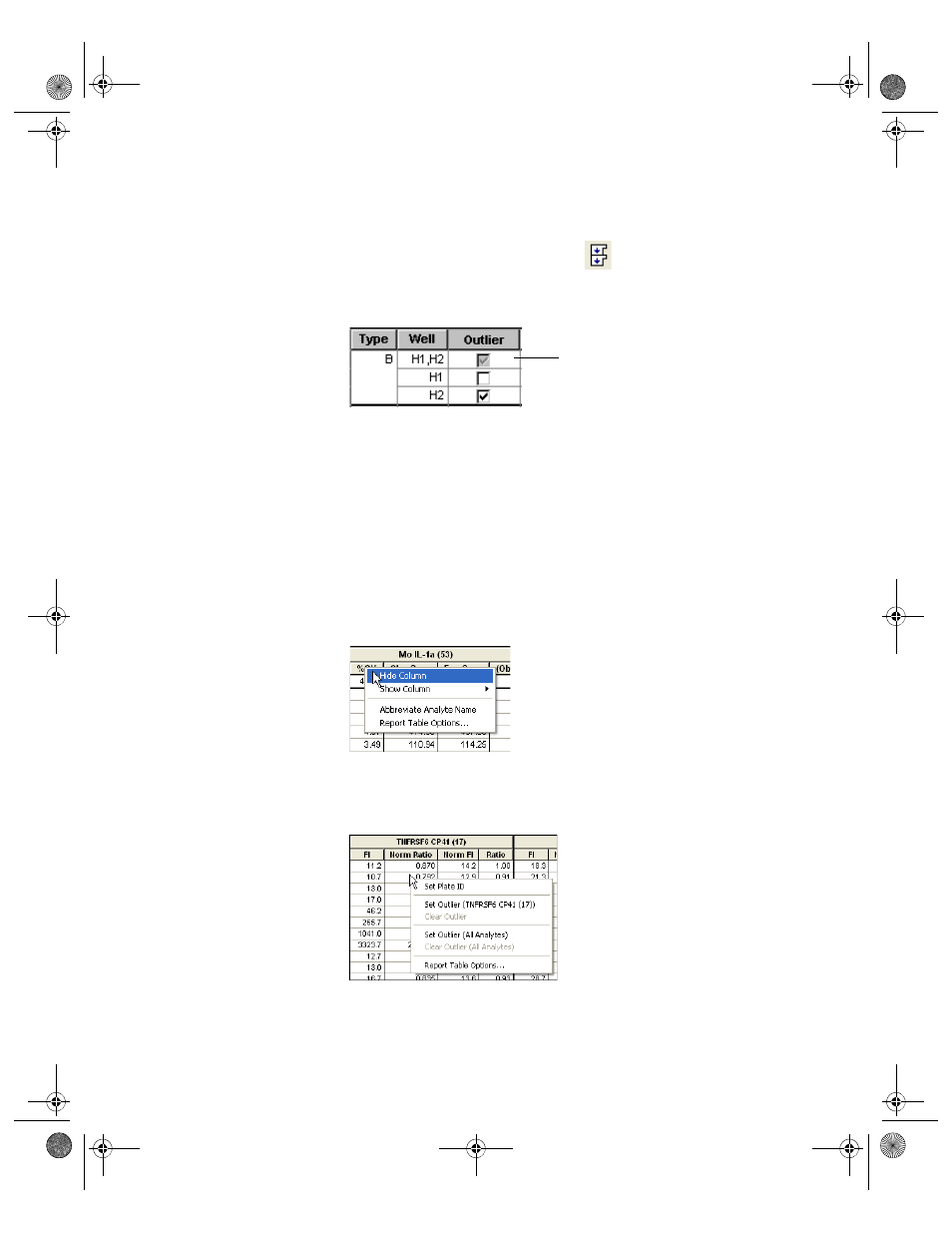
Bio-Plex Manager Software 6.1 User Guide | Analyzing the Results
162
If you flag a replicate group of wells as an outlier, data for the entire group are
excluded. If you click the Show Replicates button
, you can flag each
well in the group as an individual outlier. If you do this, the outlier checkbox for
the entire group appears checked and grayed out, indicating that part of the
group has been flagged.
Figure 144. A single well in a replicate group flagged as an outlier
Resizing the Columns
To automatically size the columns to fit the width of the text, choose Autofit
from the Table Options menu in the toolbar.
Context Menus
There are two context menus available from the Report Table. Right-clicking
within a header cell brings up a menu that allows you to show/hide a column,
abbreviate analyte names, or view the Report Table Options dialog.
Figure 145. Report Table header context menu
Right-clicking within a body cell in the Report Table brings up a context menu
that allows you to set a Plate ID, set a specific analyte as an outlier, or view the
Report Table Options dialog.
Figure 146. Report Table cell context menu
Group checkbox appears
gray and selected
BioPlex_6.book Page 162 Friday, September 23, 2011 11:55 AM
