2 issuing multiple customer tickets, 3 issuing a rain check receipt, 4 checking a customer code – Unitec POS4000/V2-Wash Select II User Manual
Page 97: Issuing multiple customer tickets, Issuing a rain check receipt, Checking a customer code
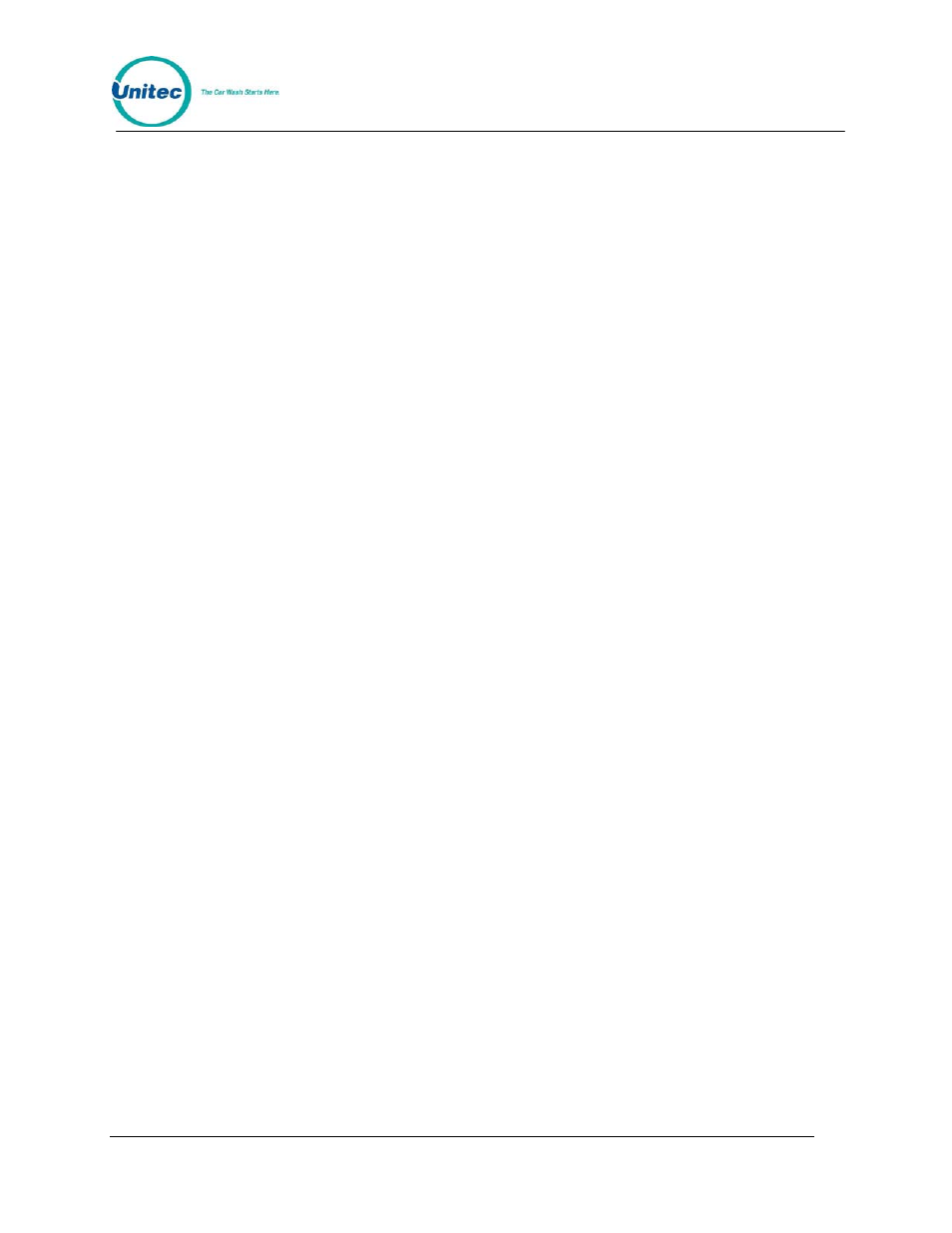
P O S 4 0 0 0
Document Number:
POS4007
71
Document Title:
POS4000/V2 WSII Operations Manual
Example: Full price P1 & O1
[Prog 1]
[Opt 1]
[ENTER]
Example: Full price-P2 & discount 1-O1
[Prog 2]
[DISC 1][Opt 1]
[ENTER]
Example: Discount 2-P2 & discount 2-O1 & discount 2-O2
[DISC 2][Prog 2]
[DISC 2][Opt 1]
[DISC 2][opt 2]
[ENTER]
5.2 Issuing Multiple Customer Tickets
Multiple identical carwash tickets (each with a unique access code) can be generated using a
limited number of keypad entries. To generate these tickets, simply enter the number of tickets
(10 or less) to be printed using the numbers on the management keys (upper keys on keypad),
and then continue to issue the carwash ticket desired. When the carwash ticket is issued,
multiple tickets will be printed. For example, to get 5 customer tickets with identical feature
selections, first depress the 5 key on the management keypad (do not press the enter key at this
time). Then proceed through the normal carwash ticket generation procedure.
Example: Print 5 full price P1 & O1 tickets
[5]
(Number of tickets to print)
[Prog 1]
(Features of each ticket)
[Opt 1]
[ENTER]
5.3 Issuing A Rain check Receipt
Rain checks can be printed by simply pressing the rain check key. The rain check ticket will
include the header message, date and time of issue. These tickets must be traded for a carwash
code at a later time.
Example:
[Rain Check]
Rain checks should be given to a customer when it is anticipated that the carwash will not be
operating for an extended period. If codes are used as rain checks for an extended period, these
codes may eventually be deleted from the valid codes memory to make room for new codes.
5.4 Checking a Customer Code
The status of a customer code can be verified with the [CHECK CODE] command. To access
this command, press the [CMD] key followed by the [CHECK CODE] key. The console will
prompt you to enter the code to be checked. Type the code to check followed by the [ENTER]
key. The console will print the status of the code as either valid, used, previously canceled or not
in memory.
