6 set default discount levels – Unitec POS4000/V2-Wash Select II User Manual
Page 61
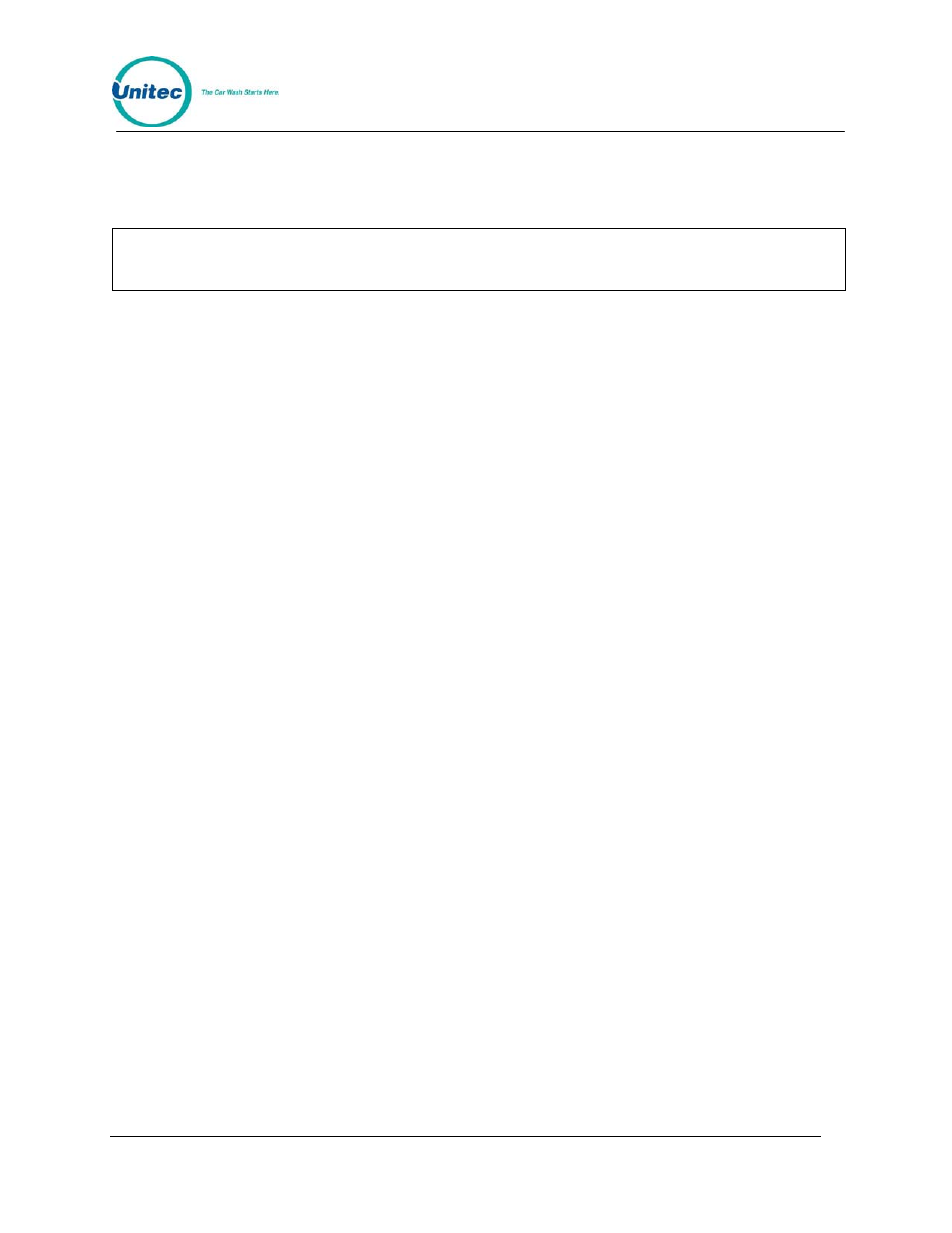
P O S 4 0 0 0
Document Number:
POS4007
35
Document Title:
POS4000/V2 WSII Operations Manual
[ 1 ][Enter]
To enable select 1
4 . 1 . 1 0 . 6 S e t D e f a u l t D i s c o u n t L e v e l s
Note:
This feature is for use with POS 1, 2 and 3.
Setting the default discount levels of the EXTPOS washes will make it so that when the EXTPOS
wash is requesting a code, the accounting will assign a specific discount level to the purchase.
This will happen even though the EXT POS device does not tell the POS4000 the discount level
at which the wash was sold. This feature can only be accomplished C-store register systems that
can do the following:
Allow washes to be sold at pump or register only
Allow the configuration of 6 or more discrete wash types (depending on the discount levels you
need to implement the register may have to accommodate up to 12 wash types)
Whenever this function is accessed, a report will print out to show the mapping of the washes.
Example:
EXT POS will be set up for 12 washes. Carwash has 4 real washes. EXT POS washes are
defined as:
Wash 1-4: Discounted washes 1-4 sold at pumps and in C-store
Wash 5-8: Full price washes 1-4 sold in C-store only
Wash 9-12: Free (rewash) washes 1-4 sold in C-store only
Example configuration process:
Set prices in POS4000 for washes 1-4 (don’t forget Discount levels)
Enable reverse ordering if required
Set POS MAX Washes value to 4
[CMD]
to select command mode
[2-System Setup]
to select "System Setup" menu
[3]
Enter your password 3
[ENTER]
[Menu up]
Until you see: "Ext. POS MENU->"
[Menu up]
Until you see “Set Default Discnts”
[Enter]
Select
function
[ 1 ][Enter]
To set EXT POS wash 1 to discount 1
[ 1 ][Enter]
To set EXT POS wash 2 to discount 1
[ 1 ][Enter]
To set EXT POS wash 3 to discount 1
[ 1 ][Enter]
To set EXT POS wash 4 to discount 1
[ 0 ][Enter]
To set EXT POS wash 5 to discount 0
[ 0 ][Enter]
To set EXT POS wash 6 to discount 0
[ 0 ][Enter]
To set EXT POS wash 7 to discount 0
[ 0 ][Enter]
To set EXT POS wash 8 to discount 0
[ 2 ][Enter]
To set EXT POS wash 9 to discount 2
[ 2 ][Enter]
To set EXT POS wash 10 to discount 2
[ 2 ][Enter]
To set EXT POS wash 11 to discount 2
[ 2 ][Enter]
To set EXT POS wash 11 to discount 2
