5 print current message configuration, 9 set passwords, 1 change a specific password – Unitec POS4000/V2-Wash Select II User Manual
Page 89: Print current message configuration, Set passwords, Change a specific password
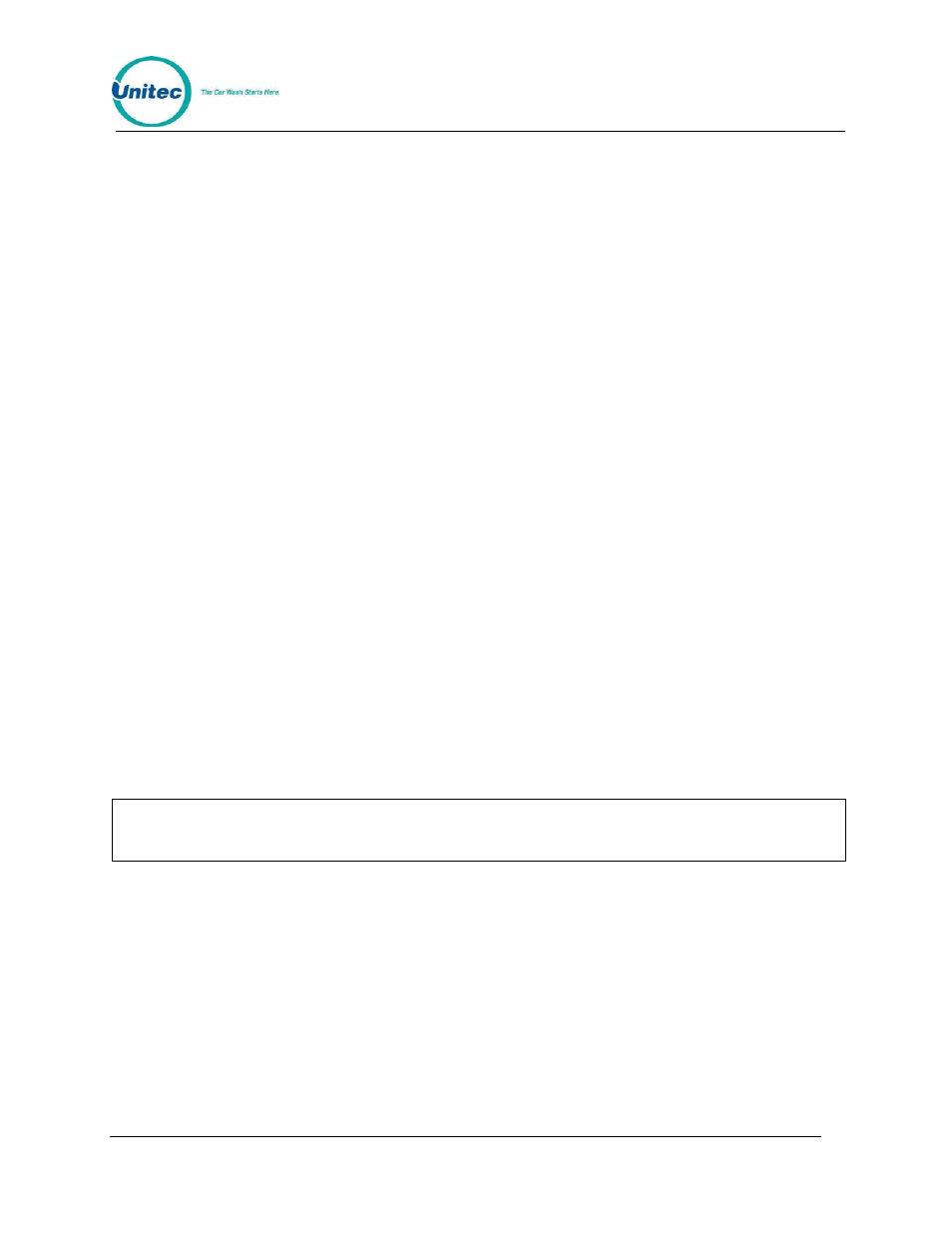
P O S 4 0 0 0
Document Number:
POS4007
63
Document Title:
POS4000/V2 WSII Operations Manual
After updating the messages, the current message structure will be updated onto the entry
system message screens.
4.8.5 Print Current Message Configuration
This command is used to generate a printout of the current header message, postscript
messages and their assignments and footer message. To execute this command, scroll through
the Set Messages secondary menu until "Print Message Config" appears and then press
[ENTER].
Example to print current message configuration report:
[CMD]
[SET MESSAGES]
[1]
(password 1)
[ENTER]
[MENU UP/DOWN] until "Print Message Config" appears
[ENTER]
4.9 Set Passwords
This command allows you to change the passwords that control access to specific commands.
To select this command press the [CMD] key followed by the [PASSWORDS] key. You will be
prompted to enter password 3. Once the correct password is entered, you can scroll through the
secondary menu that follows:
• Change Password 1
• Change Password 2
• Change Password 3
• Change Password 5
• Change Serial Pass (password used for access via serial port)
To execute one of the secondary commands, scroll through the secondary menu until the
command of interest is displayed, and then press the [ENTER] key.
Note:
Password 4 cannot be changed. It is intended to be used by service personnel.
Password 4 only allows access to the Service Routines command.
4.9.1 Change a Specific Password
To change a password, scroll through the secondary menu until the password of interest is
displayed, and press the [ENTER] key. At that point, you will be prompted to enter a new
password. Enter a numeric password between 0 and 4,294,967,295 and then press the [ENTER]
key. The new password will be printed as a confirmation. Save and protect access to this
password.
Example to change password 1 to 12345:
[CMD]
[PASS WORDS]
[3]
(Password
3)
[ENTER]
[MENU UP/DOWN] until "Change Password 1" appears
