1 set pos offset, 2 define external pos type – Unitec POS4000/V2-Wash Select II User Manual
Page 58
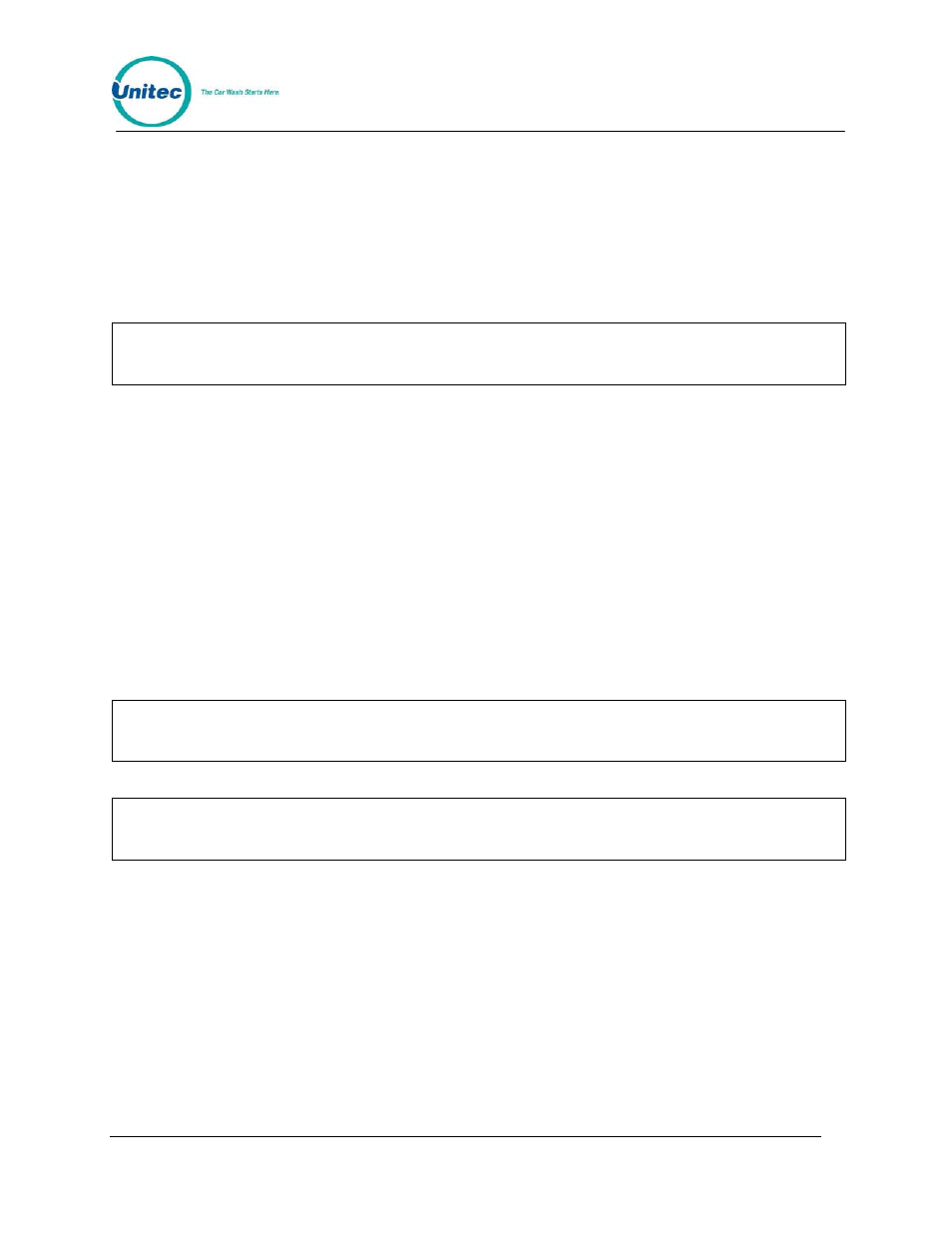
P O S 4 0 0 0
Document Number:
POS4007
32
Document Title:
POS4000/V2 WSII Operations Manual
To execute one of the sub-menu commands, first select "External POS MENU->" from the
SYSTEM SETUP menu, and then scroll through the sub-menu until the command of interest is
displayed and then press the [ENTER] key.
Note that with the Optional Remote Extpos Connection Software, the master and each secondary
console can be set to interface to a different External POS system using different configuration
settings.
4 . 1 . 1 0 . 1 S e t P O S O f f s e t
Note:
This feature is for use with POS 1, 2 and 3.
This command is used to convert an external POS system's wash "type" or "level" to a POS4000
program or group key.
To select this command, scroll through the External POS sub-menu until "Set POS Offset"
appears and then press [ENTER].
Example to set the POS Offset as 5 UP:
[CMD]
[SYSTEM SETUP]
[3]
(password 3)
[MENU UP/DOWN] until "External POS MENU->" appears
[ENTER]
[MENU UP/DOWN] until "Set POS Offset" appears
[ENTER]
[1][ENTER]
to select direction UP
[5][ENTER]
to select amount of offset as 5
Note:
The default is for there to be no offset (i.e. 0 down).
Note:
The current EXT POS settings will print out with a mapping of the carwash type given
vs. the carwash type requested.
4 . 1 . 1 0 . 2 D e f i n e E x t e r n a l P O S T y p e
This command is used to define what type of external Point-of-Sale equipment is present and
connected to the POS4000. To select this command, scroll through the External POS sub-menu
until "Define EXT. POS Type" appears and then press [ENTER].
Example to set the external POS type as 3:
[CMD]
[SYSTEM SETUP]
[3]
(password
3)
[MENU UP/DOWN] until "External POS MENU->" appears
[ENTER]
[MENU UP/DOWN] until "Define EXT. POS Type" appears
[ENTER]
