1 set regular or discount prices, Set regular or discount prices – Unitec POS4000/V2-Wash Select II User Manual
Page 81
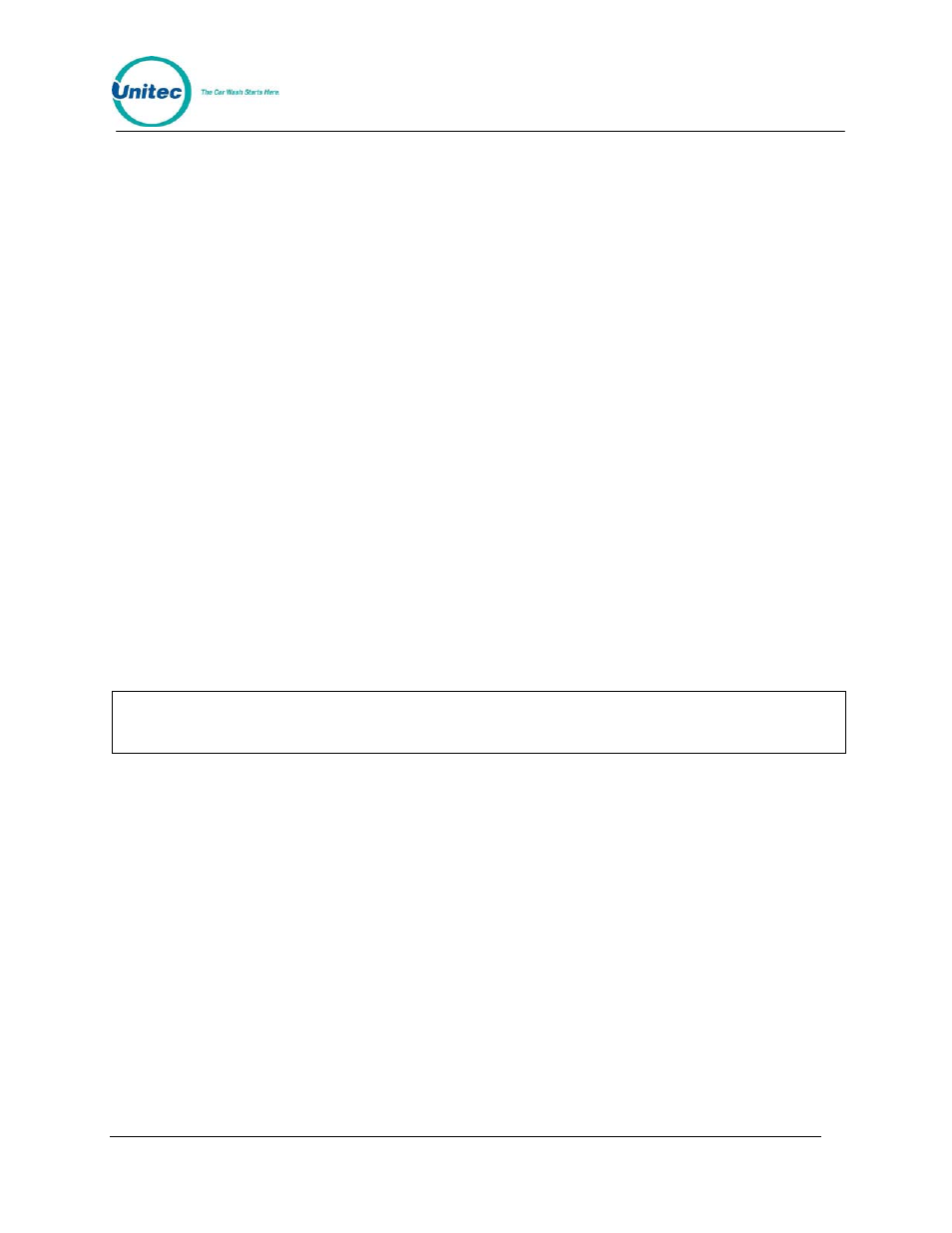
P O S 4 0 0 0
Document Number:
POS4007
55
Document Title:
POS4000/V2 WSII Operations Manual
• Set Discount 1 Price
• Set Discount 2 Price
• Print Pricing Report
To execute one of the secondary commands, scroll through the secondary menu until the
command of interest is displayed, and then press the [ENTER] key.
4.5.1 Set Regular or Discount Prices
Once a price level has been selected (regular, discount 1 or discount 2), the pricing of all features
at that price level can be set. The label and current price of feature 1 will be displayed. At this
point, you should type in the new price and press [ENTER], the price will be updated and the next
feature label and current price will be displayed. Continue this for each feature. To keep the
current price of a feature, simply press [ENTER] when the current price is displayed.
When entering discount prices, enter the final price to a customer. Do NOT enter the amount of
the discount. If the discount prices are set to zero, they are considered free.
Each price must be entered as cents followed by the [ENTER] key. For example, a $2.35 price
would be entered as 235 followed by the [ENTER] key. To zero the price of an item, press the [0]
key followed by the [ENTER] key.
Any time the prices are updated, a Current Pricing Report will automatically be printed. This
report shows the current price of every feature at all 3 price levels. This report can also be
generated by selecting the command "Print Pricing Report" from the secondary menu.
For POS4000 software versions 7.4 and later, the POS4000 will automatically update pricing at
the WSII every time power is cycled to the WSII or communication is lost between the POS and
the WSII for more than 20 seconds. This requires WSII version 3.10 or later.
Note:
Prices should only be set immediately after the counters are cleared and before any
tickets are issued. This will avoid any confusion in the cash total.
Example to set regular (full) price structure:
[CMD]
[SET PRICES]
[2]
(password
2)
[ENTER]
[MENU UP/DOWN] until "Set Regular Prices" appears
[ENTER]
[3][5][0]
(set feature 1 full price to $3.50)
[ENTER]
[4][7][5]
(set feature 2 full price to $4.75)
[ENTER]
! (continue
through
all
features)
!
[ENTER]
After the final feature price is programmed, a current pricing report will be generated.
