1 set system time and date, 2 configuring a group, Set system time and date – Unitec POS4000/V2-Wash Select II User Manual
Page 50: Configuring a group
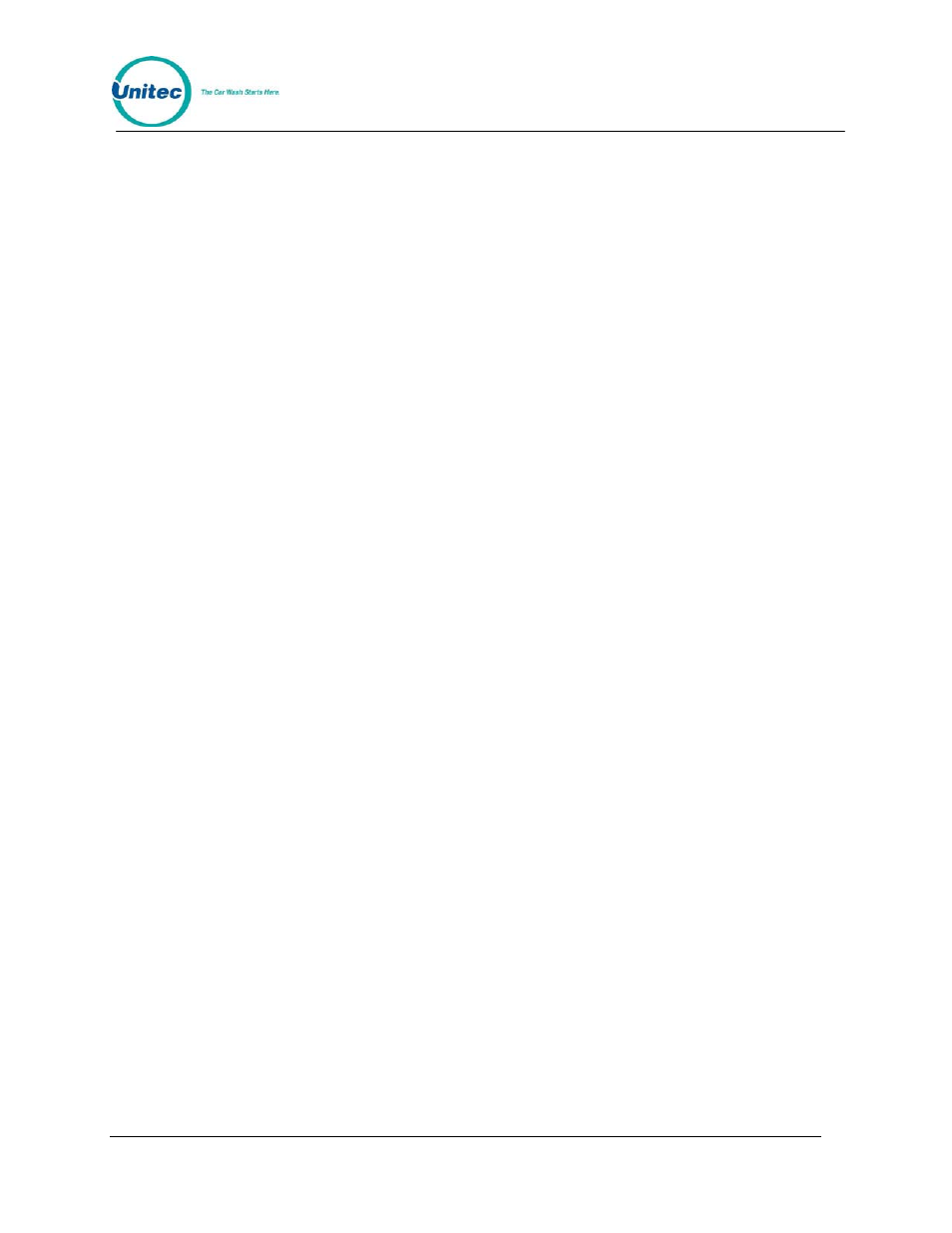
P O S 4 0 0 0
Document Number:
POS4007
24
Document Title:
POS4000/V2 WSII Operations Manual
4.1.1 Set System Time and Date
To set the system date and time scroll through the System Configuration main menu until "Set
System Time" appears. Once selected, the console will prompt for the date and time in the format
MMDDYYHHMM (month, day, year, hour, minute). Two digits must be used for each entry (i.e.. 3
= 03) and all entries must be completed. Time is entered in military format (i.e.. 4:30PM is entered
in the HHMM slot as 1630). After you enter the date and time, the console will prompt for the day
of the week where Sunday = 1, Monday = 2 ... Saturday = 7.
As of Version 7.00, the POS4000 is Year 2000 compliant. All printed dates are in 4-digit format.
However, whenever entering a date into the POS4000, 2-digit format is used. The 2-digit year
conversion is as follows: 00-89 = 2000-2089, 90-99 = 1990-1999. The POS4000 will calculate the
correct Date, Day of Week and Leap years until 2089.
As an example, Thursday May 6, 1999 4:37PM is entered as 0506991637 for MMDDYYHHMM
and 5 for the day of the week. If an invalid date/time is entered, the console will display "Time
Entry Error" and you will have to start over.
Example to set time to Thursday 04:37PM on 05/06/99:
[CMD]
[SYSTEM SETUP]
[3]
(password
3)
[ENTER]
[MENU UP/DOWN] until "Set System Time" is displayed
[ENTER]
[0][5][0][6][9][9][1][6][3][7]
[ENTER]
[5]
(Monday)
[ENTER]
4.1.2 Configuring a Group
If "Groups" are available on the cashier keys, this command can be used to configure the groups.
A group is a car wash package that includes exactly one of the car wash programs and any
combination of options. For example, a "Works" group might include the deluxe wash program
and all options available on the car wash. This "group" or package would then be available using
a single key on the cashier keypad and would have its own pricing structure and accounting
information. As with all car wash functions, the group washes can be renamed to match your
nomenclature (see Section 4.14.1).
To configure a group scroll through the configuration secondary menu until "Configure a Group" is
displayed and then press the [ENTER] key. You will then be prompted for the group number (i.e..
1 through 5 if five groups are available). Enter the number of the group to be configured using the
numbers printed on the management keypad followed by the [ENTER] key (do not use the actual
group key from the cashier keypad).
You will then be prompted to issue the wash type of this group. Issue the desired wash using the
cashier keys as in a normal car wash transaction. For example, press the [Program 1] key,
[Option 1] key, [Option 2] key and then the [ENTER] key. Once the car wash type is entered, a
group ticket will be printed to confirm your selection. If an invalid set of features is entered, the
console will display "INVALID SELECTION" and wait for a valid set of features to be issued.
