8 set messages, 1 change header message, Set messages – Unitec POS4000/V2-Wash Select II User Manual
Page 86: Change header message
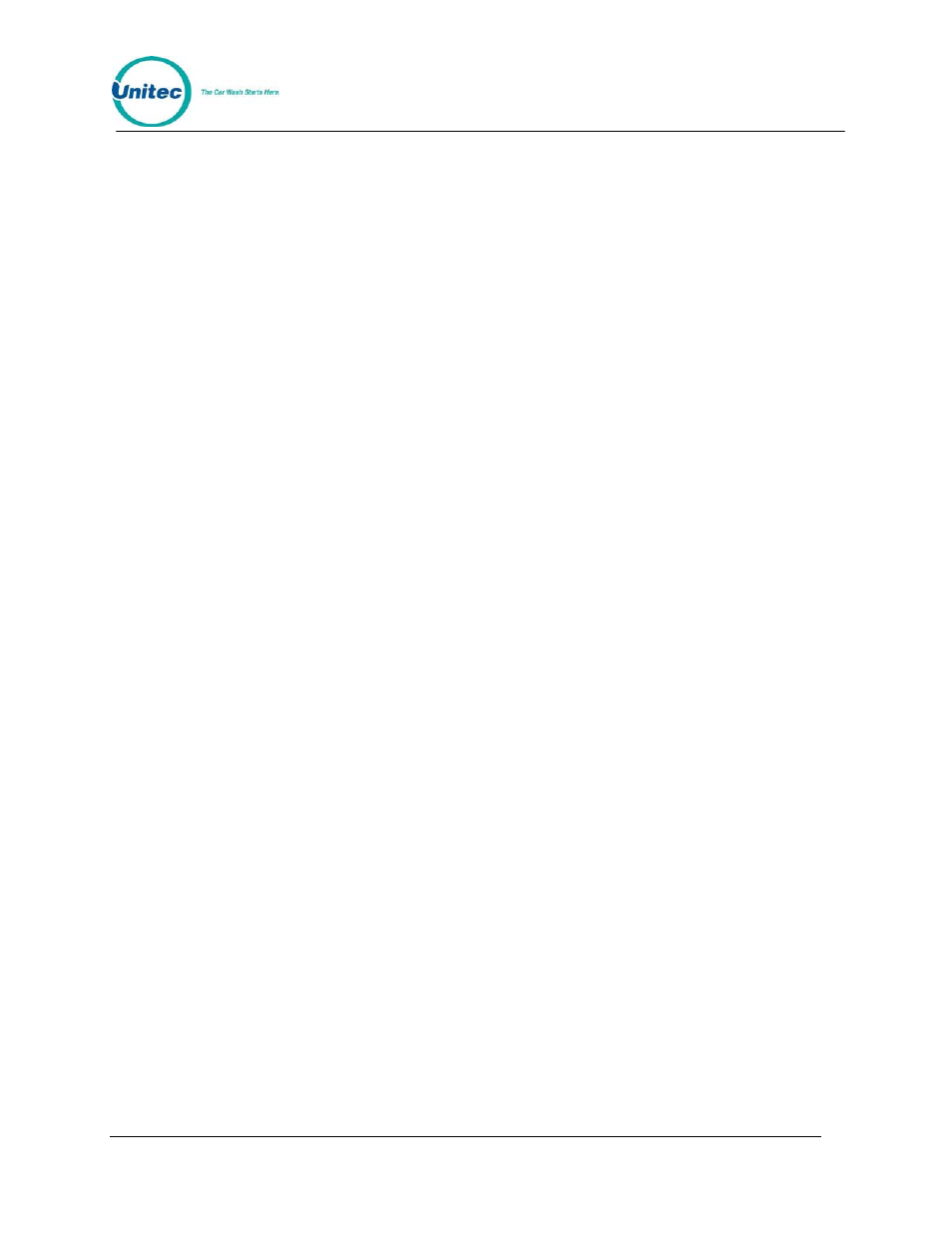
P O S 4 0 0 0
Document Number:
POS4007
60
Document Title:
POS4000/V2 WSII Operations Manual
[ENTER]
4.8 Set Messages
This command allows you to define the Header Message that is printed at the top of each ticket,
the footer message that is printed at the bottom of each ticket and the Postscript messages that
are optionally printed at the bottom of tickets.
To select the Set Messages command, press the [CMD] key followed by the [SET MSGS] key.
The console will prompt you to enter password 1. Once the correct password in entered, you can
scroll through the secondary menu that follows:
• Change Header Msg.
• Change Postscript 1
• Change Postscript 2
• Change Postscript 3
• Change Postscript 4
• Change Postscript 5
• Change Footer Msg.
• Change Coinbox Msg. (Esystem 4000 only)
• Print Message Config
To execute one of the secondary commands, scroll through the secondary menu until the
command of interest is displayed, and then press the [ENTER] key.
4.8.1 Change Header Message
The Header Message is printed at the top of every ticket. It can be up to 10 lines long with each
line containing up to 40 regular sized black or red characters (20 if bold characters are used). To
change the Header message, scroll through the Set Messages secondary menu until "Change
Header Msg" appears, then press the [ENTER] key.
Once the secondary menu item is selected, the console will prompt you to Enter Line #, 99 All.
Individual message lines can be changed (enter the line number to change) or the entire
message can be changed (enter 99). Type the line number to change (i.e.. 1, 2, 3...) or 99 to
change the entire message, followed by the [ENTER] key.
Next, you will be prompted to enter the message for each line using the alternate key functions
shown on the right side of the keys.
When the "change entire message" option is selected, the console will prompt for the text for the
first line first. You should type in the text you want for line 1 followed by the [ENTER] key. Next,
the console will prompt for the next line and so on until all lines are completed. All lines must be
entered even if they are to be blank.
When you want a line to be blank, press only the [ENTER] key when the console prompts for the
text for that line. Blank lines will be printed only if non-blank lines follow them. For example, if the
last two lines of a message are blank they will not generate blank lines when printed.
