7 context sensitive menus, 8 keyboard and mouse functions – Metrohm 790 Personal IC User Manual
Page 77
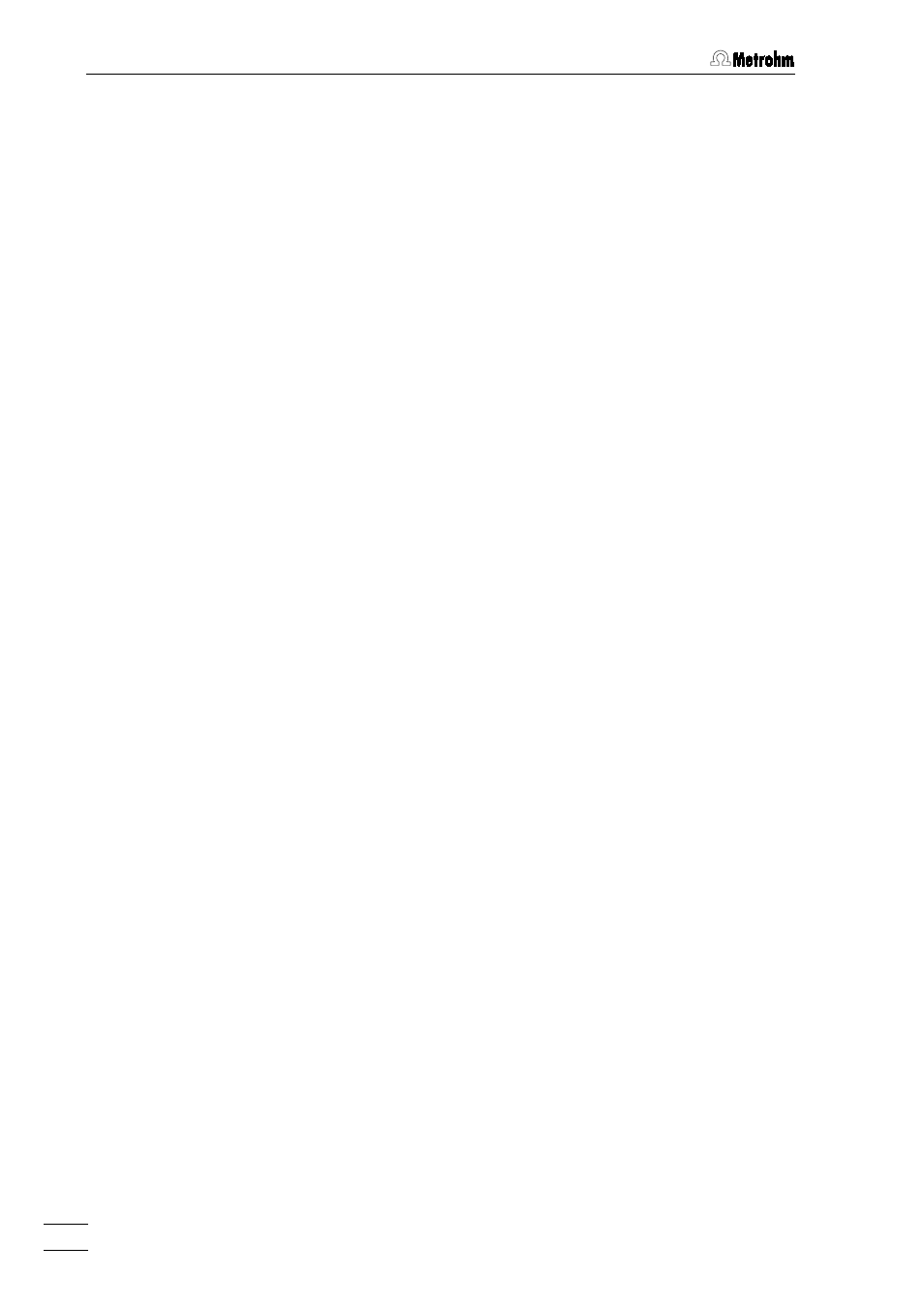
4 Operation
790 Personal IC
68
4.1.7
Context sensitive menus
Some of the menu functions of the program windows are also accessi-
ble by clicking on the desired window or item and pressing the
right
mouse button. The pop up windows have different contents and func-
tions depending on the selected active window or item type.
4.1.8
Keyboard and mouse functions
The
mouse can be used to carry out the normal program operating
functions such as the selection of menu items and fields. It can addi-
tionally be used for magnifying a section of a chromatogram (
zoom-
ing). To zoom a portion of the plot it is necessary to place the mouse
cursor to the upper left corner of the square to zoom, press the left
mouse button and drag the cursor to the lower right corner of the rec-
tangle. After releasing of the left mouse button the selected region will
be zoomed full-screen. If the cursor is active in the peak editor mode
then it can be moved by pressing down the right-hand mouse key.
The
keyboard can also be used to scale a chromatogram in the win-
dow, as described below.
Keyboard quick reference
Cursor is inactive:
[ up ]
Increases sensitivity on the Y axis.
[ down ]
Reduces sensitivity on the Y axis.
[ right ]
Expands a chromatogram on the X axis.
[ left ]
Shrinks a chromatogram on the X axis.
[ Ctrl ] + [ Home ]
Autoscale procedure on the X axis (shows all
on X).
[ Ctrl ] + [ End ]
Autoscale procedure on the Y axis (shows all
on Y).
[ PageUp ]
Shifts a chromatogram on
1
/
10
part of a screen
upwards.
[ PageDown ]
Shifts a chromatogram on
1
/
10
part of a screen
downwards.
[ Shift ] + [ up ]
Increases a distance between channels of a
chromatogram.
[ Shift ] + [ down ]
Reduces a distance between channels of a
chromatogram.
[ 0 (Zero) ]
Adjusts a zero on the last point of a chroma-
togram (running chromatogram) or its lowest
level (finished run).
