Boss Audio Systems GS-10 User Manual
Page 77
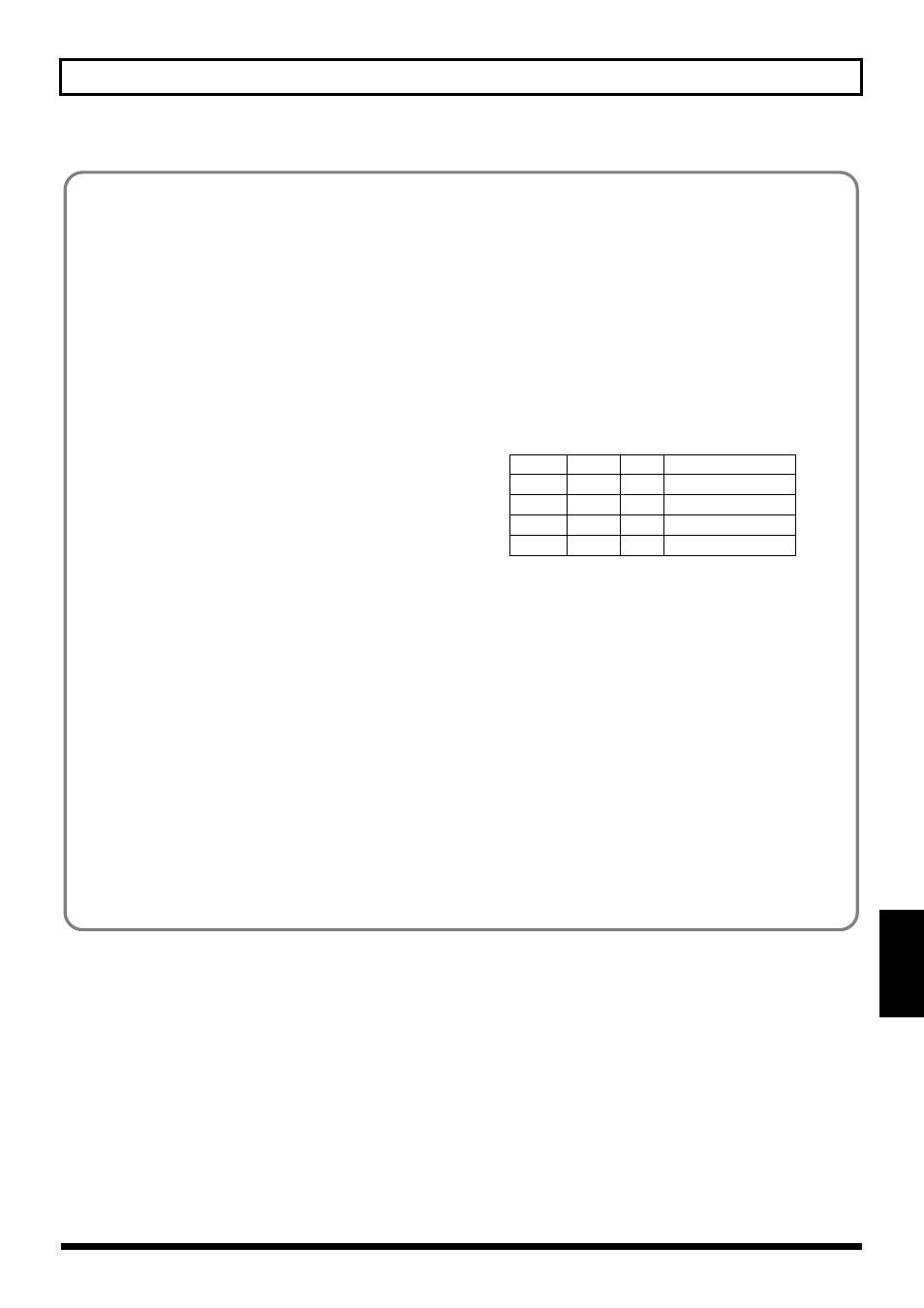
77
Chapter 8 Using the GS-10 with External MIDI Devices Connected
Section 8
Settings Example: When Using SONAR 2.0
The following settings allow you to control the sequencer Play/Stop, Reset, and Record functions from the GS-10.
(With SONAR 2.0, these are set according to note names (Keys) rather than Note messages.)
1. From the Options menu, choose “MIDI Devices.”
2. In the “MIDI Devices” dialog box, select [BOSS GS-
10 Control] as both the Inputs and Outputs.
3. From the Options menu, choose “Key Bindings.”
4. Make the following settings in the “Key Bindings”
dialog box.
[Type of Keys]
Check “MIDI” and “Enable”
[MIDI ‘Shift’ Options]
Check “Key”, and input “C -1”
5. In the [Bindings] area, set [Key] to [D -1].
6. In the [Function] area, select [Transport | Stop].
7. Click the [Bind] button.
The [Key] [D -1] will be connected to the [Function]
area [Transport | Stop].
8. In the [Bindings] area, set [Key] to [E -1].
9. In the [Function] area, select [Transport | Play].
10. Click the [Bind] button.
The [Key] [E -1] will be connected to the [Function]
area [Transport | Play].
11. In the [Bindings] area, set [Key] to [F -1].
12. In the [Function] area, select [Transport | Reset].
13. Click the [Bind] button.
The [Key] [F -1] will be connected to the [Function]
area [Transport | Reset].
14. In the [Bindings] area, set [Key] to [G -1].
15. In the [Function] area, select [Transport | Record].
16. Click the [Bind] button.
The [Key] [G -1] will be connected to the [Function]
area [Transport | Record].
Repeat Steps 5–16 so that the following settings are
created.
17. Click the [OK] button to finish making settings.
The “Key Bindings” dialog box will close, and the
settings will be completed.
Note #
Key Function
Reset
05
F-1
Transport | Reset
Stop
02
D-1
Transport | Stop
Play
04
E-1
Transport | Play
Rec
07
G-1
Transport | Record
