171 troubleshooting – Boss Audio Systems GS-10 User Manual
Page 171
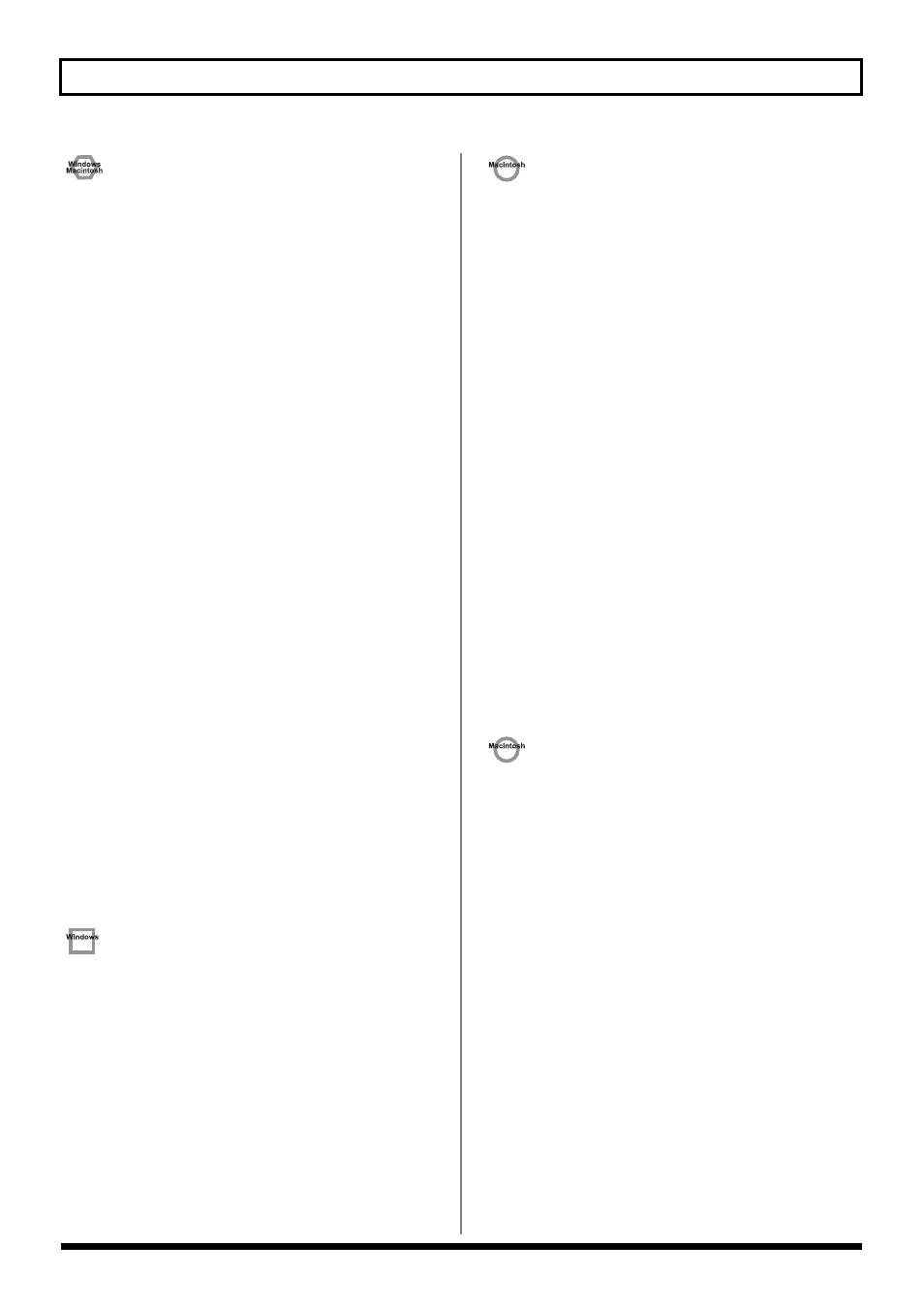
171
Troubleshooting
❏ Does your computer satisfy the requirements of the
USB standard?
→ If you are using a computer (such as a computer that you
yourself assembled) that does not satisfy the electrical
requirements of the USB specifications, you may
experience interruptions in the audio. If this occurs, you
may be able to solve the problem by connecting a USB
hub that contains its own power supply.
❏ On some computers, audio playback may be
interrupted due to the Power Management settings in
the Control Panel.
→ The Power Supply Properties that you see when you
double-click Power Management will differ depending
on your computer system. One example is given below,
but you should also refer to the operation manual for
your computer. Some computers may not have all of the
following setting items.
1. Click the Windows Start button, and select “Settings |
Control Panel” to open the Control Panel.
2. In Control Panel, double-click System to open the
“System Properties” dialog box.
3. Click the “Device Manager” tab.
4. Double-click System Devices to display the list of
devices.
5. From the list, select Advanced Power Management
Support. Then click Properties to open the “Advanced
Power Management Support Properties” dialog box.
6. Click the “Settings” tab, and in Troubleshooting, place
a check in the check box for Don’t Poll Power Supply
Status. Then click [OK].
7. In the System Properties dialog box, click [OK].
8. Restart Windows.
❏ If you are using the special driver, you can solve this
problem in the “BOSS GS-10 Driver Settings” dialog
box.
→ For details, refer to the section “Something is wrong with
playback; sound is interrupted or notes are missing”
within the Readme_e file located in the folder in which
you installed the CD-ROM.
❏ Depending on the virtual memory setting or network-
related settings, noise may occur.
→ Please make the following settings before use.
• In Chooser of the Apple menu, set AppleTalk to
“Inactive”.
(This setting is not changed as a result of turning off
AppleTalk, as requested by OMS when sequencer
software is started up. You must change the setting
yourself using the “Chooser”.)
• In the “Memory” Control Panel, set Virtual Memory to
“Off”.
• Depending on the way in which you connect to the
Internet, use the GS-10 with the following settings.
If you connect to the Internet via a LAN cable
Use while the LAN cable is connected.
If you connect to the Internet via the internal modem
port, or are not connected to the Internet
In the “TCP/IP” Control Panel, set “Connect via” to
“PPP”.
After you have made the settings, restart your
Macintosh.
* Do not use software that accesses the network (such as a Web
browser) at the same time that you are using sequencer
software or audio editing software.
→ Try increasing the Buffer Size in the ASIO Driver control
panel.
The name of the settings dialog box will differ
depending on your software.
* If you change the buffer size, you must exit the software and
then restart it.
* BOSS/Roland can make no guarantee of, nor provide support
regarding the operation of sequencer software and audio
editing software made by another manufacturer. Please
contact the manufacturer of the software you are using.
