Chapter 3 saving the tones you have created, Storing patches (patch write), Copying patches – Boss Audio Systems GS-10 User Manual
Page 25: Chapter 3, Saving the tones you have created, Then save the result as a user patch. (p. 25), Use the write procedure (p. 25)
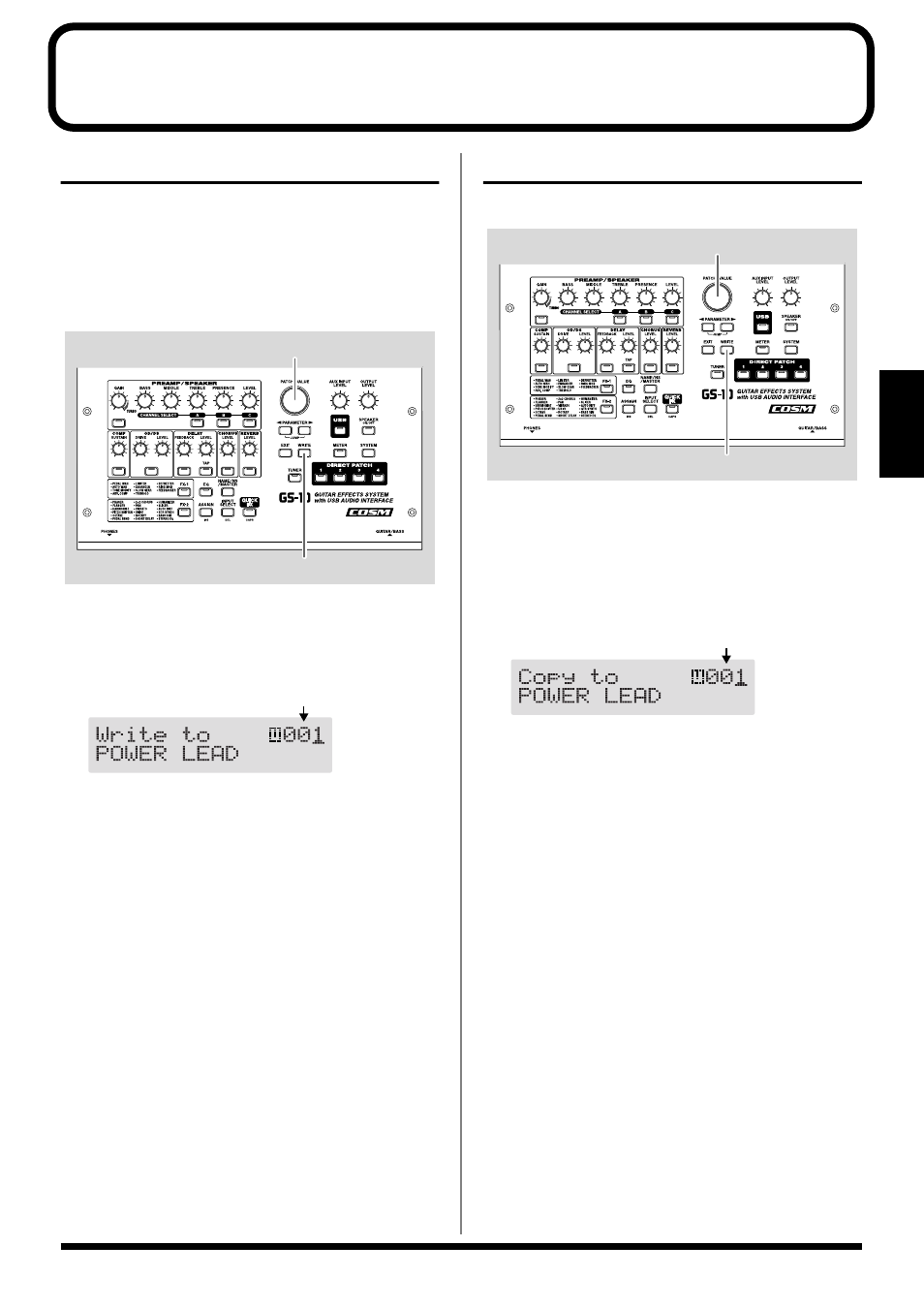
25
Section 3
Chapter 3 Saving the Tones You Have Created
Storing Patches (PATCH WRITE)
When you want to keep a tone created with the Quick
Settings or a tone with altered parameter values, use the
“Write procedure” to save it to a User patch.
* If the power is turned off, or if the tone is switched (Patch
Change; p. 18) before you’ve carried out the Write procedure,
the newly created tone will be discarded.
fig.03-010
1. Press [WRITE].
The screen for specifying the save-destination User patch
appears in the display.
fig.03-020d
2. Rotate the VALUE dial to select the save-destination
User patch.
* This step is unnecessary if the current User patch is
acceptable.
* To cancel the Write procedure, press [EXIT]. The Play screen
returns to the display.
3. Press [WRITE].
The GS-10 switches to the write-destination patch, and
you’re returned to the Play screen.
* The sound of the patch previously stored at the write
destination will be lost once the write is executed.
Copying Patches
You can copy a Preset or User patch to another User patch.
fig.03-030
1. Select the copy-source patch (refer to “How to Switch
2. Press [WRITE].
The screen for specifying the copy-destination patch
number appears in the display.
fig.03-040d
3. Rotate the PATCH/VALUE dial to select the copy-
destination User patch.
* To cancel the copy, press [EXIT]. The Play screen returns to
the display.
4. Press [WRITE].
The GS-10 switches to the copy-destination patch, and
you’re returned to the Play screen.
* The sound of the patch previously stored at the copy
destination will be lost once the copy is executed.
1,3
2
Save-destination patch
2,4
3
Copy-destination patch
