Installing the special driver, 127 installing & setting up the driver (windows), Windows xp/2000 users – Boss Audio Systems GS-10 User Manual
Page 127
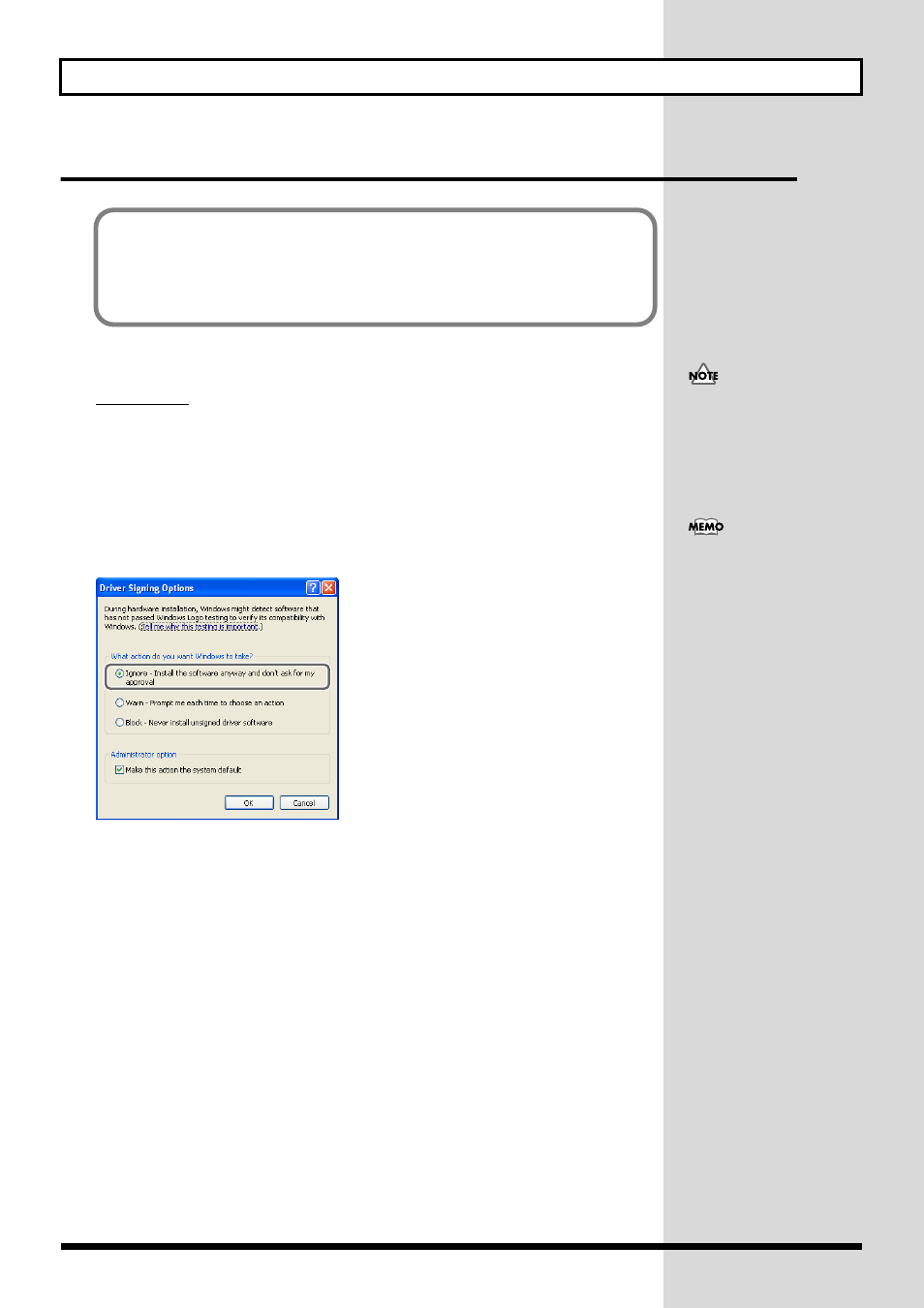
127
Installing & Setting Up the Driver (Windows)
Installing the special driver
■ Windows XP/2000 users
Windows XP
1.
With the GS-10 disconnected, start up Windows.
Disconnect all USB cables except for a USB keyboard and USB mouse (if used).
2.
Open “Control Panel” from the Windows Start menu, then open the “System
Properties” dialog.
3.
Click “Hardware” tab, and then click [Driver Signing].
Open the “Driver Signing Options” dialog box.
fig.11-020
4.
Make sure that “What action do you want Windows to take?” is set to “Ignore”.
If currently set to “Warn” or “Block,” set it to “Ignore” here, then after installing the driver, restore
the original setting.
5.
Click [OK] to close the “System Properties” dialog box.
6.
Exit all currently running software (applications).
Also close any open windows. If you are using virus checking or similar software, be sure to exit it
as well.
7.
Insert the CD-ROM into the CD-ROM drive of your computer.
8.
Click the Windows start button. From the menu that appears, select “Run...”.
Open the “Run...” dialog box.
The installation procedure will differ depending on your system.
Please proceed to one of the following sections, depending on the system you use.
• Windows XP/2000 users.............. (p. 127)
• Windows Me/98 users ................. (p. 135)
If you are using Windows XP
Professional, you must log on
using a user name with an
administrative account type
(e.g., Administrator).
Depending on how your
system is set up, the System
icon may be displayed directly
in the Control Panel (the
Classic display). In this case,
double-click the System icon.
