P. 137) – Boss Audio Systems GS-10 User Manual
Page 137
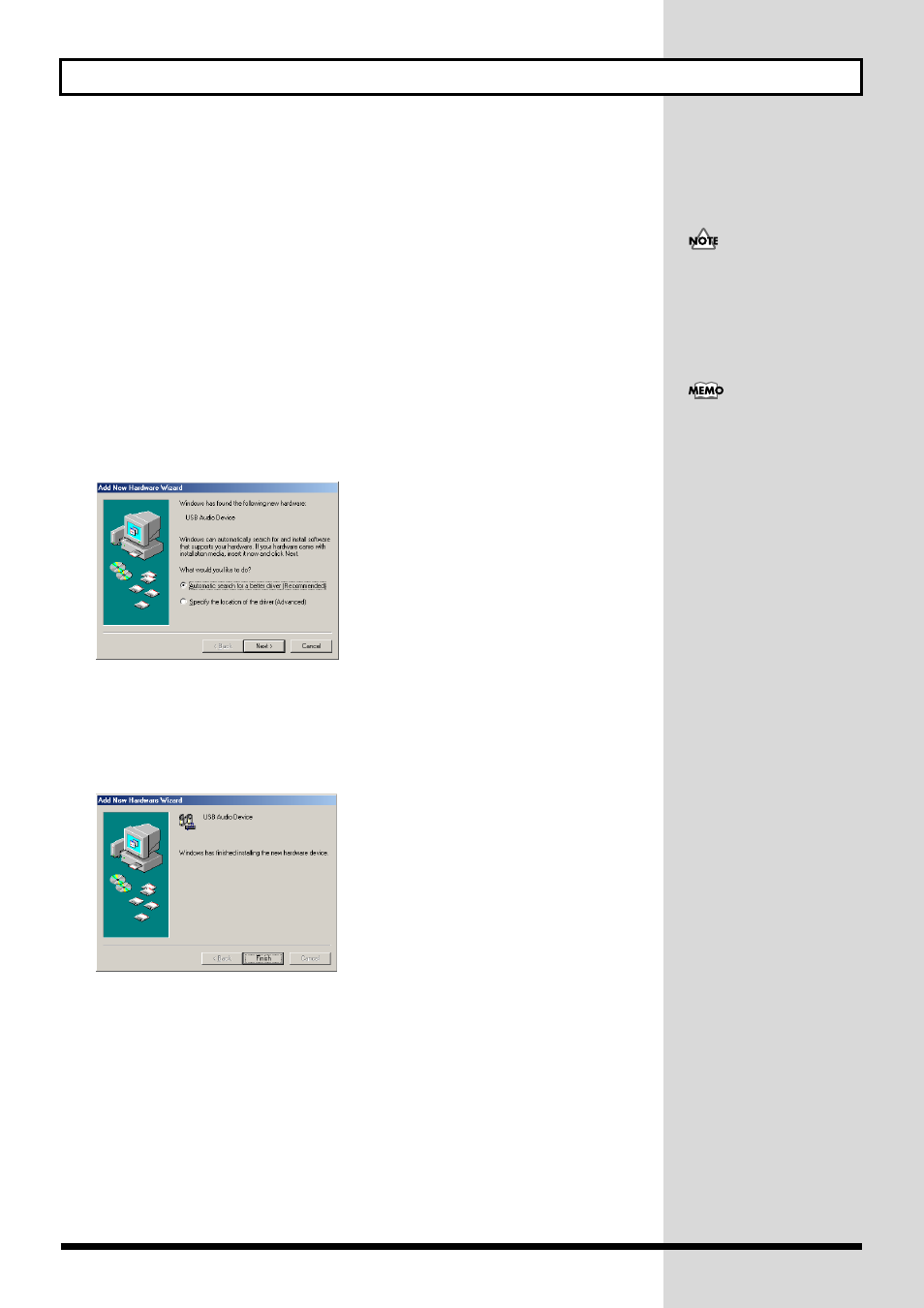
137
Installing & Setting Up the Driver (Windows)
■ Windows Me users
1.
With the GS-10 disconnected, start up Windows.
Disconnect all USB cables except for a USB keyboard and USB mouse (if used).
2.
Exit all currently running software (applications).
Also close any open windows. If you are using virus checking or similar software, be sure to exit it
as well.
3.
Before connecting the USB cable, switch the GS-10’s driver mode to “Standard.”
4.
With the power switch turned OFF, use the USB cable to connect the GS-10 to
your computer.
5.
Make sure that the GS-10’s OUTPUT LEVEL is set to the lowest setting, then
switch ON the POWER switch.
Windows will detect the GS-10, and the “Add New Hardware Wizard” dialog box will appear.
fig.11-260
6.
Make sure that Automatic search for a better driver (Recommended) is selected,
and click [Next].
Driver detection will begin.
When the driver has been found, driver installation will begin.
Once the driver has been installed, a dialog box will inform you of this.
fig.11-270
7.
Click [Finish].
8.
Restart Windows.
→ Next, you need to make the driver settings (p. 141).
Turn on power to your various
devices in the order specified.
By turning on devices in the
wrong order, you risk causing
malfunction and/or damage to
other devices.
This unit is equipped with a
protection circuit. A brief
interval (a few seconds) after
power up is required before
the unit will operate normally.
