Boss Audio Systems GS-10 User Manual
Page 144
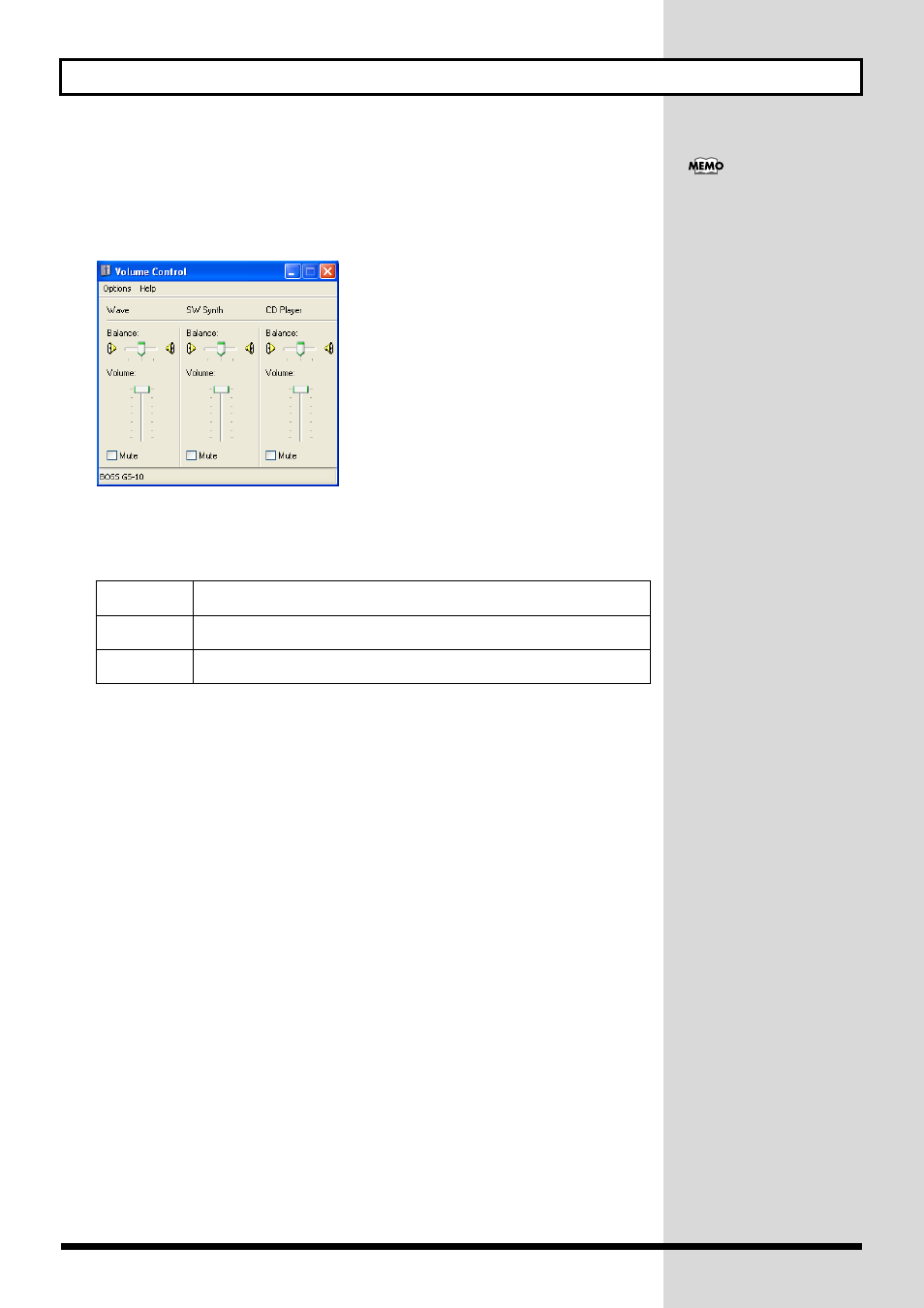
144
Installing & Setting Up the Driver (Windows)
■ Volume Control setting
1.
Click the Windows Start button,
and select “Programs | Accessories | Entertainment | Volume Control.”
The “Volume Control” dialog box will apper.
fig.11-380
2.
Raise or lower the slider to adjust the volume of the GS-10.
The GS-10 can use the Windows “volume control” to adjust the output volume.
Items that can be set
*1
If the CD playback volume does not change when you adjust this control, then change the
WAVE volume.
If you are using Windows 2000 and the CD Player is not displayed, check “Enable digital music
CDs for this CD playback device” in Digital CD Playback.
→ “When playing audio CDs from the computer’s internal CD-ROM drive, or using the GS-10
CD Player
(CD Audio)
Controls the volume of “audio CDs” on the internal CD-ROM drive of the com-
puter. (*1)
WAVE
Controls the volume of sound output from the “BOSS GS-10” audio output de-
vice. Digital output and analog output will change.
Synthesizer
SW Synth
Controls the volume of the software synthesizer built into Windows.
If the Volume Control is not
installed on your computer,
use the Control Panel icon Add
or Remove Programs to install
it. For details on installation,
refer to the Windows manual
or Help.
