143 installing & setting up the driver (windows) – Boss Audio Systems GS-10 User Manual
Page 143
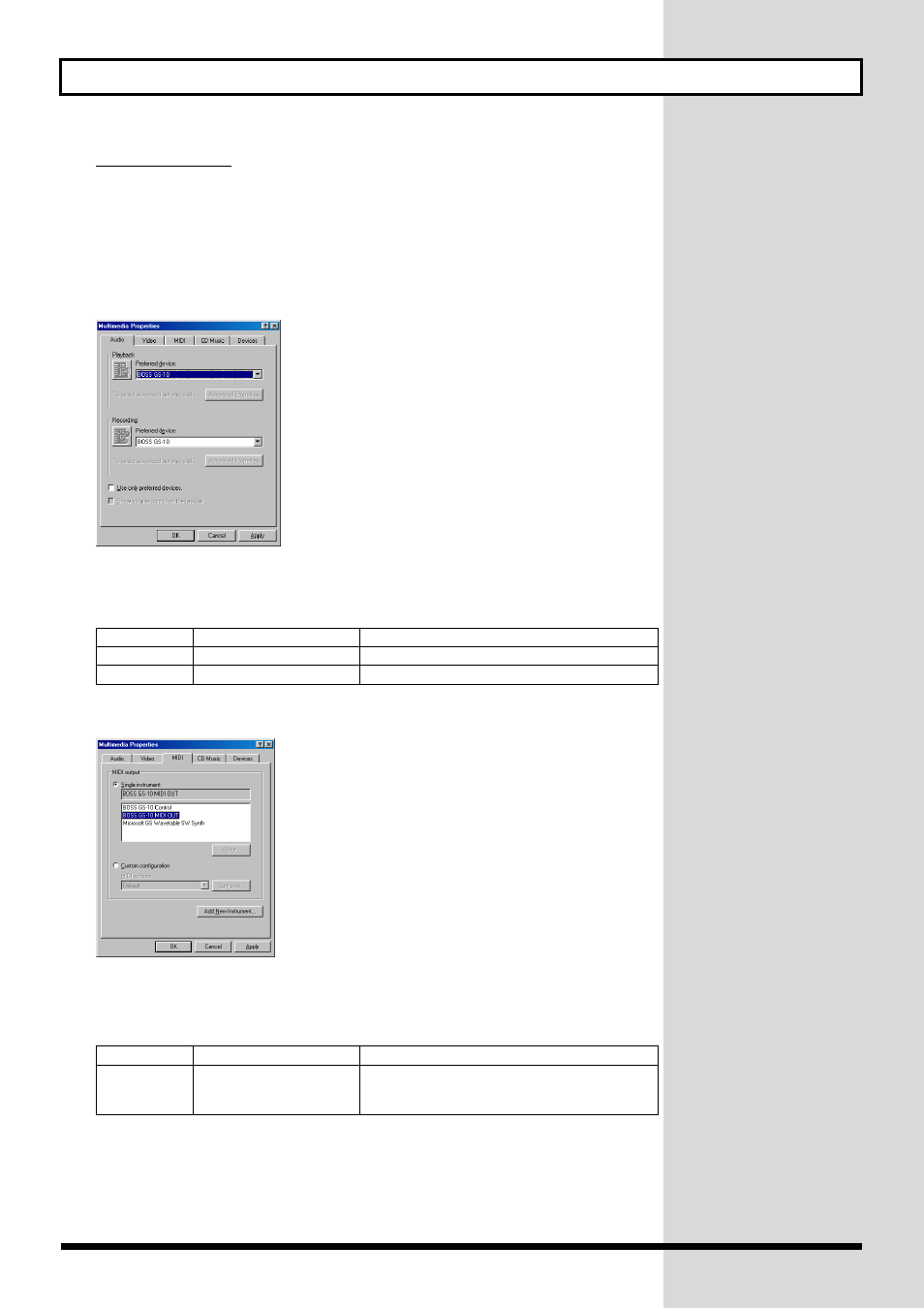
143
Installing & Setting Up the Driver (Windows)
Windows 98 users
1.
Click the Windows Start button, and from the menu that appears,
select “Settings | Control Panel.”
The “Control Panel” will appear.
2.
In Control Panel, double-click the “Multimedia” icon.
3.
Click the “Audio” tab.
fig.11-360
4.
Specify the “Preferred device.”
Click the Playback field and Recording field, make the following selections from the list that appears,
and click [Apply].
5.
Click the MIDI tab.
fig.11-370
6.
Set “MIDI output.”
Select [Single instrument], and choose one of the following from the list that appears, and click
[Apply].
7.
Click [OK] to close the Multimedia Properties dialog box.
This concludes the procedure for setting the input and output destinations.
→ Next, set the Windows “Volume Control” (p. 144).
Special driver mode
Standard driver mode
Playback
BOSS GS-10
USB Audio Device
Recording
BOSS GS-10
USB Audio Device
Special driver mode
Standard driver mode
MIDI sound
playback
BOSS GS-10 MIDI OUT
MIDI cannot be handled when using Standard
Driver mode.
(“MIDI in Standard Driver Mode” (p. 80))
