Troubleshooting, Problems when using the gs-10, Problems with the sound – Boss Audio Systems GS-10 User Manual
Page 164
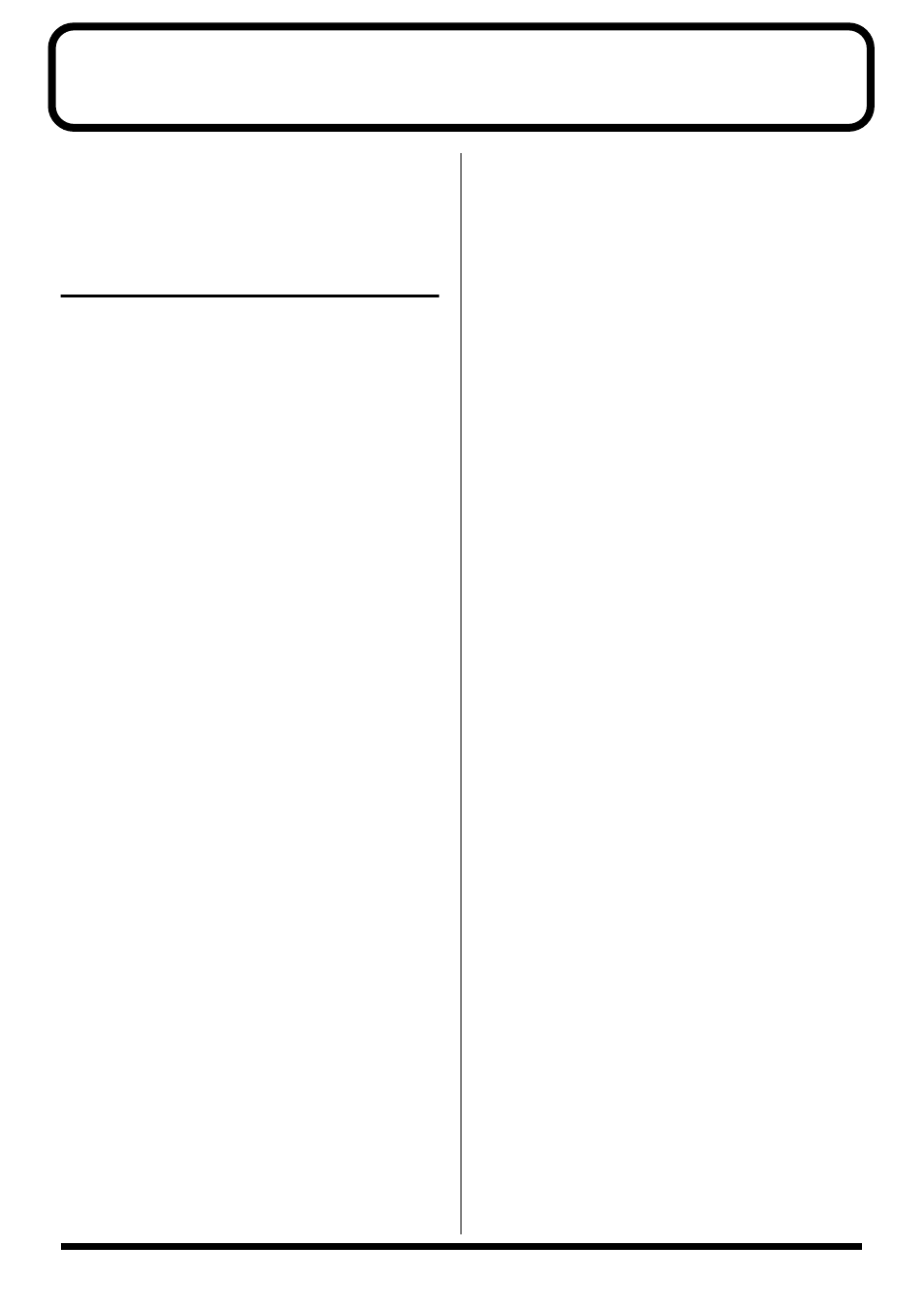
164
Troubleshooting
If there is no sound or other operational problems occur, first
check through the following solutions. If this does not
resolve the problem, then contact your dealer or a nearby
Roland service station.
Problems when using the GS-10
Problems with the sound
No sound / volume too low
❏ Are the built-in speakers set to OFF?
→ Press [SPEAKER ON/OFF] to ON (p. 15).
❏ Are the connection cables broken?
→ Try using a different set of connection cables.
❏ Is the GS-10 correctly connected to the other devices?
→ Check connections with the other devices (p. 14).
❏ Is the connected amp/mixer turned off, or the volume
lowered?
→ Check the settings of your amp/mixer system.
❏ Is the OUTPUT LEVEL knob lowered?
→ Adjust the OUTPUT LEVEL knob to an appropriate
❏ Is Tuner set to On?
→ When the volume is set to “Mute” in the Tuner mode,
even the direct sound will not be output by setting the
Tuner to “On” (p. 64).
❏ Is each effect set correctly?
→ Use the “Meter function” (p. 67) to check the output level
of each effect. If there is an effect for which the meter
does not move, check the settings for that effect.
❏ Is “USB/DIG:Out Levl” set to a low value?
→ Adjust the setting to an appropriate value (p. 78).
❏ Is “FV: Level” or “MST: Patch Level” specified as an
assign Target?
→ Move the controller to which it is assigned.
❏ Is the Dir Monitor (p. 79) set to OFF?
→ Note that turning off this setting will stop the sounds
from being output when the application is not recording
or if its settings are not correctly made. Set to ON.
Sound from devices connected to the INPUT
jack is not heard in the headphones
❏ Is the AUX INPUT LEVEL raised to suitable level?
→ Adjust the volume level.
❏ Is the Dir Monitor (p. 79) set to OFF?
→ Note that turning off this setting will stop the sounds
from being output when the application is not recording
or if its settings are not correctly made. Set to ON.
The volume level of the instrument
connected to INPUT is too low
❏ Could you be using a connection cable that contains a
resistor?
→ Use a connection cable that does not contain a resistor.
❏ Is the AUX INPUT LEVEL knob lowered?
→ Adjust the AUX INPUT LEVEL knob to an appropriate
❏ Is “USB:Input Level” set to a low value?
→ Adjust the setting to an appropriate value (p. 78).
❏ Is “Mic Gain” set to a low value?
→ Adjust the setting to an appropriate value (p. 20).
The sound of a device connected to the
AUX INPUT jack is distorted
→ If you are inputting sound through the AUX IN jacks,
use AUX INPUT LEVEL knob of the GS-10 to lower the
input level.
The sound of a device connected to the
MIC INPUT jack is distorted
→ If you are inputting sound through the MIC INPUT
jacks, adjust the Mic Gain (p. 20) of the GS-10 to lower
the input level.
Oscillating sound occurs
❏ Is the AUX INPUT LEVEL knob turned up too high?
→ If inputting audio from AUX INPUT, reduce the input
level with the AUX INPUT LEVEL knob.
❏ Is “Mic Gain” set to a high value?
→ Lower the Mic Gain (p. 20) value.
❏ Is the value for any gain- or volume-related effects
parameter set too high?
→ Lower these values.
