P. 138) – Boss Audio Systems GS-10 User Manual
Page 138
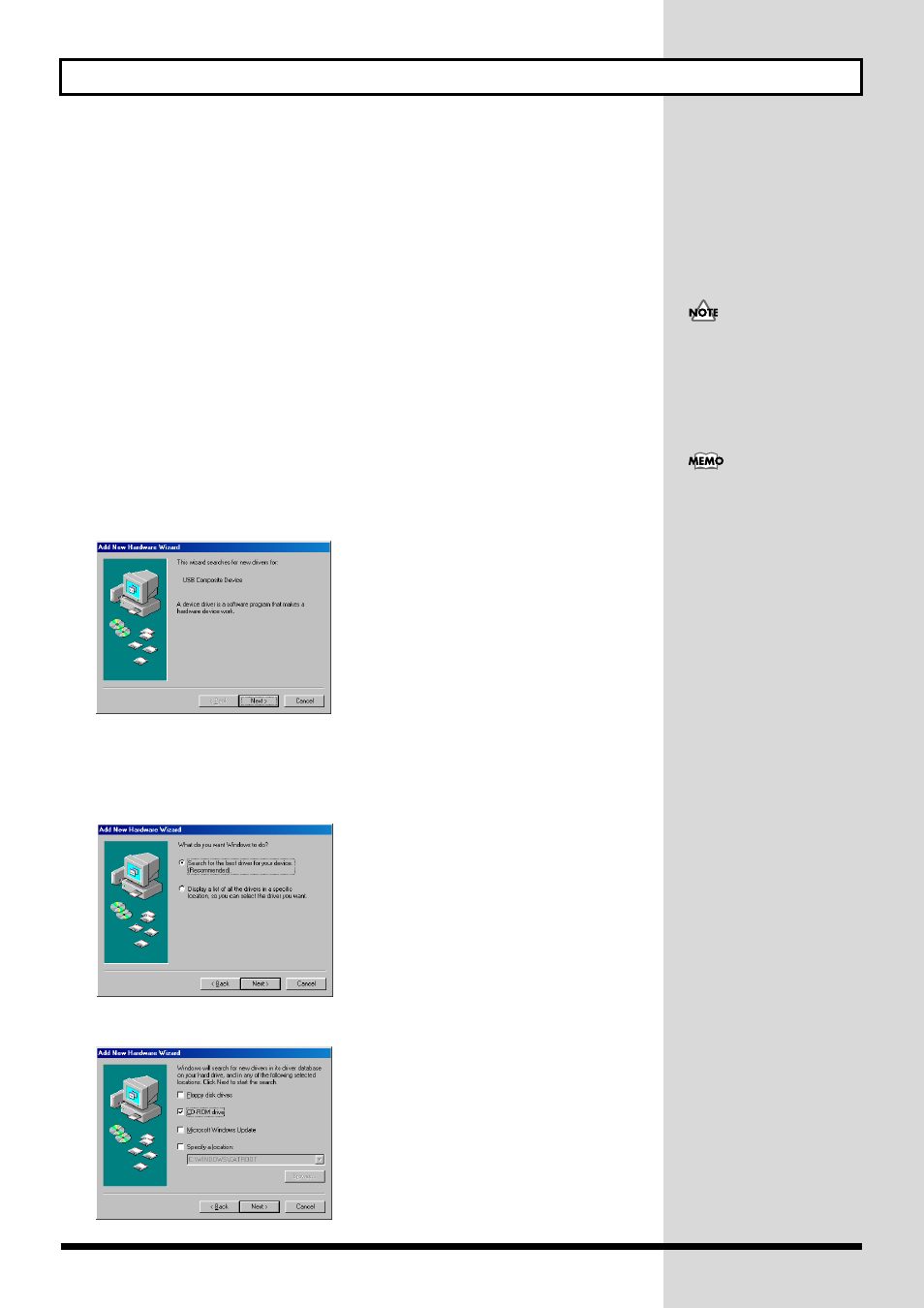
138
Installing & Setting Up the Driver (Windows)
■ Windows 98 users
The USB composite device driver is installed first, then the USB audio device driver is installed. Use
the following procedure to install the drivers.
1.
With the GS-10 disconnected, start up Windows.
Disconnect all USB cables except for a USB keyboard and USB mouse (if used).
2.
Exit all currently running software (applications).
Also close any open windows. If you are using virus checking or similar software, be sure to exit it
as well.
3.
Before connecting the USB cable, switch the GS-10’s driver mode to “Standard.”
4.
With the power switch turned OFF, use the USB cable to connect the GS-10 to
your computer.
5.
Make sure that the GS-10’s OUTPUT LEVEL is set to the lowest setting, then
switch ON the POWER switch.
USB composite device will be detected automatically, and the “Add New Hardware Wizard” dialog
box will appear.
fig.11-280
6.
Click [Next].
7.
When “What do you want Windows to do?” appears, select “Search for the best
driver for your device (Recommended)”, and click [Next].
fig.11-290
A dialog box like the one shown below will appear.
fig.11-300
Turn on power to your various
devices in the order specified.
By turning on devices in the
wrong order, you risk causing
malfunction and/or damage to
other devices.
This unit is equipped with a
protection circuit. A brief
interval (a few seconds) after
power up is required before
the unit will operate normally.
