151 installing & setting up the driver (macintosh) – Boss Audio Systems GS-10 User Manual
Page 151
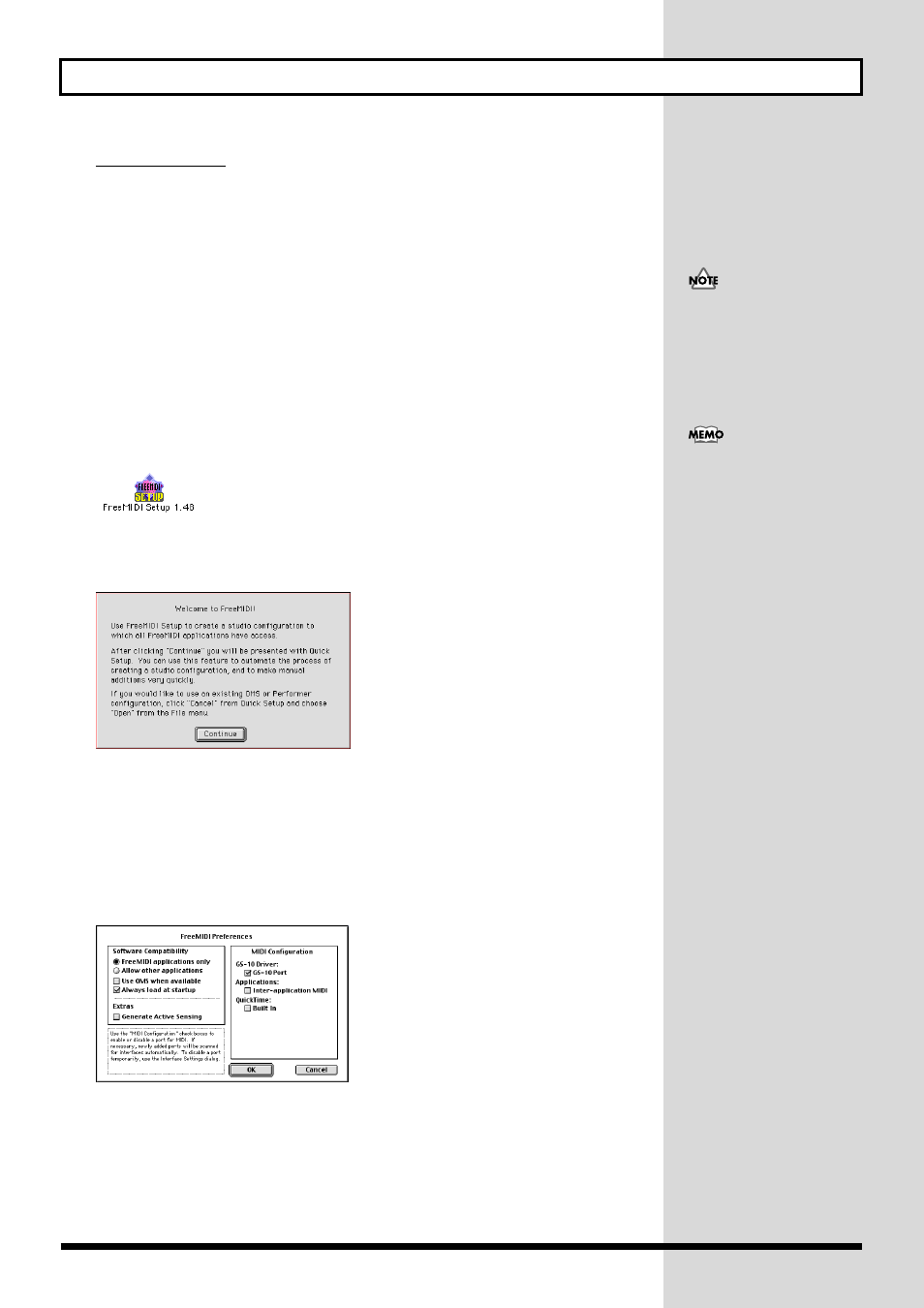
151
Installing & Setting Up the Driver (Macintosh)
FreeMIDI settings
If other MIDI devices are connected, you must turn off the power on all devices, and then make
FreeMIDI settings according to the following procedure.
For more on connecting MIDI sound modules, refer to the owner’s manual for the MIDI sound
module you are using.
1.
Before connecting the USB cable, switch the GS-10’s driver mode to “Advanced.”
2.
With the power switch turned OFF, use the USB cable to connect the GS-10 to
your computer.
3.
Make sure that the GS-10’s OUTPUT LEVEL is set to the lowest setting, then
switch ON the POWER switch.
4.
Open the “FreeMIDI Applications” folder, and double-click the “FreeMIDI
Setup” icon.
fig.11-490
* The first time FreeMIDI is started up, a “Welcome to FreeMIDI!” dialog box will appear. Click [Continue]. If
this is the second or later time, select “FreeMIDI Preferences” from the File menu.
fig.11-500
* When “OMS is installed on this computer...” appears, click [FreeMIDI].
5.
Make sure that “Use OMS when available” is unchecked in the FreeMIDI
Preferences dialog box.
If it is checked, remove the check mark, and restart FreeMIDI.
6.
In the FreeMIDI Preferences dialog box, check “GS-10 Port” which is located
below GS-10 Driver in MIDI Configuration, and click [OK].
fig.11-510
* If the dialog box does not show “GS-10 Driver,” check whether the GS-10 is connected correctly, and start up
FreeMIDI Setup once again.
Turn on power to your various
devices in the order specified.
By turning on devices in the
wrong order, you risk causing
malfunction and/or damage to
other devices.
This unit is equipped with a
protection circuit. A brief
interval (a few seconds) after
power up is required before
the unit will operate normally.
