Problems when using the usb driver, Operating system becomes unstable, Can’t hear sound from the computer – Boss Audio Systems GS-10 User Manual
Page 167
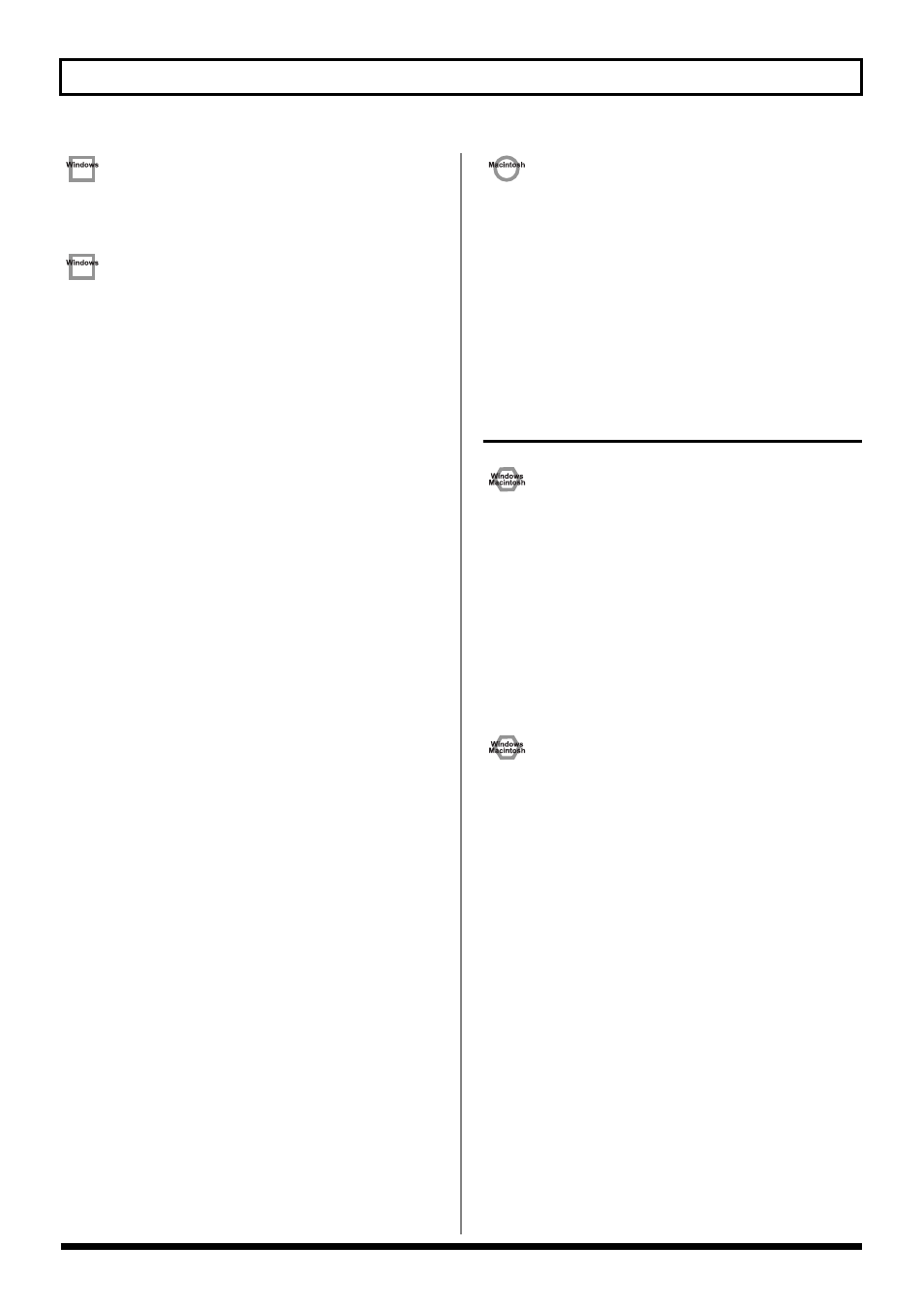
167
Troubleshooting
Device Manager shows “?”, “!”, or
“USB Composite Device”
The “Insert Disk” dialog box does not
appear
→ Use the following procedure to re-install the driver.
1. Turn off the power of your computer, and start up
Windows with all USB cables disconnected (except for
keyboard and mouse).
2. After Windows restarts, use a USB cable to connect the
GS-10 to your computer.
3. Click the Windows [Start] button, and from the menu
that appears, choose “Settings | Control Panel.”
4. Double-click the System icon.
The “System Properties” dialog box will appear.
5. Click the “Device Manager” tab.
6. Check whether you can see an indication of
“?Composite USB Device”, “?USB Device”, “!USB
Device”, or “USB composite device” displayed below
“Sound, Video, and Game Controllers”, “Other
Devices”, or “Universal Serial Bus Controller”.
If you find any such indication, select it and click
[Delete].
7. A dialog box will ask you to confirm deletion of the
device. Verify the contents of the dialog box, and then
click [OK].
In the same way, delete all indications of “?Composite
USB Device”, “?USB Device”, “USB Device”, and “USB
composite device” that you find.
If you find BOSS GS-10 with a yellow “!” or a red “?”
displayed beside it, delete this in the same way.
8. When you have finished deleting the unwanted
devices, click [OK] in the System Properties dialog box.
9. Turn off the power of the GS-10, then delete the driver.
(→ Deleting the special driver (p. 173))
10. Restart Windows.
Then install the driver once again. (→ Installing &
Setting Up the Driver (Windows) (p. 126)).
* If the problem still occurs after you have taken the above
measures, please refer also to the Readme file for the USB
driver. The Readme file is on the CD-ROM.
A dialog box says “Can’t use driver
required by USB device ‘BOSS GS-10’”
❏ [Special driver mode] Are you using only audio?
→ You must install the MIDI driver even if you are using
the GS-10 only with audio. Please install the GS-10 driver
for OMS or FreeMIDI.
(→ Installing the special driver (p. 146))
Problems when using the
USB driver
Operating system becomes unstable
❏ Operation becomes unstable when the computer is
started up with the GS-10 already connected
→ Please start up your computer with the GS-10
disconnected, and then connect the GS-10. On a
computer that uses a USB keyboard, starting up the
computer with the GS-10 already connected may cause
operation to become unstable. In this case, start up the
computer with the GS-10 disconnected, and then connect
the GS-10.
Can’t hear sound from the computer
❏ Is it possible that the GS-10’s OUTPUT LEVEL has
been placed at 0 (turned fully counterclockwise)?
❏ Have you specified the audio and MIDI data output
destination for your operating system?
→ You must specify the GS-10 as the audio data output
destination for your computer. For details on how to
make this setting, refer to Settings and checking.
(Windows, “Driver settings” (p. 141)/ Macintosh, “OMS
settings” (p. 148), “FreeMIDI settings” (p. 151))
❏ In your playback software, have you specified the
audio data output destination?
→ For some software, such as Cakewalk Music Creator,
you will need to specify the GS-10 as the output
destination for audio data. For details on the procedure
for making settings, refer to the owner’s manual for your
software.
