Rockwell Automation 7000 PowerFlex Medium Voltage AC Drive (B Frame) - Classic Control User Manual
Page 83
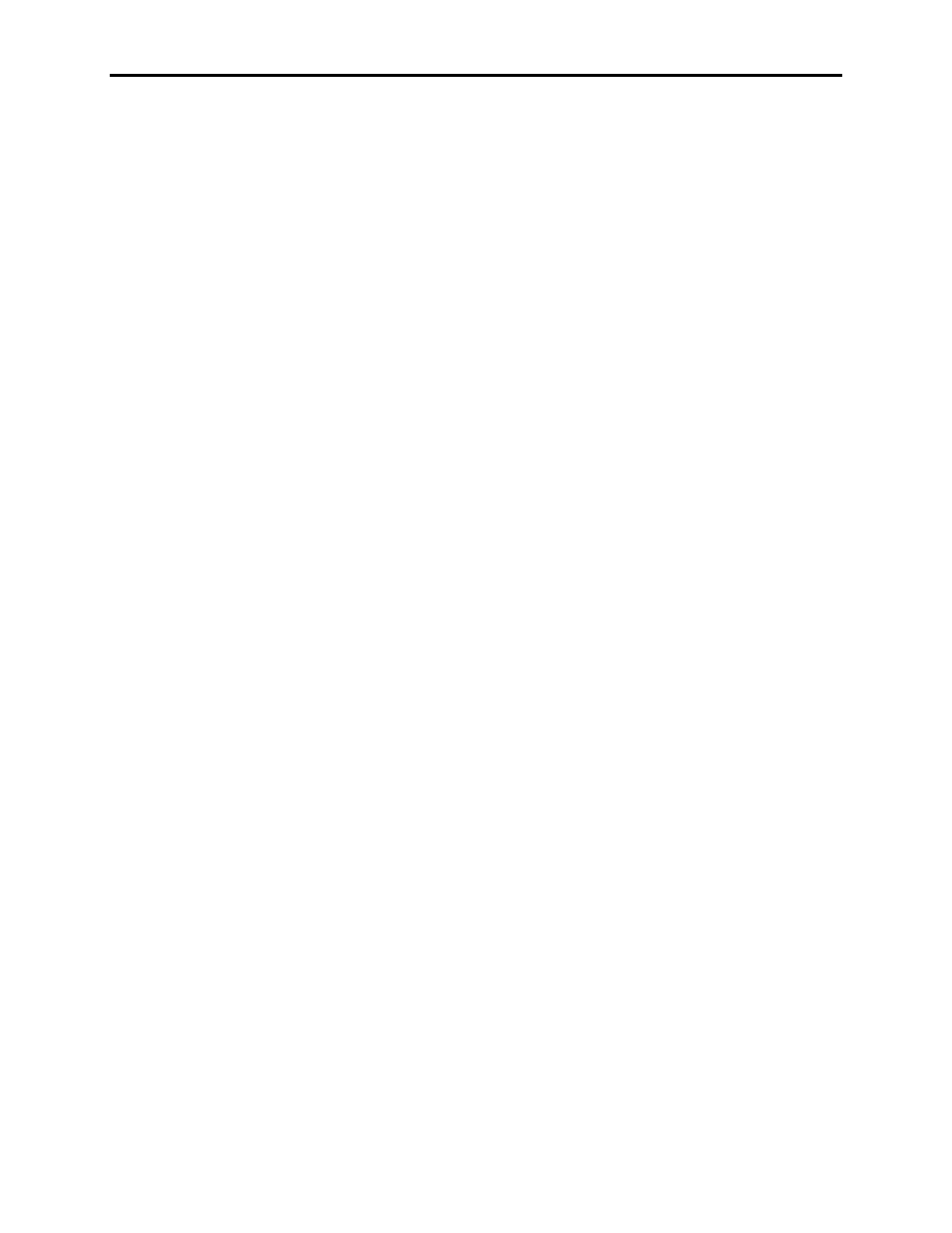
3-4
Operator Interface
7000-UM150I-EN-P – June 2013
7000 “B” Frame
Even though the upper row of Softkeys (i.e. F1-F5) may not be
shown on some displays, the F1-HELP key is always active. (F2-F5)
are only active if shown.
Cursor (Selection) Keys
The cursor keys are normally used to select an item on the display.
When an item on the display is selected, that item will be displayed
in reverse video. To change the selection, press the key in the
desired direction.
On selection screens having more than one page, the page will
automatically change when the cursor is moved beyond the displayed
list.
Some displays, such as the Utility screen, use these keys to modify
the data value. Pressing the [cursor up] and [cursor down] keys will
change the value by a fine amount, i.e. 1 unit. Using the [cursor left]
and [cursor right] keys will change the value by a course amount, i.e.
10 units.
For entries requiring a HEX value, the keys (cursor up/down) are
used to scroll to the desired HEX value.
For parameters which contain an Enumeration string, pressing either
the up or down key will provide a list of options to pick from. Using
the cursor keys, make a selection and press enter. If more options
exist than can be displayed on the screen, a triangle symbol or
inverted triangle to the right of the list will show that there are more
selections available in the indicated direction. Continue to use the
up/down cursor keys to move to these additional selections.
For parameters that are comprised of bit fields, the left/right keys are
used to move to the desired bit field. The up and down keys toggle
the bit between its possible states.
All four cursor keys have an auto feature such that after holding the
key for 2 seconds, the key will automatically repeat at a rate of 5
„presses‟ per second.
Data Entry Keys
As the name implies, these keys are used to enter data. Pressing the
keys [0] to [9] will enter the corresponding value into the 'editing
field'. Pressing the [-] key will change the value to a negative
number. Pressing the [.] will allow a fractional value to be entered.
