Loading additional languages – Rockwell Automation 7000 PowerFlex Medium Voltage AC Drive (B Frame) - Classic Control User Manual
Page 394
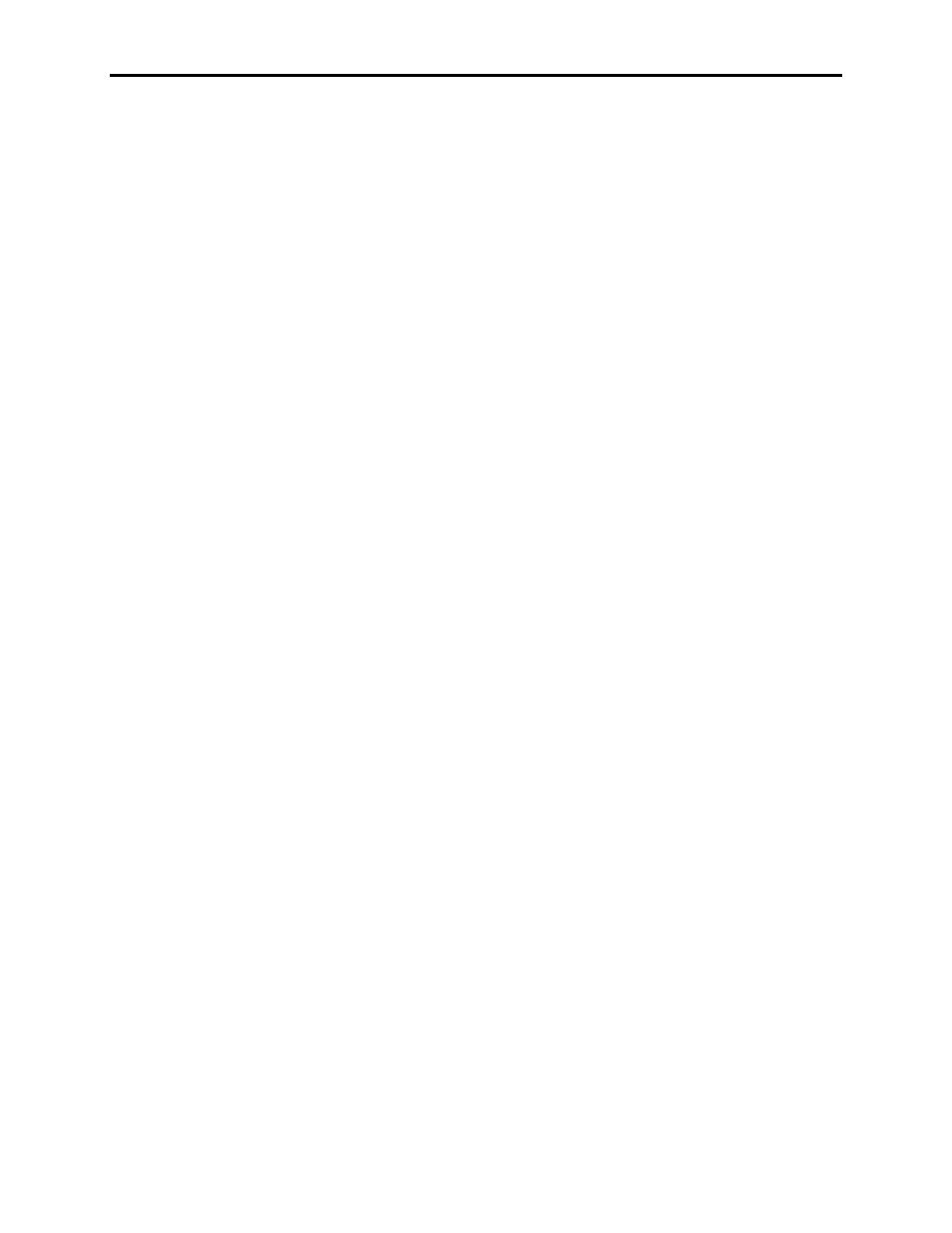
6-104
Component Definition and Maintenance
7000-UM150I-EN-P – June 2013
7000 “B” Frame
For major revision level upgrades, the majority of the parameters that
were stored in the Operator Interface or other external means can still
be used, but there may be things such as new parameters, changed
scaling on an existing parameter, or added functionality to existing
parameters that may have to be addressed. IT IS IMPORTANT TO
REFER TO THE RELEASE NOTES BEFORE UPGRADING
FIRMWARE.
To reload the parameters from the Operator Interface, once again
obtain ADVANCED level access. Then follow the same steps to get
to the UTILITIES (F2)-> TRANSFER (F7) -> PARAMETERS
(F4). Then choose F3 (MEM>DRV). This will prompt you for
confirmation, and you can press F8 for YES.
The parameters will then be transferred. There are differences
between parameters for different revision levels, so you may get
some errors, and a Transfer Incomplete message. This is normal
when going from 4.002 to 5.005 or backwards.
You can also transfer from the Card to the Drive using F2
(CRD>DRV), and the difference is that you will first get a screen
asking you to choose from all the available parameter listings on the
card. Select the one you want using the arrow keys, and press Enter.
Then you can press F8 for Yes and transfer the parameters. Once the
parameters are transferred, press the F10 (EXIT) key to get back to
the main screen.
It is important to go through the parameters and ensure the settings
are proper for the drive. New parameters may need to be changed for
the specific drive application, and this should be understood from
reviewing the release notes beforehand. You should also correct any
information such as the drive name, the operating hours (refer to
“Setting Elapsed Time”), or the external fault text, if present.
You should then press F5 (NVRAM), and save the parameters to
NVRAM.
Then cycle control power one more time, and the drive should come
up with no faults or warnings, and the drive will be ready to run. At
this point you may also want to save the parameters to the Operator
Interface terminal, the Flash Card, via HyperTerminal, via software,
or as a hardcopy. This will provide a record of the new settings.
Loading Additional Languages
HyperTerminal can also be used to load new languages into the drive
system. This is accomplished by connecting a serial cable between
the PC and the serial port J46 on the DCB, which is adjacent to the
CIB. The use of HyperTerminal and the Configuration settings are
the same as that used to download new firmware.
The language module has an extension of .LFW.
