Rockwell Automation 7000 PowerFlex Medium Voltage AC Drive (B Frame) - Classic Control User Manual
Page 399
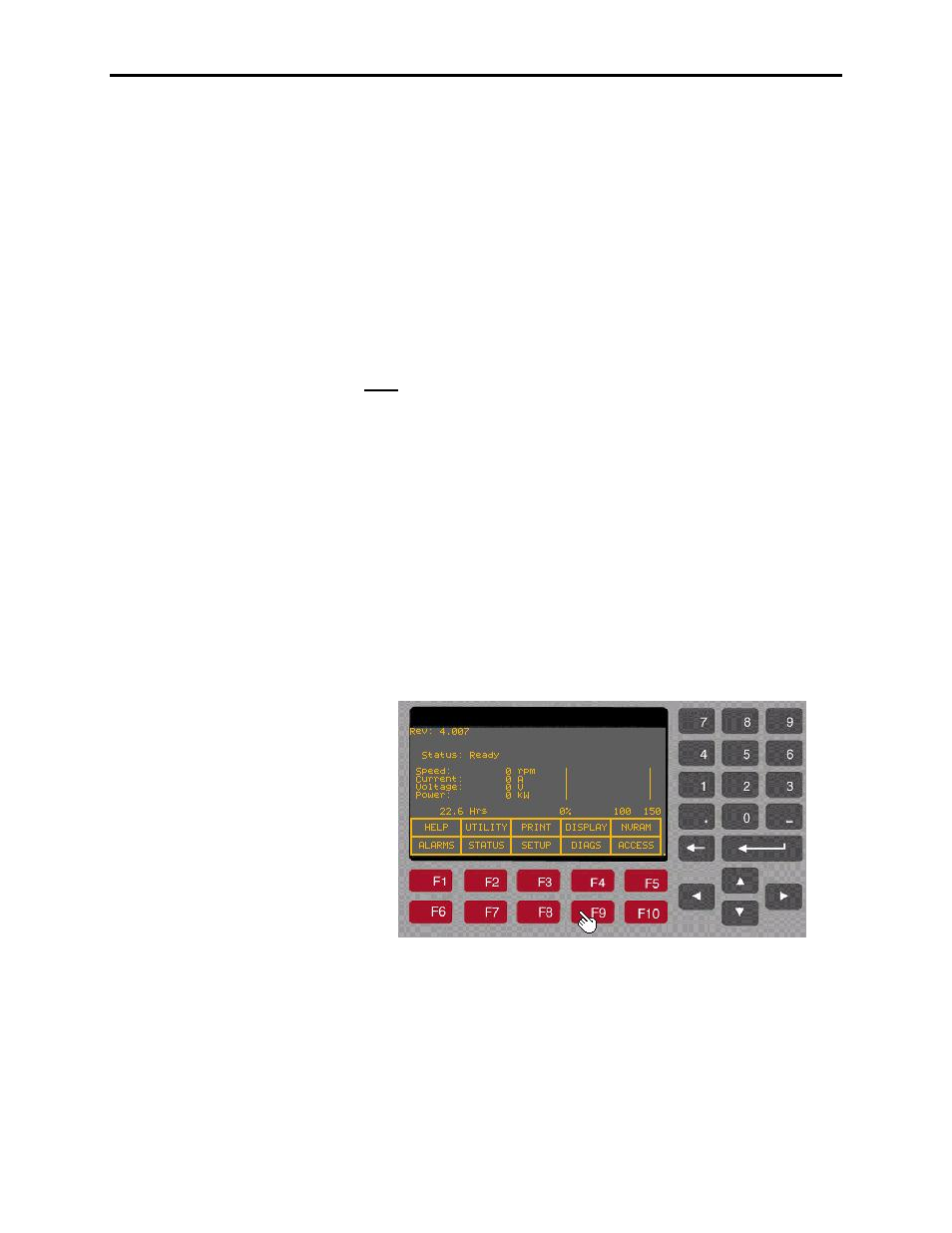
Component Definition and Maintenance 6-109
7000 “B” Frame
7000-UM150I-EN-P – June 2013
Data
Defines the trigger value with respect to the read-only
parameter in Trace 1.
Setting up the Trend
The Access level must be Basic or higher level before programming
the drive‟s trending feature. To change Access level to Basic, press
F10 [Access] key on the main screen. The display will change to
„Access‟ screen. Select Basic by pressing down-arrow key and then
press Enter key. The Access level will change to Basic. Press F10
[EXIT} key again to exit to the main screen.
Note: The parameter assigned to Trace1 is used for trigger purpose.
The Condition and Data defined in steps 11 and 12 must be satisfied
for the trend to trigger. In most cases the parameter 569 “Status
Flags”is assigned to Trace1 for trigger purpose. A value of 18 Hex
for Data (Step-12 below) is used to capture the trend when the drive
detects either an Alarm or a Fault condition. If you are interested in
the fault condition only then set Data as 8 Hex. If you are interested
in Alarm condition only then set Data as 10 Hex.
You can reset the Alarm or Fault in the drive, but don‟t Re-Arm the
trend until you print (upload) the trend data into your laptop. Print
the Alarm Queue as well, so that you know which alarm or fault
condition was detected by the drive.
1. Press F9 [DIAGS] key on the main screen to display
„Diagnostics‟ screen as shown in the picture below.
2. Press F8 [D_SETUP]. The display will change to „Diagnostics
Setup’ screen as shown in the picture below.
