Replace, Redundancy modules – Rockwell Automation 1756-RMxx ControlLogix Enhanced Redundancy System User Manual User Manual
Page 264
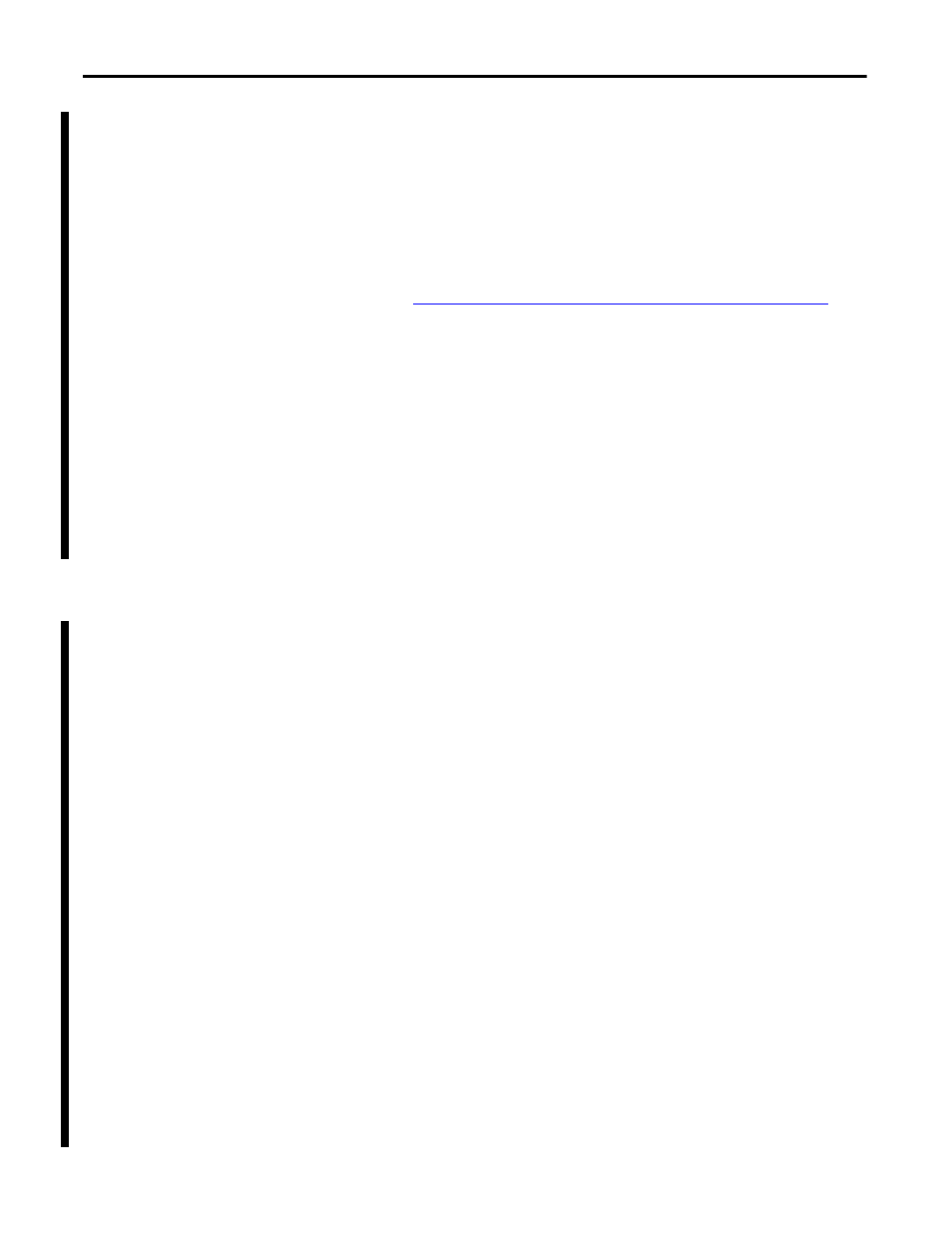
264
Rockwell Automation Publication 1756-UM535D-EN-P - November 2012
Appendix C
Upgrade from a Standard Redundancy System or to Another Enhanced Redundancy System
Replace 1756-RM/A or 1756-
RM/B Redundancy Modules
with 1756-RM2/A
Redundancy Modules
If you need to replace your current redundancy modules with 1756-RM2/A
modules, you can do so without initiating a switchover.
Before executing these steps, review the most recent Redundancy Bundle release
notes to determine the 1756-RM2 firmware revision and RMCT version needed.
You can find this information at the Product Compatibility and Download
Center at
1. Install the compatible version of the RMCT software.
You must shut down RSLinx Classic software to perform the
installation, and then restart RSLinx Classic software after the
installation is complete.
2. Set the Auto-Synchronization option in the Configuration tab of the
RMCT to Never.
3. Using the RMCT, disqualify the redundant chassis pair (if not already
disqualified).
4. Unplug the fiber cable on both of the redundancy modules.
5. Close any open RMCT sessions connected to the current redundancy
modules being replaced.
6. Remove the redundancy module pair (in any order) from the redundant
chassis.
7. Insert the 1756-RM2/A redundancy module pair (in any order) in the
redundant chassis into the same slots as the redundancy modules.
8. If not already installed, install the EDS file for the 1756-RM2/A module
by uploading it from the module by using RSLinx Classic software.
If needed, obtain the EDS file for the 1756-RM2/A module. Right
click on the module in RSWho and select ‘Upload EDS file from
device.’
9. Update to the appropriate firmware revision in the primary and secondary
1756-RM2/A modules.
10. Reconnect the fiber cable on either CH1 or CH2 of the 1756-RM2/A
redundancy module.
11. Optional: Connect a second fiber cable on the remaining channel if fiber
redundancy is desired.
12. Wait for at least 45 seconds after connecting one of the fiber cables.
13. Launch the RMCT again for the newly-installed 1756-RM2/A modules.
14. Set the Auto-Synchronization option in the Configuration tab back to the
original value or to a new desired value.
15. Using the RMCT, synchronize the system again (if it is not already
qualified).
TIP
For the following steps, ‘redundancy’ module is used when referring to the
1756-RM/A or 1756-RM/B modules.
