Identify the rmct version, Once on the site, choose control hardware, Launch rslinx classic software – Rockwell Automation 1756-RMxx ControlLogix Enhanced Redundancy System User Manual User Manual
Page 109: Click the rswho icon
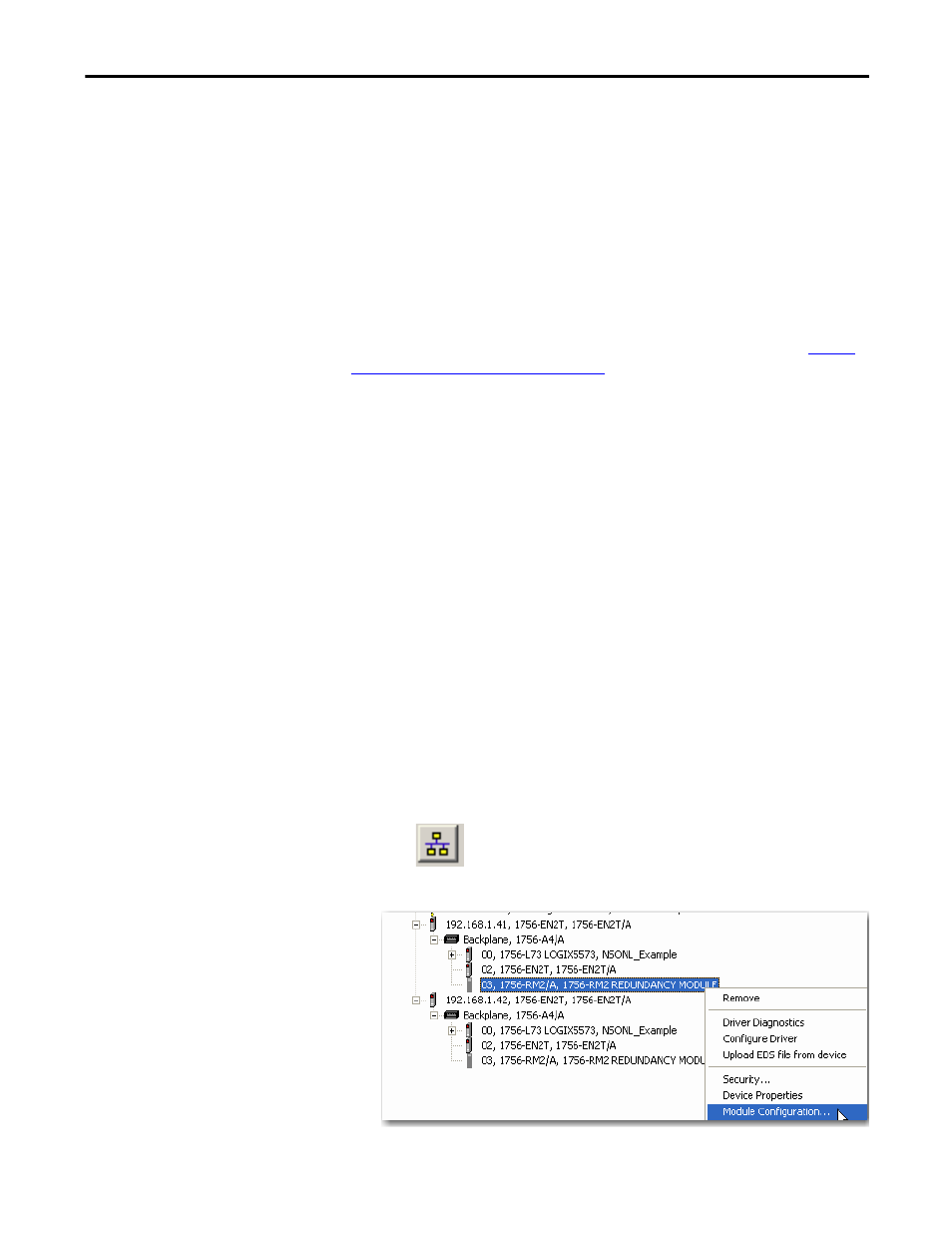
Rockwell Automation Publication 1756-UM535D-EN-P - November 2012
109
Configure the Redundancy Modules
Chapter 6
Identify the RMCT Version
You must use a version of the RMCT that is compatible with your redundancy
module firmware.
Beginning with version 20.054, the redundancy module firmware reports back to
the Redundancy Module Configuration Tool (RMCT) as to which version of
the RMCT is compatible. In the case of an incompatibility, the RMCT will show
only the Module Info tab and indicate the version that the firmware is compatible
with.
If using a version earlier than 20.054, go to the Tech Support website at
to determine which RMCT version is
required for use with your redundancy module firmware revision.
To find the latest firmware bundle on the website, follow these steps.
1. Once on the site, choose Control Hardware.
2. On the Firmware Updates page, choose the latest firmware bundle.
3. Download if different from your current module’s firmware.
Complete these steps to check or verify the version of the Redundancy Module
Configuration Tool (RMCT) that you have installed.
1. Launch RSLinx Classic software.
2. Click the RSWho icon.
3. Right-click your redundancy module and choose Module Configuration.
TIP
The RMCT launches at the version that is compatible with the 1756
redundancy module firmware that is currently installed.
If you have not updated your 1756 redundancy module firmware after
upgrading your RMCT version, the RMCT version that is indicated may not
reflect the version you updated to. You can also check the RMCT version that
you have installed by using Add or Remove Programs in the Control Panel.
