Apple Compressor 3 User Manual
Page 36
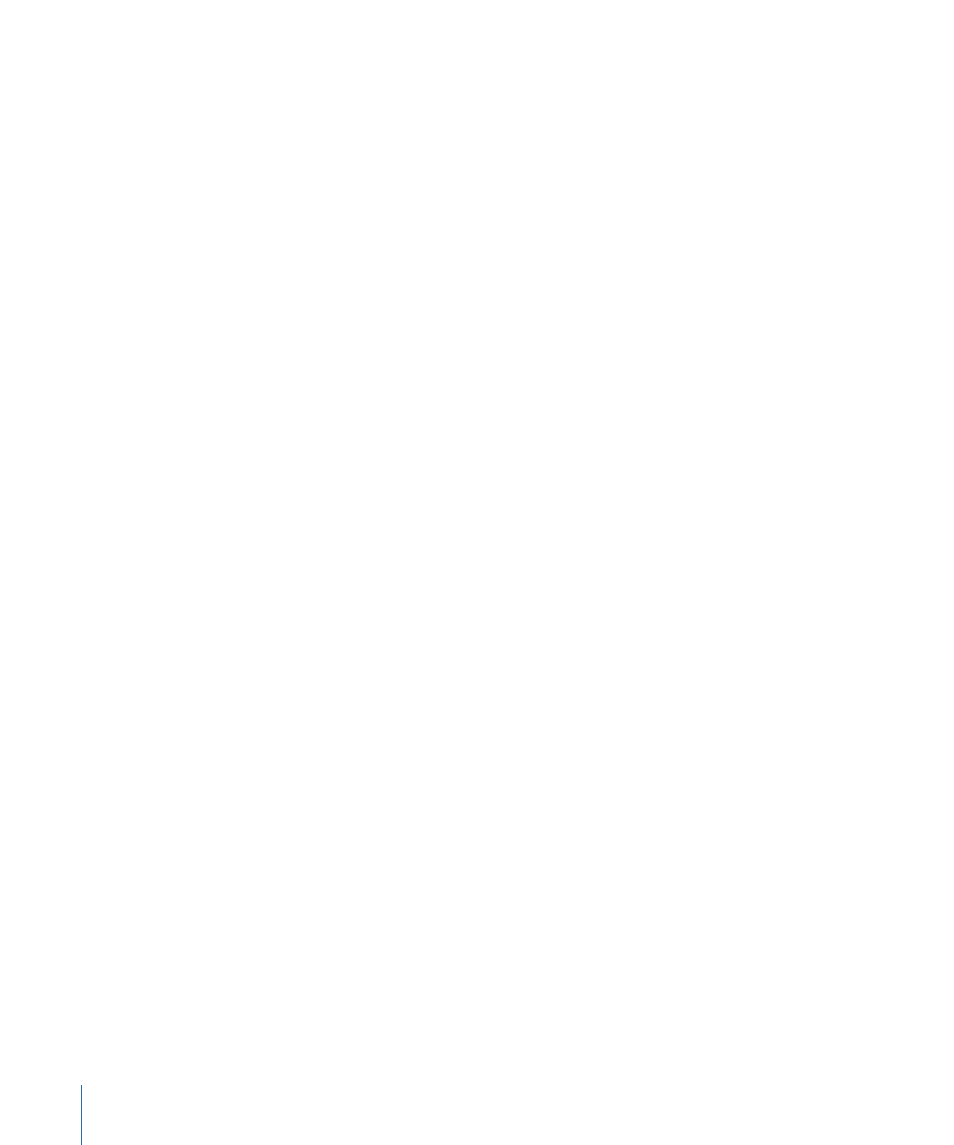
• If you create your own setting: You must choose an output file format from the file format
menu that opens when you click the “Create a New Setting” button (+) in the Settings
tab.
You can add one setting to multiple jobs in one step by selecting the jobs in the Batch
window and choosing a setting from the dialog that appears when you choose Target >
New Target With Setting, or by Control-clicking one of the selected jobs and choosing a
setting from the New Target With Setting submenu of the shortcut menu that appears.
If you have a favorite setting (preexisting or customized), you can streamline your workflow
by creating a standalone application called a Droplet containing multiple settings, and
use the Droplet to submit batches without opening Compressor. See
for more information.
Note: You can also create groups of settings, which is a quick and convenient way to
assign multiple settings to a source media file. See
for more
information.
Stage 3:
Previewing the Setting Using the Preview Window
You can either preview a source media file or the source media file with its assigned
setting. From the Preview window, you can dynamically preview (in real time) and modify
the effects of the filters and geometry adjustments of your setting, play back the media
file, view source or output views, crop the output file frame size, change the aspect ratio,
and add various markers relevant to the MPEG-1, MPEG-2, H.264 for DVD Studio Pro, and
H.264 for Apple Devices formats.
See
or
for more information.
Stage 4:
Assigning a Destination
You can choose the location to place your output media files by assigning a destination
to each target. The destination also defines various aspects of how the output media file
is named. There are several supplied destinations in the Destinations tab you can choose
from, or you can create your own custom destinations. In addition to assigning a
destination by dragging one from the Destinations tab to a job’s target, you can also use
the Target > Destination menu or the shortcut menu that appears when you Control-click
a target to assign an existing destination to a job. You also have the option of choosing
a location that has not been defined as a destination by choosing Other in the above two
menus.
See
Assigning Destinations to Source Media Files
for more information.
Stage 5:
Submitting the Batch for Transcoding
Once you have created all the jobs you want in the batch and are satisfied with the
settings and quality of your output files (having previewed them), you are ready to submit
the batch. You do this by clicking the Submit button in the Batch window.
36
Chapter 3
The Basic Transcoding Workflow
