Creating the mpeg-1 video for dvd setting, Stage 1: creating the mpeg-1 video for dvd setting, Stage 2: configuring the video settings – Apple Compressor 3 User Manual
Page 190
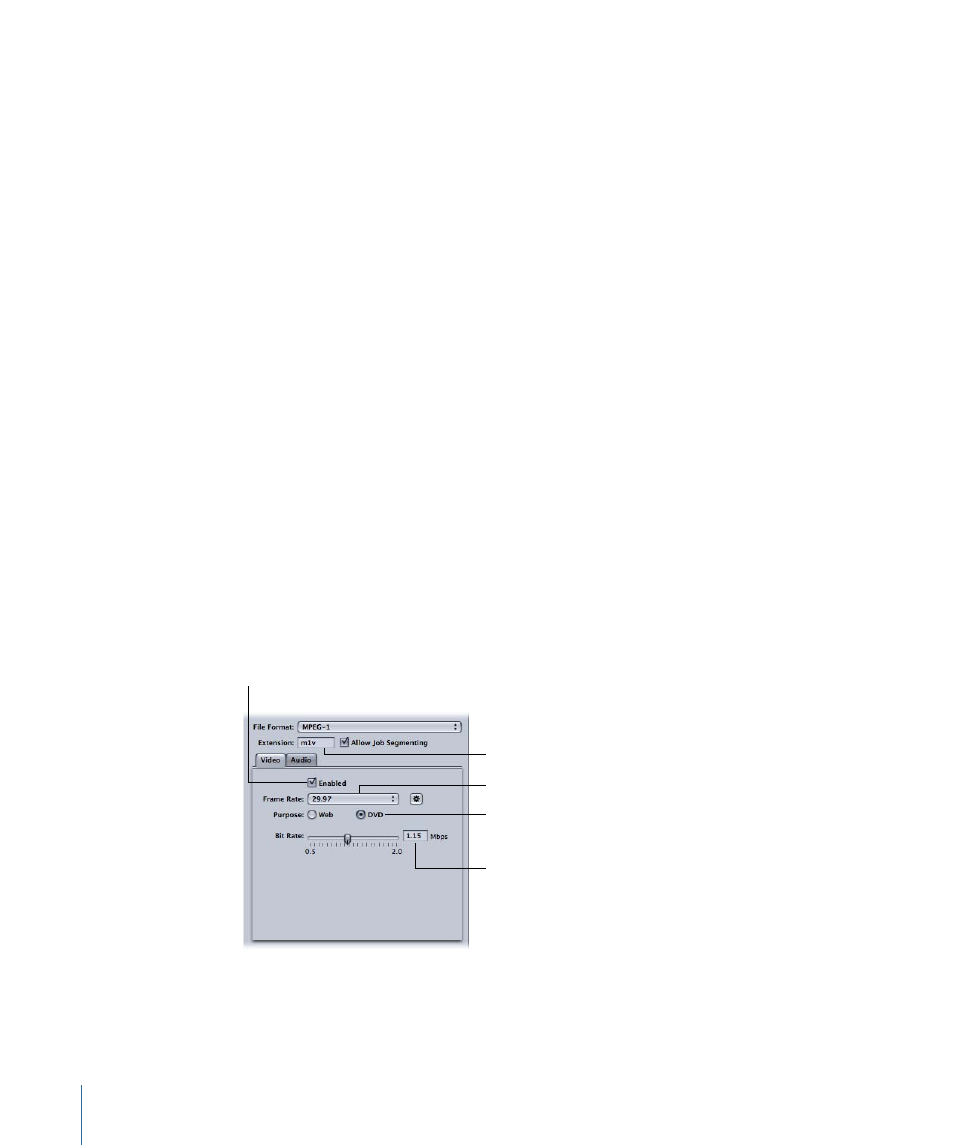
Creating the MPEG-1 Video for DVD Setting
The following sections create the setting for an MPEG-1 elementary video output file
suitable for DVD.
•
Stage 1: Creating the MPEG-1 Video for DVD Setting
•
Stage 2: Configuring the Video Settings
•
Stage 3: Making an Elementary Video Stream
Stage 1:
Creating the MPEG-1 Video for DVD Setting
This section describes creating MPEG-1 video settings for DVD use.
To open the Settings tab and create a new setting
1
Open the Settings tab, and choose MPEG-1 from the “Create a New Setting” (+) pop-up
menu.
This adds a new setting to the existing list.
2
Name the new setting “MPEG-1 Video for DVD.”
See
Creating a Setting from Scratch
for more information.
Stage 2:
Configuring the Video Settings
This section describes configuring MPEG-1 video settings for DVD use.
To open the MPEG-1 Encoder pane and configure the Video settings for DVD
1
Click the Encoder tab and choose MPEG-1 from the File Format pop-up menu.
2
Click the Video button in the MPEG-1 Encoder pane to open the Video tab.
Select to enable
the Video tab.
Choose the frame rate.
The file extension
changes to .m1v once
the Audio tab is disabled.
Choose the bit rate.
Select DVD to set the
resolution to match
the frame rate.
3
Select the Enabled checkbox.
4
Choose the frame rate that matches your source video, either 29.97 or 25, from the Frame
Rate pop-up menu.
190
Chapter 17
Creating MPEG-1 Output Files
