Streaming pane – Apple Compressor 3 User Manual
Page 225
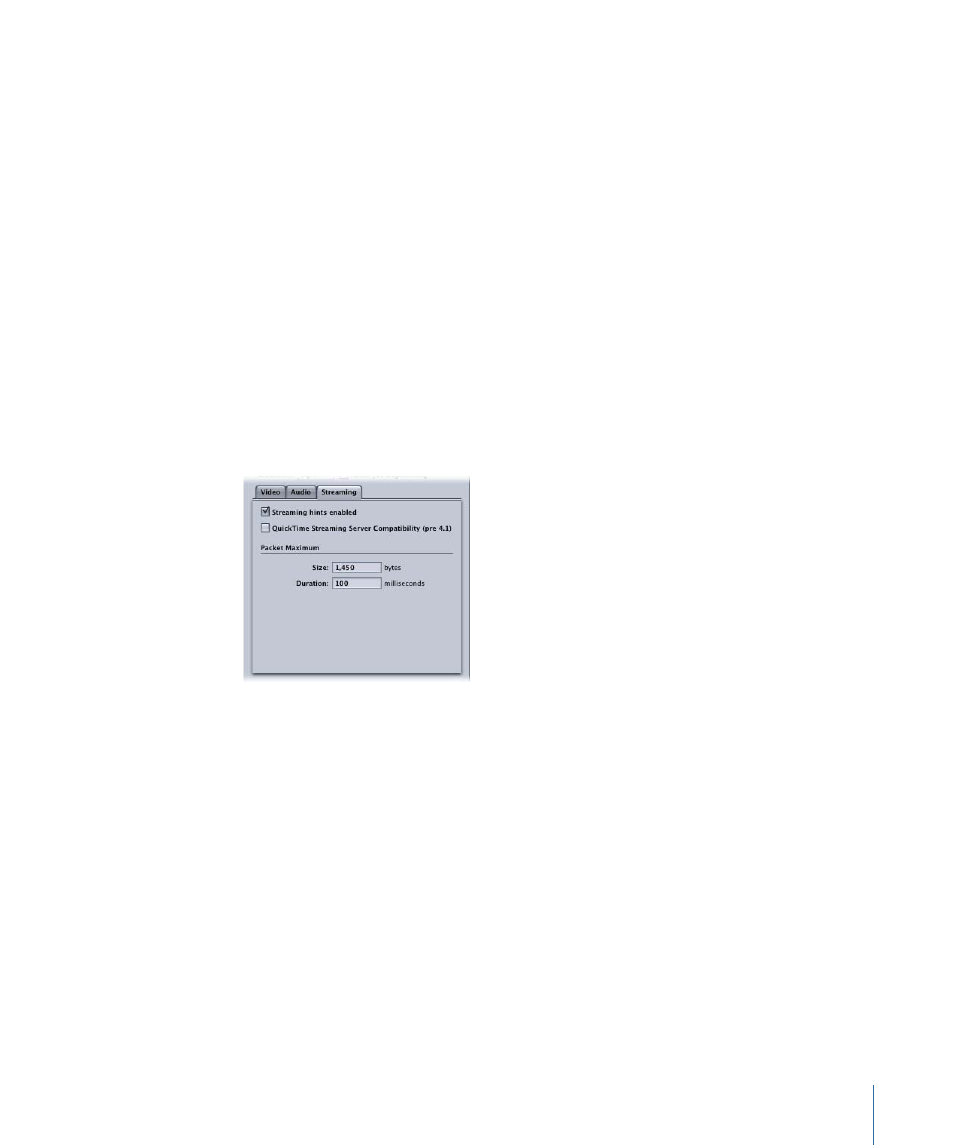
• Quality pop-up menu: Choose one of the following for the audio quality of your output
media file:
• Low: This allows for fast transcoding, but it is at the expense of output file quality.
• Medium: The audio quality is better than Low, but this takes longer to transcode.
• High: This is the best audio quality setting available. Use this setting when the audio
quality is important for the output media file and you don’t mind how long it takes
to transcode.
• Bit Rate slider and field: Move the slider to set the overall audio bit rate for your output
media file between the range of 16 kbps (2 KB/sec.) and 256 kbps (32 KB/sec.), or enter
a specific number into the accompanying field.
Streaming Pane
You use the Streaming pane to set hints for your output file, as well as set the maximum
packet size and packet duration limits of the MPEG-4 Part 2 output file. You can also set
your output media file to work with an older version of QuickTime Streaming Server
(version 4.1 or earlier).
The Streaming pane contains the following controls.
• “Streaming hints enabled” checkbox: Make sure that this checkbox is selected if you
want the MPEG-4 Part 2 output format streaming settings to be applied.
• “QuickTime Streaming Server Compatibility (pre v4.1)” checkbox: Select this checkbox if
you want your output media file to work with an older QuickTime Streaming Server
(version 4.1 or earlier). You don’t need to select this checkbox if you are using a newer
version of QuickTime, because any streaming compatibility issues are automatically
resolved.
• Packet Maximum Size field: Enter a number to specify the largest file size allowable (in
bytes) for a streaming packet in your output media file. The packet size you choose
should be no larger than the largest packet used on any network between the streaming
server and the viewer.
225
Chapter 19
Creating MPEG-4 Output Files
