Transport controls – Apple Compressor 3 User Manual
Page 313
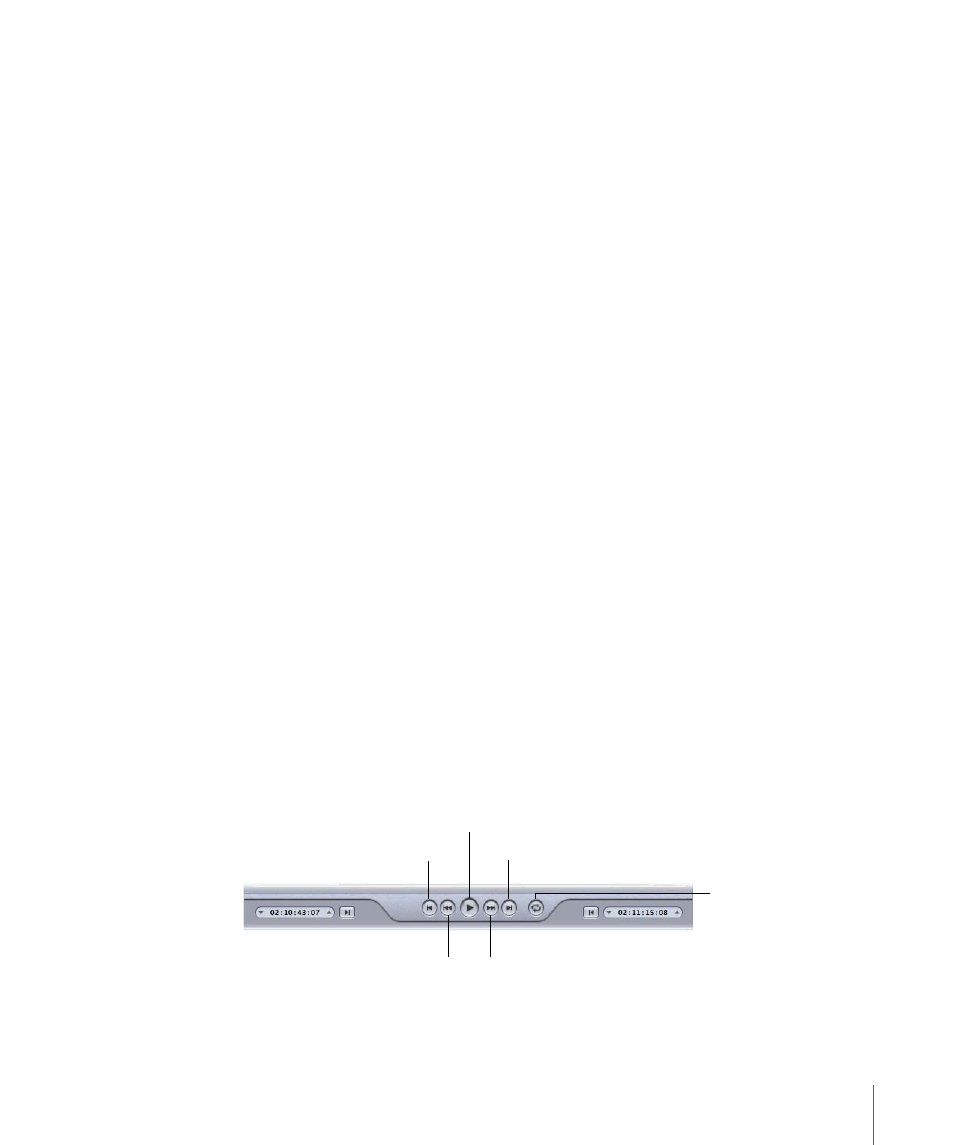
Note: If your source media file has a timecode track with a specific timecode, the
timecode of the clip will appear in the playback timecode field. For everything else,
the timecode will start with 00:00:00:00.
• In and Out points: Use these if you want to transcode only a section of your source
media file, rather than the whole thing. Drag the points to indicate the Start and End
points within the source media file that you want to transcode. The In and Out timecode
fields at the bottom of the Preview window update as you drag these points. (You can
also click the Set In Point or Set Out Point buttons to set the points to wherever the
playhead is currently positioned.)
In and Out points are not preserved after a transcode has been completed, so if you
want to resubmit a batch from the History table, you need to reapply these points to
your clip. In and Out points are assigned to the source media file rather than the setting,
so whatever In and Out points you create will be the same for all other settings related
to that source media file in the current batch.
• Playhead: Gives you a visual indication of where the displayed frame is located within
the clip. You can drag the playhead to navigate quickly to a specific location within
the clip.
• Marker: Gives you a visual indication of where a marker has been placed in the clip.
The color of the marker indicates its type:
• Blue: Compression markers (These are compression markers that you add manually.)
• Purple: Chapter or Podcast markers (These are named markers that are intended to
be navigational chapter stops or visual artwork in the output media file.)
• Green: Edit/cut markers (These are compression markers that are added automatically
at edit points in the Final Cut Pro sequence.)
See
for more information.
Transport Controls
These move the playhead backward or forward to the exact position of the next marker
or In and Out point, making it easy to navigate quickly between existing markers. You
can also use these buttons to quickly move the playhead to the start or end of the clip.
Move to previous marker
Play/Pause
Fast Backward
Move to next marker
Fast Forward
Playback Loop button
• Play/Pause button: Starts or stops playback of the clip. If you stop playback, the playhead
remains at its current position. To return to the start of the clip, you need to drag the
playhead back to the beginning or click the “move to previous marker” control.
313
Chapter 26
Using the Preview Window
