Making geometry adjustments to a setting, Making geometry adjustments to a, Setting – Apple Compressor 3 User Manual
Page 290
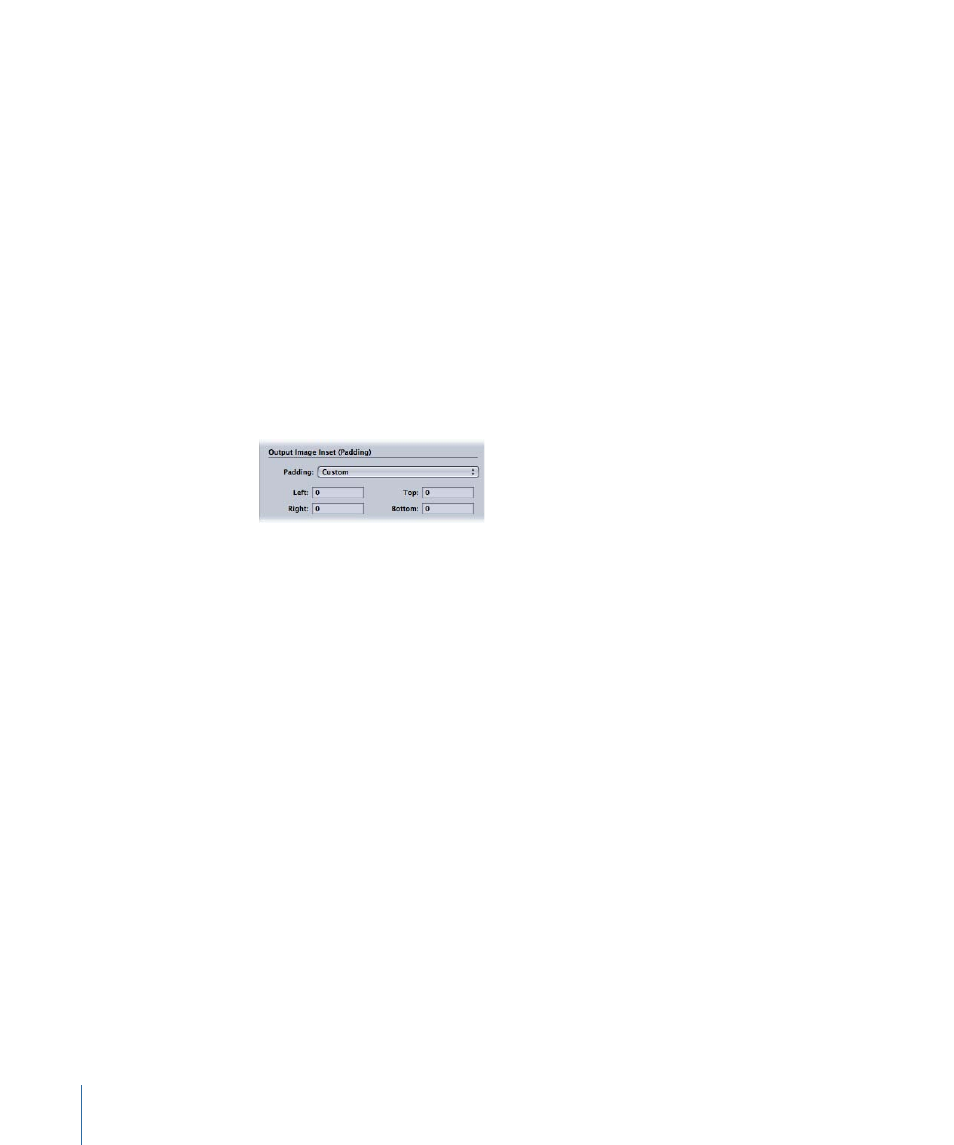
• Preserve source aspect ratio: Pads the image so that the original aspect ratio is
maintained.
• 4x3 1.33:1: Uses a 4 x 3 aspect ratio.
• 16x9 1.78:1: Uses a 16 x 9 aspect ratio.
• 4x3 1.33:1: Uses a 4 x 3 aspect ratio.
• Panavision 2.35:1: Uses a 2.35:1 aspect ratio.
• Europe Standard 1.66:1: Uses a 1.66:1 aspect ratio.
• UK Standard 1.75:1: Uses a 1.75:1 aspect ratio.
• Academy 1.85:1: Uses a 1.85:1 aspect ratio.
• Left, Right, Top, and Bottom fields: Use these fields to add pixels of image “padding”
around the sides of a frame. This is the opposite of cropping. In cases where the frame
size of the output media file differs from that of the source media file, you may wish
to pad an image rather than scale it.
Making Geometry Adjustments to a Setting
You use the Geometry pane in the Inspector window to crop, scale, and change the frame
aspect ratio in a setting.
To add cropping, frame sizing, and aspect ratio settings to your setting
1
Open the Settings tab.
2
Select the setting in the Settings tab that you want to modify. (Or select a setting already
applied to a source media file in the Batch window.)
290
Chapter 24
Adding Geometry Settings
