Assigning files to surround sound channels, Manual method) – Apple Compressor 3 User Manual
Page 146
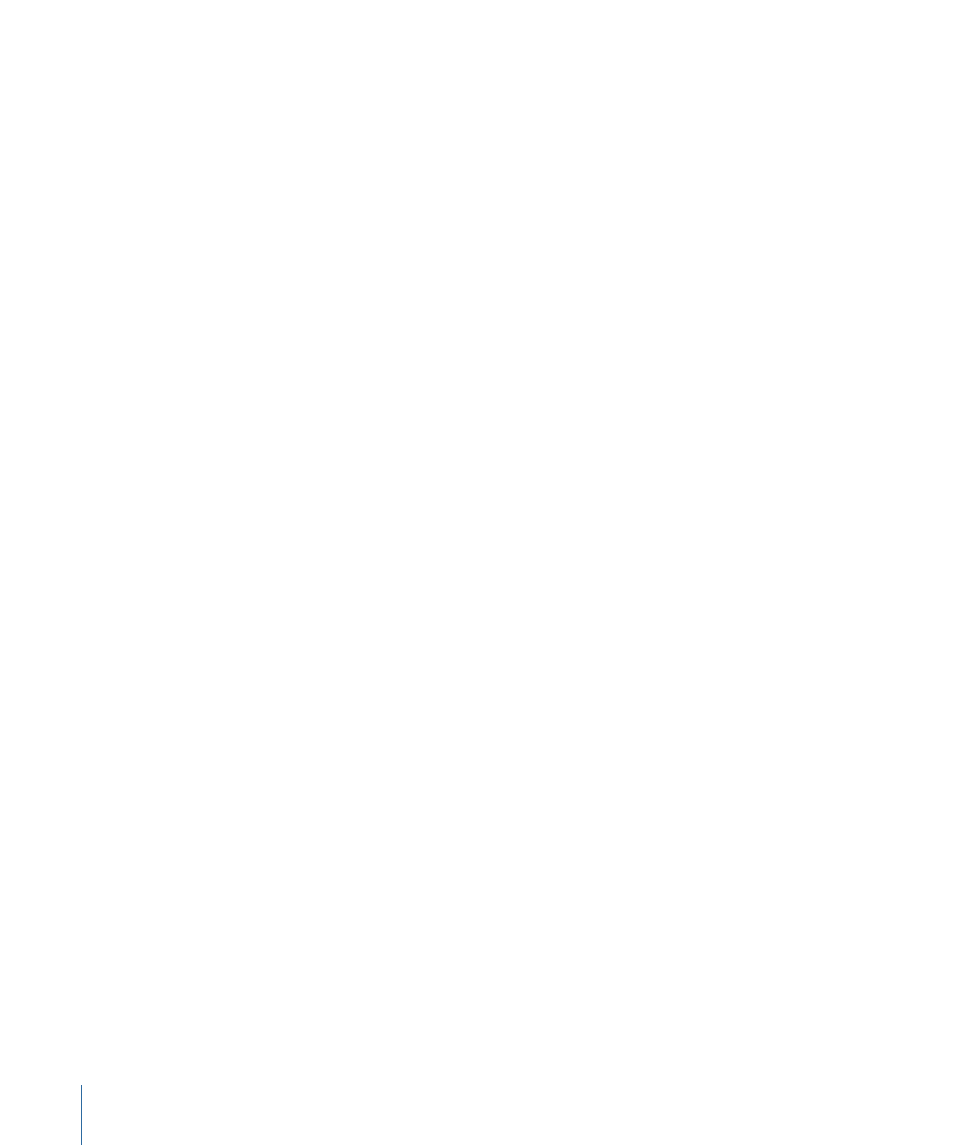
• In the Batch window, Control-click in an empty part of the job, choose New Target With
Setting from the pop-up menu, choose a setting, and click Add.
• Drag a setting from the Settings tab to the source audio file’s job in the Batch window.
4
Optionally, make any adjustments to the setting in the Encoding pane of the Inspector
window (see
About the Dolby Digital Professional Encoder Pane
for more information).
Note: Compressor will map channels intelligently. Here are some examples:
• If you import a stereo source file and apply a mono 1/0 (C) audio coding mode to it: The
file will be down-mixed.
• If you apply a surround audio coding mode to the stereo file: The left and right channels
will be mapped to the left front (L) and right front (R) channels, leaving the other
channels of the coding mode silent.
• If you assign a stereo file to the left front or left (rear) surround channel: Compressor will
pick the left channel and ignore the right channel.
5
Click Submit.
For information about encoding surround sound files, see
Sound Channels (Manual Method)
and
Assigning Files to Surround Sound Channels
. Also see
About Previewing the Encoder Settings
for information
on playing your AC-3 audio files with Compressor.
Assigning Files to Surround Sound Channels (Manual Method)
Follow these steps to use the manual method for assigning individual audio files to
surround sound channels.
To manually assign source audio files to channels of a surround sound stream
1
Do one of the following to import the source audio files:
• Choose Job > New Job With Surround Group (or press Command-Control-I).
• Click the Add Surround Sound button in the Batch window.
• Control-click in the batch and choose New Job With Surround Group from the shortcut
menu.
The channel assignment interface opens.
2
Do one of the following to assign a source audio file to a particular channel.
• Drag the source audio file from the Finder to the icon for a specific channel (for example,
“L”).
• Click the icon for a specific channel (for example, “L”) and use the Open dialog to locate
the source audio file intended for that channel.
146
Chapter 10
Creating Dolby Digital Professional Output Files
