Chapter and podcast markers for apple devices, Aspect ratios for apple devices – Apple Compressor 3 User Manual
Page 160
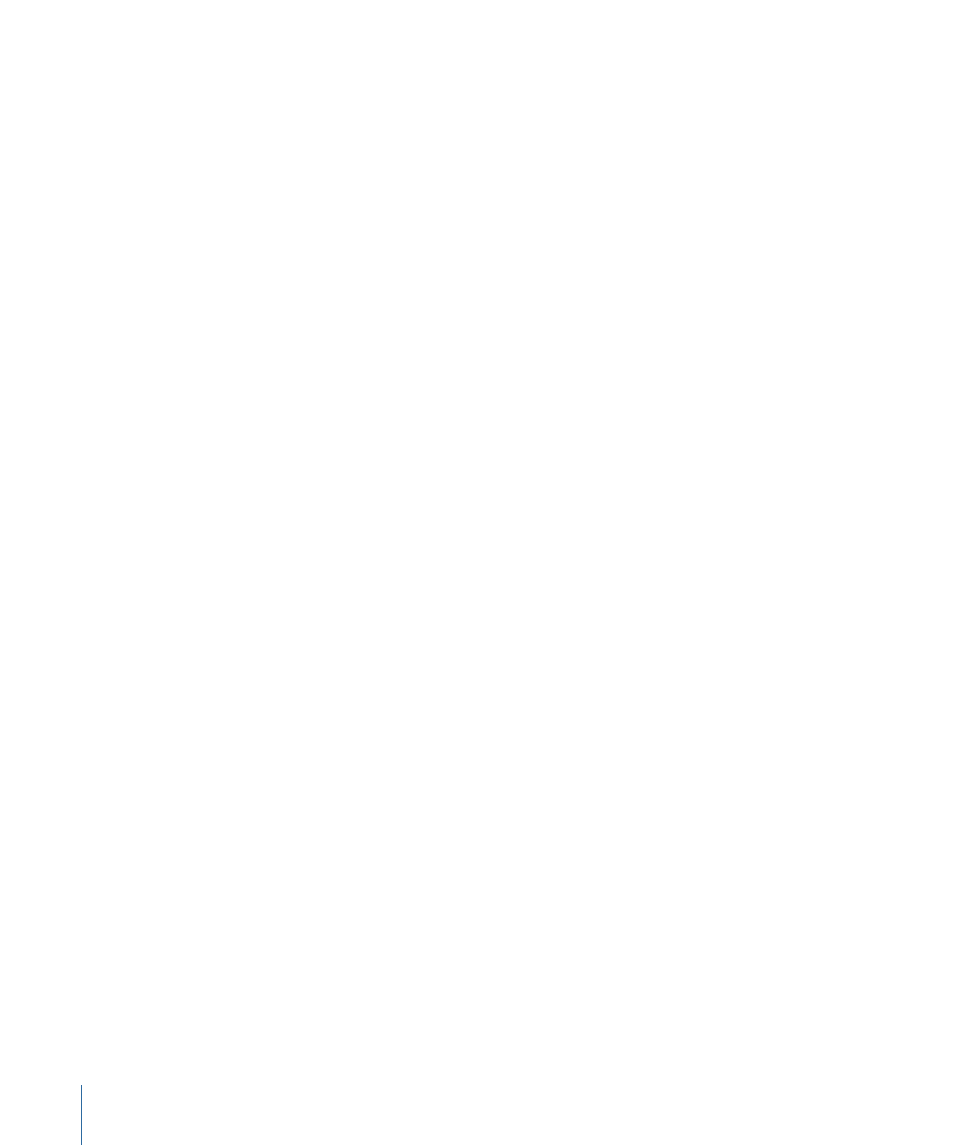
Chapter and Podcast Markers for Apple Devices
Chapter markers created in Final Cut Pro are passed through (transferred) to other output
files that can be recognized by QuickTime Player, iTunes (.m4v files), Final Cut Pro, and
DVD Studio Pro.
You can also add podcast markers to the output file. Podcast markers are similar to chapter
markers (they can have a URL and artwork assigned to them); however, they cannot be
navigated to directly by the viewer. They are intended to provide a slideshow function
to audio podcasts. For information about adding chapter and podcast markers, see
.
Aspect Ratios for Apple Devices
The choice you make with the Device pop-up menu defines the width of the encoded
file. The choice you make in the Aspect Ratio pop-up menu defines the height of the
encoded file. Compressor scales the source video vertically to make it fit the height. This
means that the source video must be anamorphic (things look tall and skinny) in
anticipation of being scaled to fit the intended aspect ratio. Non-anamorphic video set
to an aspect ratio other than its native aspect ratio will appear distorted in the encoded
file.
Important:
If your source video is letterboxed, use the aspect ratio that matches the
whole video frame, including the black bars, or else you will end up with distorted output
files. You can use the automatic crop feature to crop off the letterbox bars. See
for more information.
The following choices are available in the Aspect Ratio pop-up menu for each Device
option:
• 4:3
• 16:9
• 1.85:1
• 2.35:1
Each choice will result in a different height for the output media file. For example, with
the iPod 640 (VGA) setting, the 4:3 option results in a 640 x 480 file, whereas the 16:9
option results in a 640 x 360 file.
If the source media file is either DV NTSC or HDV, but you are unsure of your source media
file’s aspect ratio, click the Automatic button. This option analyzes the source media file’s
aspect ratio to determine the appropriate pixel dimensions.
160
Chapter 12
Creating H.264 for Apple Devices Output Files
