About the compression settings dialog – Apple Compressor 3 User Manual
Page 239
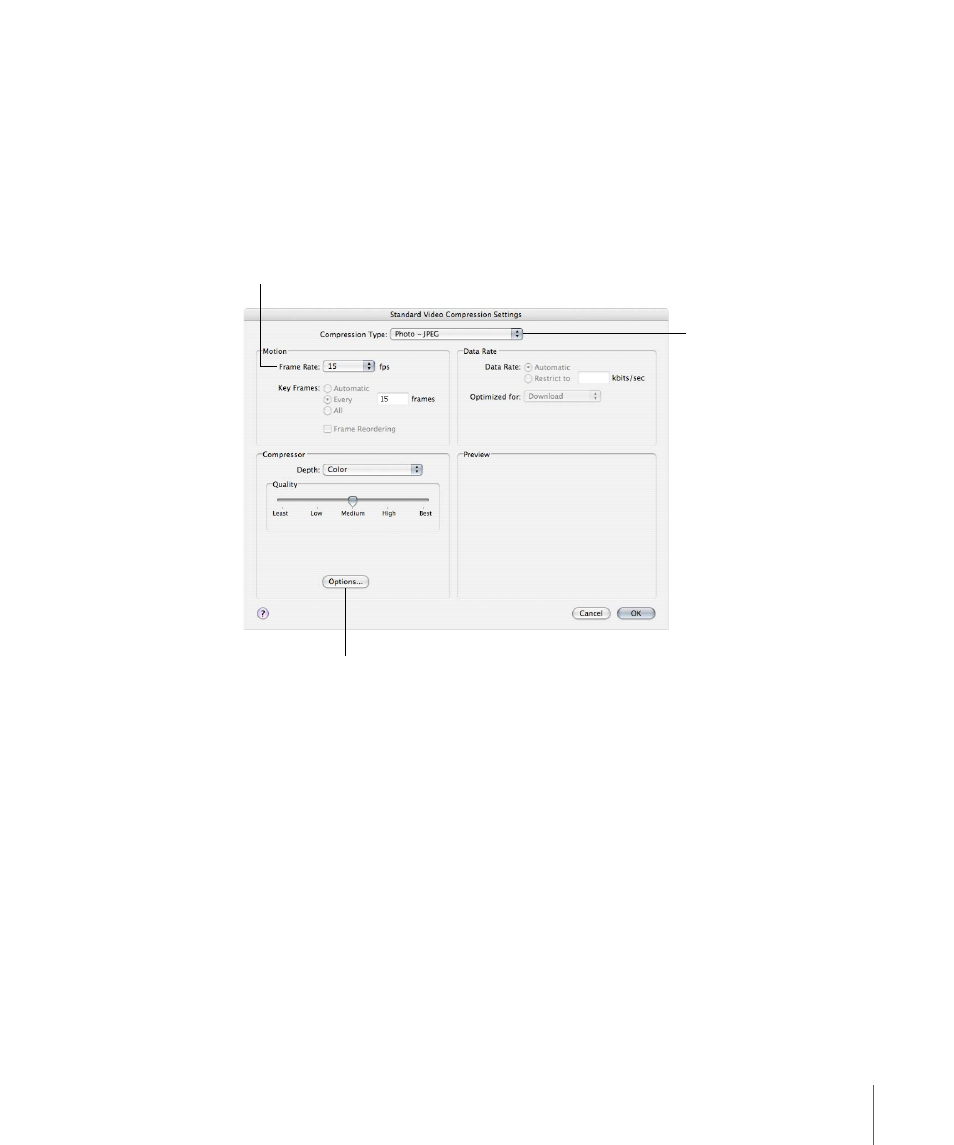
About the Compression Settings Dialog
You use the Compression Settings dialog to change your video codec settings for the
QuickTime output format. To open the Compression Settings dialog, click the Video
Settings button in the QuickTime Encoder pane.
If a particular setting can’t be changed, it remains dimmed. Some video codecs—such
as Apple ProRes 422 and Photo-JPEG—allow you to make additional settings. If this is
the case, the Options button becomes available. Click it to make additional settings.
Choose a frame rate
from this pop-up menu.
Click the Options button for
more configuration settings.
Select a compression
type from this pop-up
menu.
The Compression Settings dialog contains the following items, depending on which codec
you choose in the Compression Type pop-up menu.
• Compression Type: Use this pop-up menu to choose the video codec you want to add
to your preset.
• Frame Rate: With this pop-up menu, you can reduce the frame rate of your original file
to reduce the size of the compressed file. Higher frame rates make for smoother motion
but require more bandwidth. You use the Frame Rate pop-up menu to choose a different
frame rate, but for best results you should change it to a number that the original file
can be easily divided by. For example, if your original file had a frame rate of 30 fps,
you should use a frame rate of 10 fps or 15 fps. Choosing a frame rate of something
like 24 fps would result in uneven motion and even dropped frames, because 30 is not
evenly divisible by 24. Choose from the following settings: 8, 10, 12, 15, 23.98, 24, 25,
29.97, 30, 59.94, 60 fps, or choose Custom to enter a number manually.
239
Chapter 20
Creating QuickTime Movie Output Files
