About adding and copying jobs, About chaining jobs – Apple Compressor 3 User Manual
Page 118
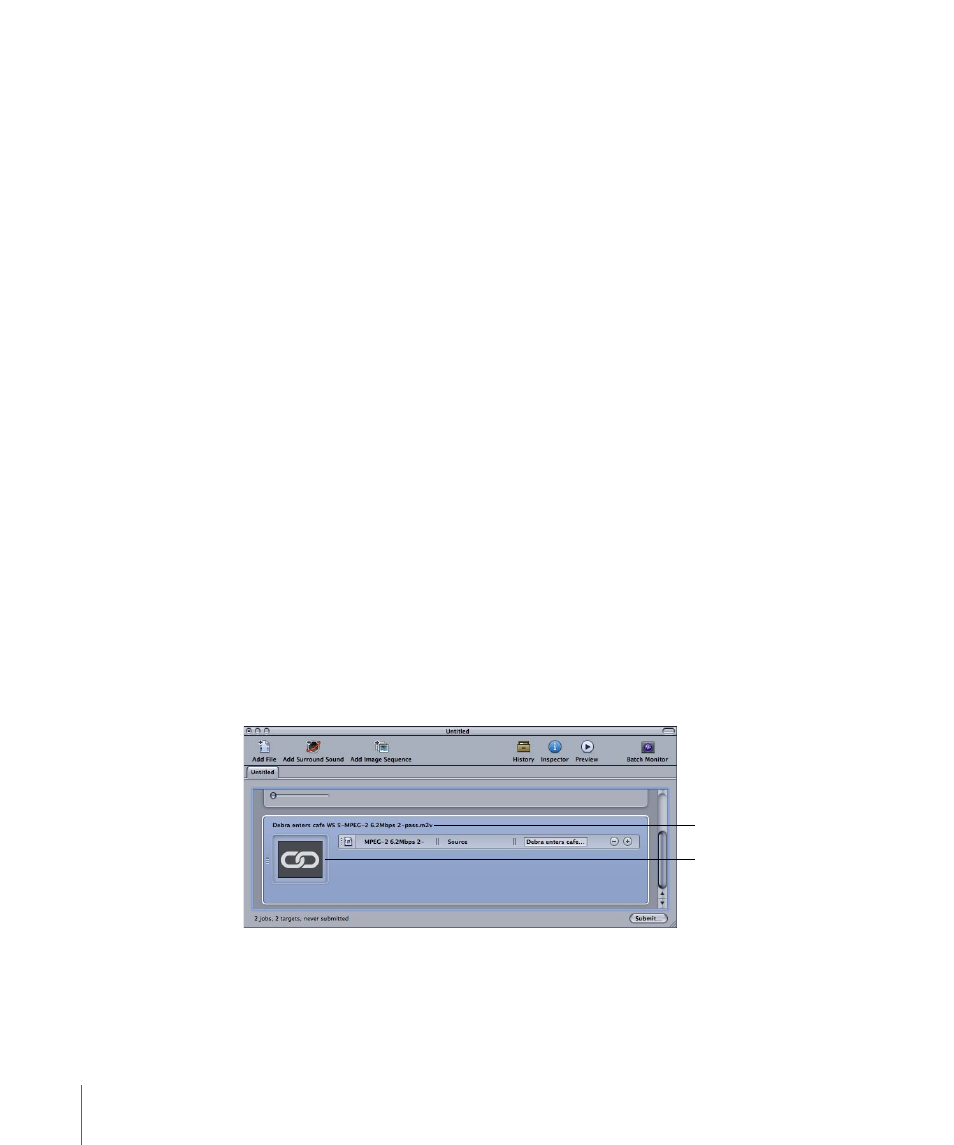
About Adding and Copying Jobs
Jobs are most often created by adding source media files to a batch. You can use several
other methods to add jobs to a batch. Additionally, you can chain jobs in a batch to set
the order in which the files are transcoded once they are submitted.
To add an empty job to a batch
µ
Choose Jobs > New Job.
To delete a job from a batch
µ
Select the job and press the Delete key.
To copy jobs from one batch to another
Do one of the following:
µ
Open each batch in its own window and drag the jobs from one window to the other.
µ
Select the jobs to be copied, press Command-C, select the batch to copy them to, and
then press Command-V.
About Chaining Jobs
Chaining jobs is useful when you need to apply multiple settings to a source media file,
but need to have each setting applied after the previous one has finished. This makes it
possible to control the order in which the settings are able to modify the source media
file.
To chain all targets in a job to new jobs
1
Select the job whose targets you want to chain to new jobs.
2
Choose Jobs > New Job With Target Output.
New jobs are added to the batch with the chain thumbnail and the name of the output
file of the targets they are chained to.
The chained job’s source
name is the output
filename of the target it
is chained to.
The chained job’s
thumbnail is this chain
link logo.
To chain selected targets to new jobs
1
Select the targets whose outputs you want to chain to new jobs.
2
Control-click one of the targets and choose New Job With Target Output from the shortcut
menu.
118
Chapter 8
Finalizing Jobs and Submitting Batches
