Stage 3: editing mpeg-4 streaming settings – Apple Compressor 3 User Manual
Page 229
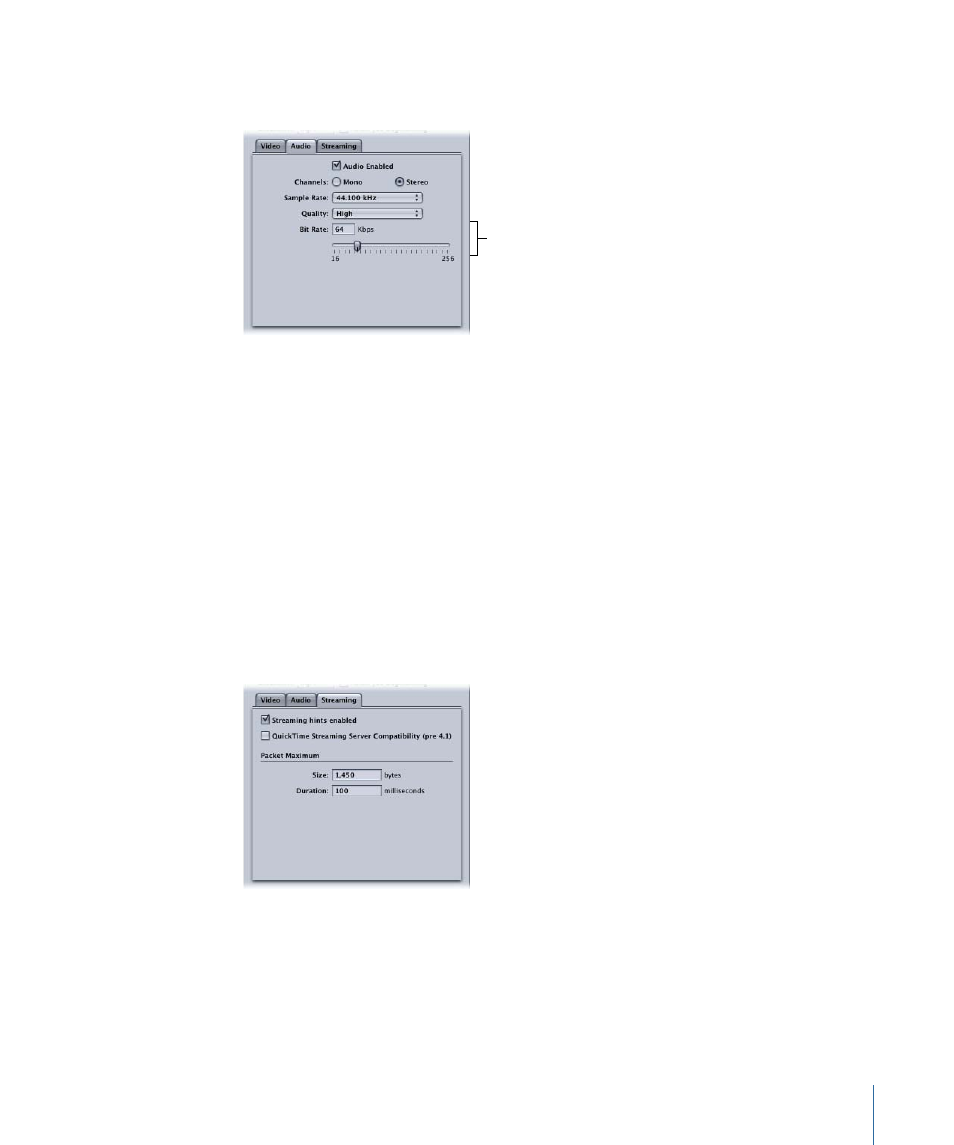
To open the Audio pane and adjust the MPEG-4 audio settings
1
Click the Audio button to open the Audio pane.
Either enter a number
in the Bit Rate field or
use the slider to set
the bit rate.
2
Adjust the MPEG-4 audio settings using the available controls.
Note: Make sure that the Audio Enabled checkbox is selected.
See
for details about MPEG-4 Part 2 audio settings.
If you don’t want to edit any other attributes, your MPEG-4 setting can be assigned to
any source media file in the usual way. See
Preparing Compressor for Transcoding with
for more information. Otherwise, go to the next stage to edit streaming
settings.
Stage 3:
Editing MPEG-4 Streaming Settings
You edit MPEG-4 streaming settings in the Streaming pane.
To open the Streaming pane and edit the streaming settings
1
Click the Streaming button to open the Streaming pane.
2
Select the “QuickTime Streaming Server Compatibility (pre v4.1)” checkbox if your intended
distribution method is via a QuickTime Streaming Server earlier than version 4.1.
3
Enter new numbers into the Size and Duration fields for Packet Maximum, and make sure
that the “Streaming hints enabled” checkbox is selected.
4
See
for details about MPEG-4 Part 2 streaming settings.
229
Chapter 19
Creating MPEG-4 Output Files
