Apple Compressor 3 User Manual
Page 262
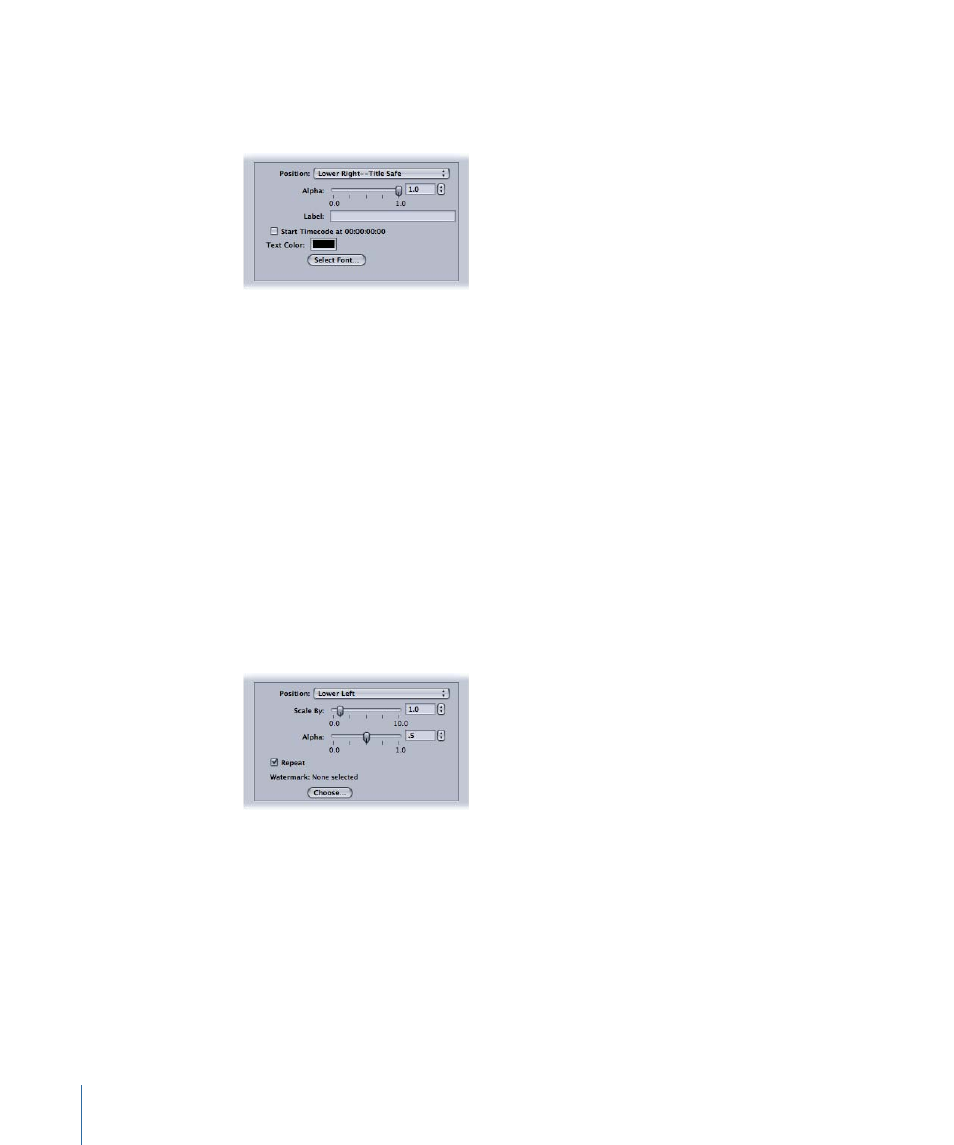
Timecode Generator
Superimposes the clip’s timecode text onto the image. You can also add a label to the
timecode text.
• Position: Positions timecode text in the image clip. Choose from 1 of 13 positions such
as Center, Lower Left, Lower Left - Title Safe, and so on.
• Alpha: This slider sets the timecode text opacity. Choose between 0 and 1. A value of
0 makes the text completely transparent, while a value of 1 makes it completely opaque.
• Label: Type any text that you want to appear to the left of the timecode number here.
• “Start Timecode at 00:00:00:00” checkbox: Select this checkbox to have the timecode
start at 00:00:00:00. When this is not selected, the clip’s timecode is used.
• Text Color: Click this box to choose a timecode text color from the color picker.
• Select Font: Click this button to open a font palette for selecting font, style, and size.
Watermark
Superimposes a watermark onto the image. This is a useful tool for stamping a suitable
logo onto your output media file. The watermark filter can apply either still images or
movies as watermarks on your output media file.
Use the following pop-up menus, fields, and sliders to position and size the watermark
and set its opacity.
• Position pop-up menu: This pop-up menu positions the watermark image in the image
clip. Choose from one of 13 positions such as Center, Lower Left, Lower Left - Title Safe,
and so on.
• Scale By: This slider sets the size of the watermark image size.
262
Chapter 22
Adding Filters to a Setting
