Apple Compressor 3 User Manual
Page 106
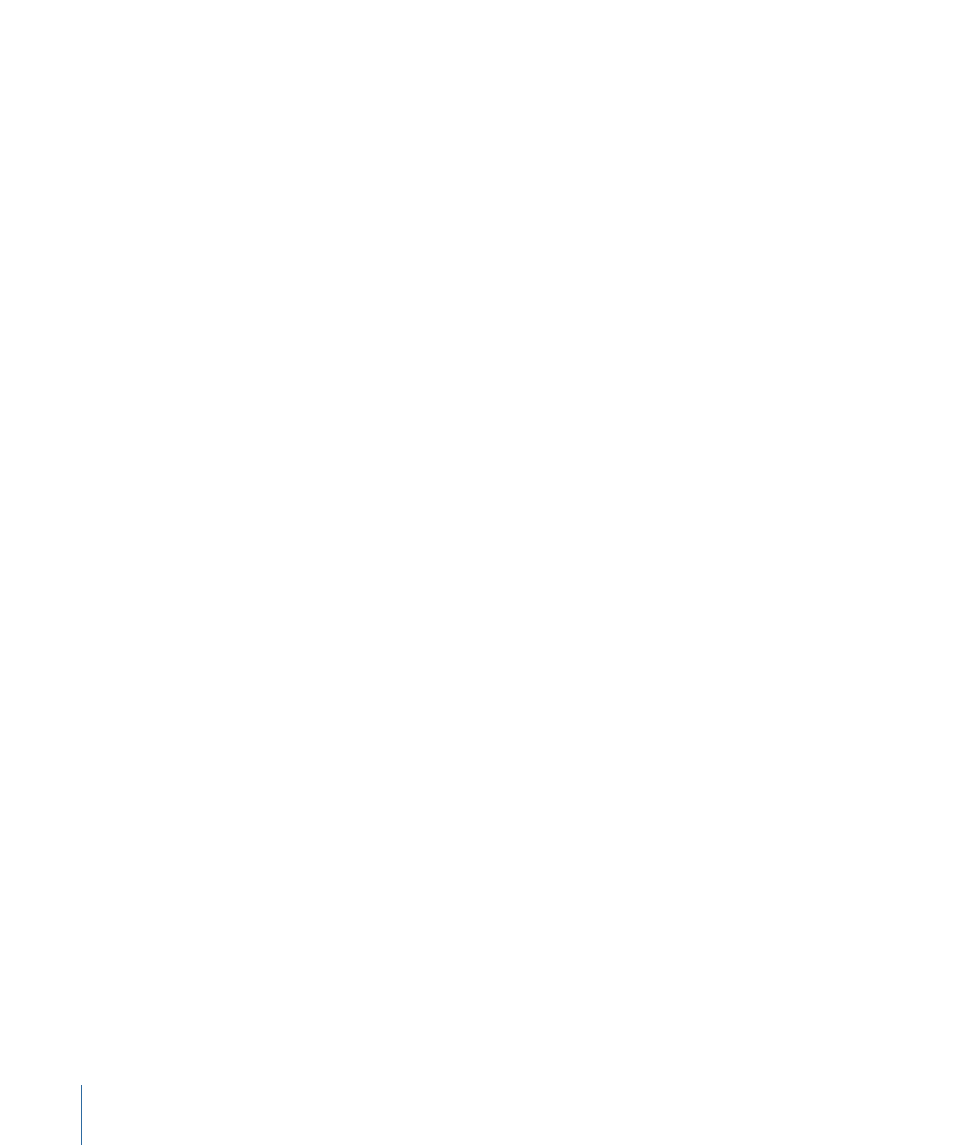
To copy a setting directly from Compressor
µ
Drag one or more settings from the Settings tab to the Finder (to the Desktop, for
example).
Conversely, you can add a setting to Compressor by simply dragging from the Finder.
To apply or add a setting to Compressor from the Finder
Do one of the following:
µ
Drag one or more settings from the Finder to the Custom group in the Settings tab.
The settings appear in the Custom group in the Settings tab.
µ
Drag one or more settings from the Finder to an empty space in the Batch window.
A new job appears with one or more target rows populated with the settings.
µ
Drag one or more settings from the Finder to an empty space on a job tile in the Batch
window.
One or more new target rows appear on the job, populated with the settings.
You can also add settings to Compressor using Droplets. For more information, see
Droplets to Create Jobs and Settings in Compressor
.
Example: Creating Custom Groups and Settings for DVD
For this example, you are working on an HD project that will eventually end up on both
an HD and an SD DVD. Before that happens, though, you also need to supply SD DVDs
of the dailies.
An easy way to handle this is to create two groups of settings.
• Settings for the dailies: These settings would include an AIFF audio encoder (since you
want it done fast and disc space will not likely be an issue) and an MPEG-2 encoder
with an SD frame size using the fastest settings (since quality is not the highest concern).
This could also be an HD encoder if you have an easy way to play an HD DVD.
• Settings for the final disc: These settings would include an AC-3 audio encode, an H.264
HD for DVD video encode, and an MPEG-2 encode using the Frame Controls to ensure
a high-quality SD output video.
You would most likely create a third settings group that would be named after this project
and would contain the above two groups.
To create the groups for dailies and final outputs
1
In the Settings tab, click the Group button three times to create three new untitled groups.
2
Select the first of the new groups and, using the Inspector window, name it after the
project.
3
Select the second of the new groups and name it Dailies.
106
Chapter 7
Creating, Previewing, and Modifying Settings
