Stage 2: adding a source media file – Apple Compressor 3 User Manual
Page 14
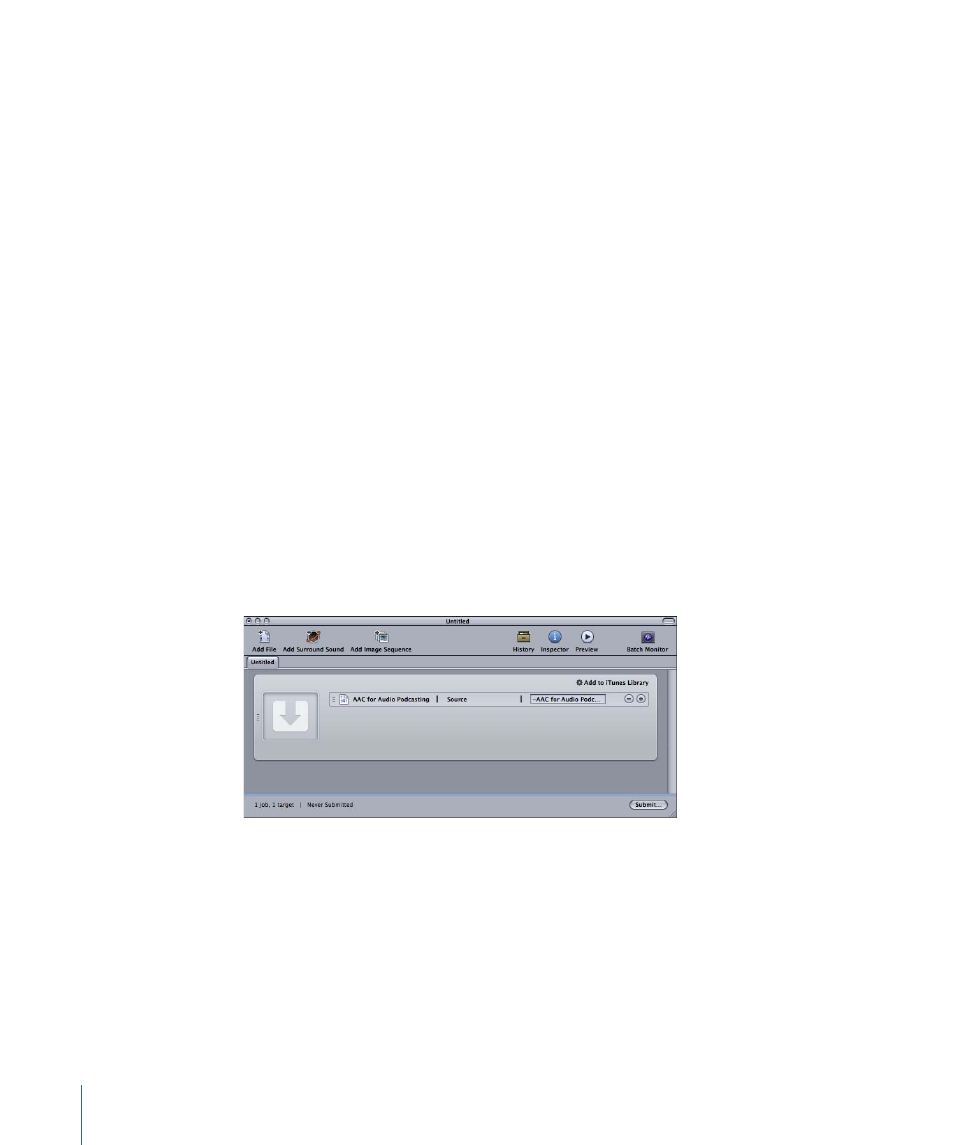
• Create DVD: Use this template to create a standard definition DVD using MPEG-2 (.m2v)
video and Dolby Digital Professional (.ac3) audio and automatically burn it to a disc.
• Publish to Apple TV: Use this template to create a video file suitable for viewing on
Apple TV and add it to the iTunes library.
• Publish to YouTube: Use this template to create a video file suitable for viewing on
YouTube and upload it to a YouTube account.
• Publish to MobileMe: Use this template to create video files suitable for viewing on
MobileMe and upload them to a MobileMe account.
• Create Web Reference Movie: Use this template to create a reference movie that enables
a web browser and a server to automatically select the right movie for any device or
connection speed, without requiring the viewer to make a choice.
Note: Your choice of a template should be based on the intended use of the output
media file you are creating. If there is no obvious template for your intended workflow,
you may want to try the manual method. For more information, see
Compressor Workflow: Manual Method
. For information about creating custom templates,
see
Creating a Custom Batch Template
.
3
Click Choose.
Compressor applies a target to the placeholder job. The target contains the appropriate
transcoding setting (based on the template you chose), the default destination (Source),
and a suggested output filename, based on the source filename and the name of the
applied setting.
In the spirit of this simplified batch template workflow, it is recommended that you accept
the default destination Source (the same folder as the source media files originated from)
specified in the Destination column. For more advanced information about destinations,
see
Creating and Changing Destinations
Stage 2:
Adding a Source Media File
Drag a source file from the Finder or the desktop to the placeholder job in the Batch
window.
14
Chapter 1
Getting Started Quickly
