Apple Compressor 3 User Manual
Page 240
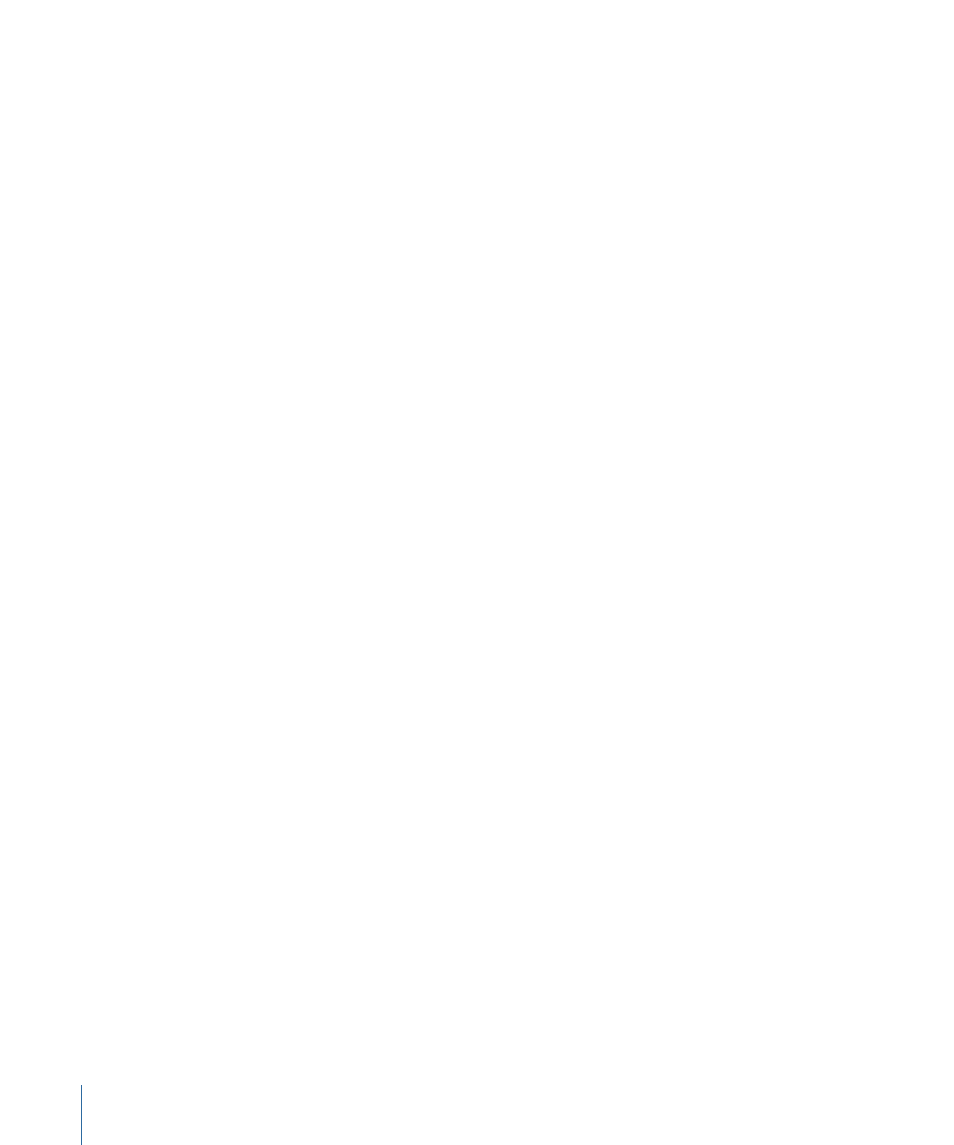
• Key Frames: If your selected codec allows it, use the Key Frames Every field to enter the
number of frames you want between your key frames. Codecs based on the temporal
compression method use key frames. These act as a reference frame for the next
sequence of frames, so that any data redundancy between the key frame and the
ensuing frames can be removed. In between key frames are the less detailed delta
frames. You need to insert key frames throughout your media file because content
changes. Some video codecs allow you to insert a key frame every certain number of
frames, while other video codecs use natural key frames by scanning the whole file to
detect where the major similarities and differences occur and inserting the key frames
accordingly.
If there’s a lot of motion in your media file, you need key frames more often than you
do with something more static, such as a talking head sequence.
• Depth pop-up menu: You use the Depth pop-up menu to define the color setting. For
example, if a QuickTime movie were composed of millions or thousands of colors and
the playback computer only showed 256 colors, you would use this setting to resolve
this color depth discrepancy.
The contents of this pop-up menu change depending on the video codec selected in
the Compression type pop-up menu. For example, if you choose the PNG codec, you
can make a selection ranging from Grays to Millions of Colors+, while the Photo-JPEG
codec only allows you to choose between Color and Grayscale.
• Quality slider: Use this slider to make general setting changes to the overall image
quality of your processed file. Quality is a subjective setting that trades image quality
for bandwidth and gives the entire media file the same quality. Lower quality means
that the finished file requires less bandwidth and streams faster. Available settings are
Least, Low, Medium, High, and Best. You can also drag the slider between any of these
settings to obtain a more specific rate (displayed numerically).
• Options button: This button remains dimmed unless the codec you selected from the
Compression type pop-up menu offers options. It is recommended that you contact
the manufacturers of these codecs directly for more information about the additional
options they offer.
• Data Rate: Use this field to set the number of kilobytes per second (KB/sec.) required
to deliver your media file. This setting is useful if you have a specific bit rate (such as a
DSL connection) or amount of space (on a DVD or CD-ROM). You should choose a data
rate that is appropriate for your delivery medium and set it as high as possible within
your data limitations. When you set a data rate, you override other codec quality settings
because the codec compresses the file as much as it needs to based on its data rate
limit.
Remember that the data rate is only for the video track of a media file. If your media
file also contains audio, you must allow some space for that too.
240
Chapter 20
Creating QuickTime Movie Output Files
