Quicktime audio sample sizes and rates – Apple Compressor 3 User Manual
Page 135
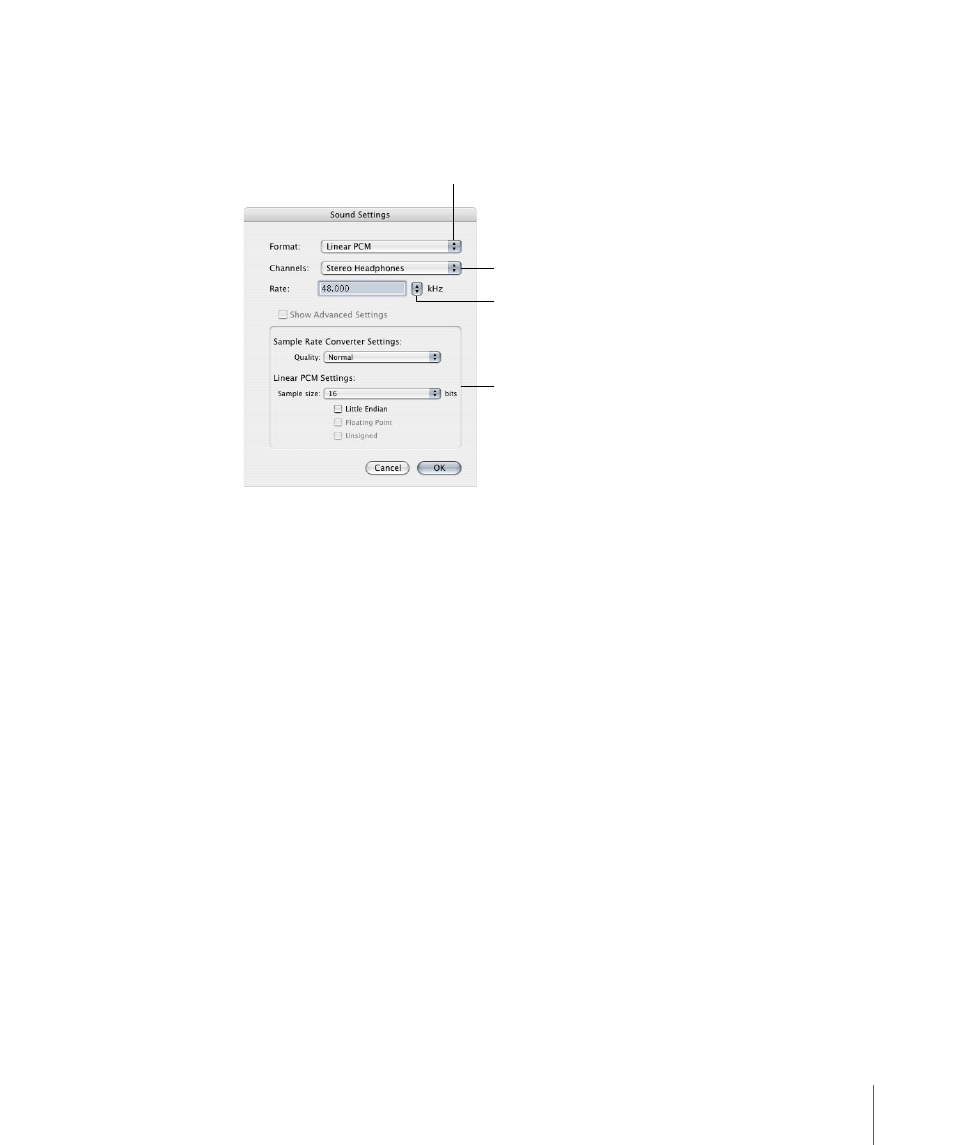
If a particular audio setting cannot be changed, it remains dimmed. Some audio codecs
allow you to configure additional settings, which appear in the lower half of the Sound
Settings dialog. In some cases, an Options button becomes available. Click it to configure
additional settings.
Choose the number
of channels (the
selection varies based
on the codec).
Choose a rate that
provides the quality
and file size required.
Choose an audio codec.
Format-specific settings
based on the codec
The Sound Settings dialog contains the following items, with various choices for each,
depending on the audio codec you choose in the Format pop-up menu.
• Format: Choose the audio codec you want to add to your setting.
• Channels: Choose the type of channel output, such as mono, stereo, or some type of
multichannel output, depending on the codec.
• Rate: Choose the sample rate you want to use for your media file. The higher the sample
rate, the higher the audio quality, but the larger the file. Downloading a larger file takes
longer and requires more bandwidth.
• Show Advanced Settings: This button remains dimmed unless the codec you selected
from the Format pop-up menu offers options. Contact the manufacturers of these
codecs directly for more information about the additional options they offer.
QuickTime Audio Sample Sizes and Rates
If you have the disk space and bandwidth, it is best to leave your audio uncompressed.
Uncompressed audio normally uses 8-bit (phone quality) or 16-bit (CD quality) samples.
Compressor supports up to 64 bits per sample floating point and a maximum sample
rate of 192 kHz.
135
Chapter 9
Creating AIFF Files
