P. 997) – Apple Final Cut Express HD User Manual
Page 997
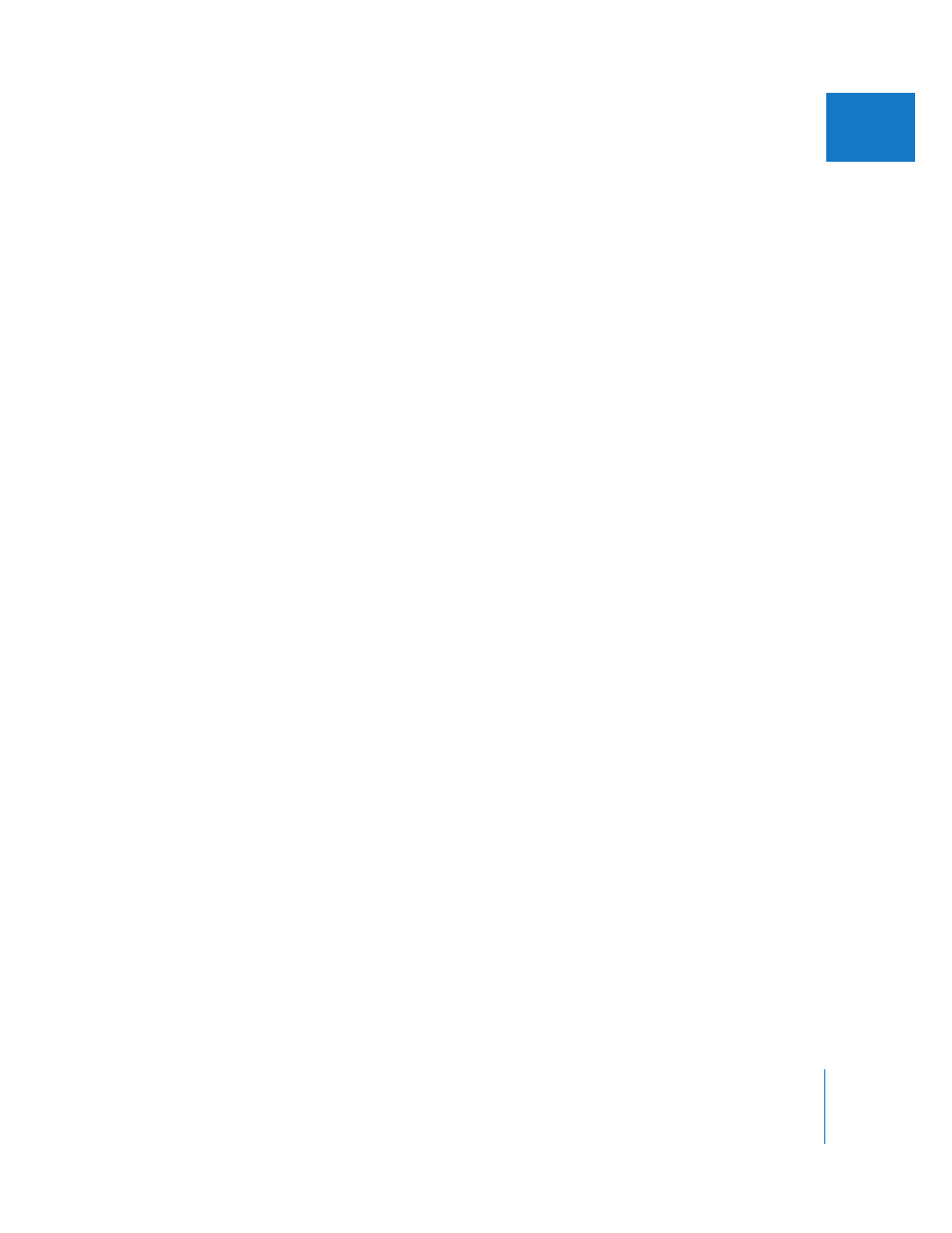
Chapter 72
Exporting QuickTime-Compatible Files
997
XII
Still Image File Formats and Image Sequences
 Still Image: This choice allows you to select one of many still image file formats. See
Exporting Still Images and Image Sequences
 Image Sequence: This choice allows you to select a still image file format and export
each frame of your video as a separate file in the format you choose. See “
Audio File Formats
For information on exporting any of these formats, see Chapter 74, “
 AIFF: This is the default audio format used on Macintosh computers. Each data byte
is stored with the most significant byte (MSB) stored first. This is known as big endian.
 WAVE: This is the standard audio format used on Windows computers. Each data
byte is stored with the least significant byte (LSB) first. This is known as little endian.
 µLaw: This is an audio format developed for Sun computers.
 System 7 Sound: This is a sound format used on older Macintosh computers.
Exporting a QuickTime Movie File for Web Distribution
If you need to create a self-contained movie file with the same settings as the original
media file, you should probably use the Export QuickTime Movie command
(Chapter 71, “
,” on page 991). However, if you want to
export a compressed QuickTime movie file for the web or some other means of
distribution, you should use the Export Using QuickTime Conversion command.
To export a QuickTime movie file:
1
Choose Sequence > Settings, then click the Render Control tab.
2
Select the appropriate rendering options for the output quality you want.
3
Select a clip or sequence in the Browser or open the sequence in the Timeline.
4
Choose File > Export > Using QuickTime Conversion.
5
Choose a location and enter a name for the file.
6
Choose QuickTime Movie from the Format pop-up menu.
