P. 257) – Apple Final Cut Express HD User Manual
Page 257
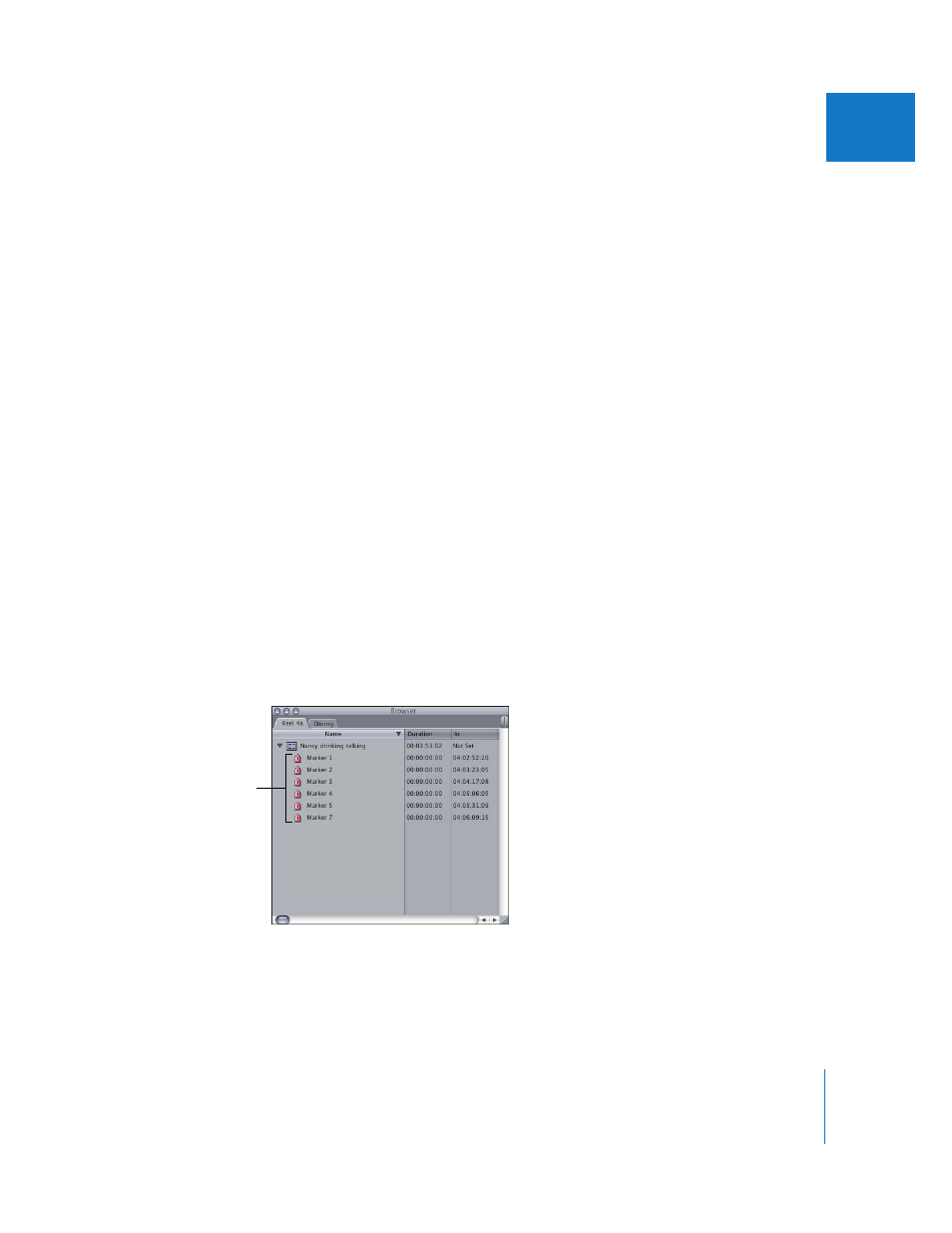
Chapter 19
Creating Subclips
257
V
Automatically Creating Subclips Using DV Start/Stop Detection
DV formats allow you to create subclips automatically from start/stop metadata that is
embedded in video frames each time you stop and start the camcorder. This DV start/
stop metadata is captured and stored in the media file. Final Cut Express HD can identify
the location of each start/stop marker (sometimes referred to as an embedded flag) to
automatically place markers in a clip. These markers can then be used to create subclips.
Note: DV start/stop metadata is not timecode. It is independent time-of-day metadata
recorded within the video data of your footage. When the time-of-day information
jumps dramatically from one shot to the next, Final Cut Express HD recognizes that the
shot has changed and can place a marker at that point in the clip.
To break a long DV clip into subclips based on starts and stops:
1
Capture a long clip from a DV tape containing several starts and stops.
2
Do one of the following:
 Select the clip in the Browser.
 Open the clip in the Viewer.
3
With the Viewer active, choose Mark > DV Start/Stop Detect.
Note: If you have any exceptionally long clips, you can break these up further by
adding a few more markers manually. For more information, see “
4
Switch the Browser to list view and locate the clip you were working on in the Viewer.
For more information, see “
5
Click the disclosure triangle to view the clip’s markers.
If you want to give any of the markers a more descriptive name, simply click the marker
in the Browser, then click the marker’s name to select it. You can now change the name.
Markers for a clip
