Copying, pasting, and removing audio attributes, Viii – Apple Final Cut Express HD User Manual
Page 609
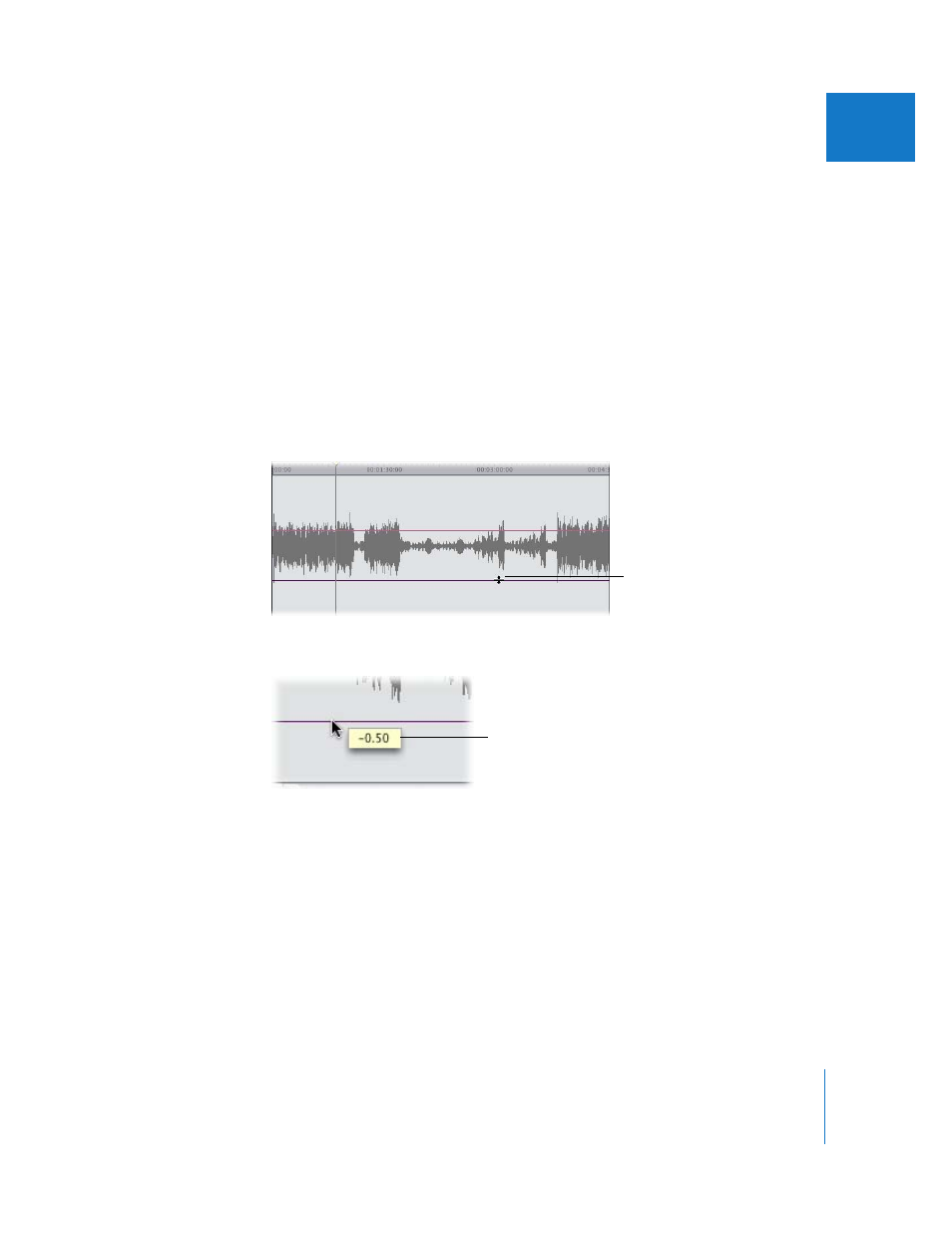
Chapter 44
Mixing Audio in the Timeline and Viewer
609
VIII
To adjust pan by entering a numeric value:
1
Enter a new value in the Pan field.
To enter a negative value, type – (minus) and the number.
 For a mono item, enter a value between –1 and 1. –1 moves the audio all the way to
the left stereo output channel. 1 moves the audio all the way to the right stereo
output channel.
 For a stereo pair, enter a value between –1 and 1. –1 is the original left and right
stereo placement captured with your clip. 1 reverses the left and right channels.
2
Press Return to apply this value to your clip.
To adjust pan by dragging the pan overlay:
1
In the waveform display area of the Viewer, place the pointer over the pan overlay of
your clip (the overlay looks like a purple line, or—for stereo—two purple lines).
2
Drag the overlay up or down to change the pan of your clip.
Copying, Pasting, and Removing Audio Attributes
The Paste Attributes command in the Edit menu is a valuable tool for selectively
copying certain attributes—such as levels and pan—from one clip to another without
having to open clips in the Viewer. This eliminates the need to repeat steps when
applying identical effects to multiple clips. For more information, see “
Pasting Specific Clip Attributes
If you want to remove a clip’s attributes, including levels and pan, you can do so by
using the Remove Attributes command. For more information, see “
The pointer turns into an
Adjust Line Segment pointer.
As you drag, a box displays
the new pan value.
